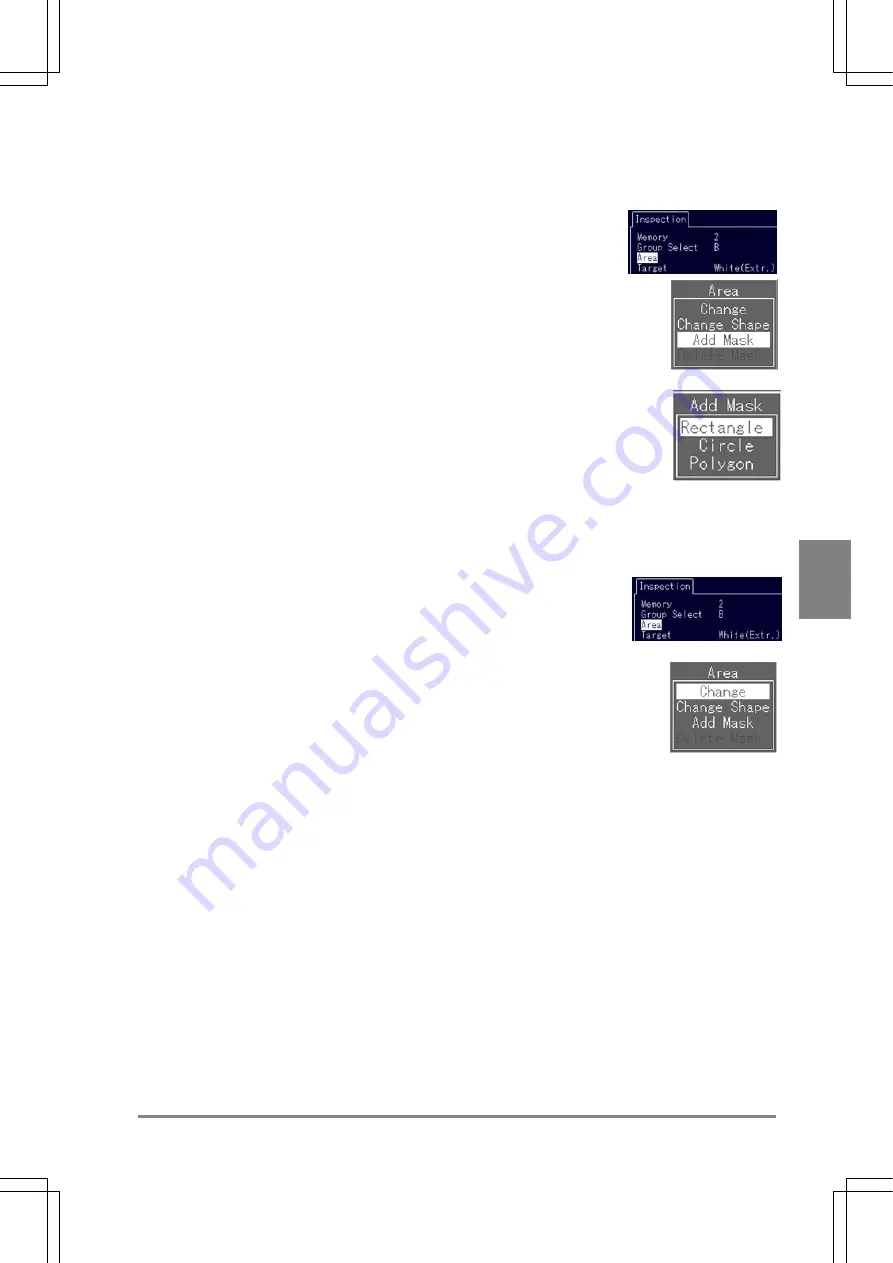
73
Settin
g
Checkers
Cha
p
ter 6
Setting a Mask Area
You can set up to 16 mask areas per checker.
1. Select "Area" from the CHECKER menu.
The Area menu is displayed.
2. Select "Add Mask".
3. Choose the desired shape of area from "Rectangle", "Circle", or "Polygon".
A mask area is added to the center of the image display area.
Changing Position and Size of an Area or a Mask Area
If you set mask areas, the mask areas are displayed on the screen. The way of selecting the areas or
mask areas that you wish to edit is described below.
1. Select "Area" from the CHECKER menu.
The Area menu is displayed.
2. Select
"Change".
The color of area will be displayed in yellow, and its start and end points are shown. If
you have already set a mask area, display the area and the mask area in yellow by
tilting the ENTER key up or down and press the ENTER key to select the area you
want to change.
3. In the same steps for setting a mask area, set the mask area "Move" >
"Start Point" > "End Point".
Summary of Contents for Micro-Imagechecker AX40
Page 9: ...1 Names and Functions of Parts Chapter 1 Chapter 1 Names and Functions of Parts ...
Page 15: ...7 Installation and Wiring Chapter 2 Chapter 2 Installation and Wiring ...
Page 25: ...17 Input and Output Interface Ports Chapter 3 Chapter 3 Input and Output Interface Ports ...
Page 42: ......
Page 70: ......
Page 94: ...86 Setting Checkers Chapter 6 6 7 Gray Edge 6 7 1 Menu Options ...
Page 108: ...100 Setting Checkers Chapter 6 6 9 Smart Matching 6 9 1 Menu Options ...
Page 184: ......
Page 185: ...177 TOOL Chapter 8 Chapter 8 TOOL ...
Page 192: ......
Page 193: ...185 Environment Settings Chapter 9 Chapter 9 Environment Settings ...
Page 215: ...207 Chapter 10 Parallel Communication Chapter 10 Parallel Communication ...
Page 225: ...217 Chapter 11 RS232C Communication Chapter 11 RS232C Communication ...
Page 255: ...247 Chapter 12 Ethernet Communication Chapter 12 Ethernet Communication ...
Page 261: ...253 Chapter 13 Using a CF Card Chapter 13 Using a CF Card ...
Page 279: ...271 Chapter 15 Troubleshooting Chapter 15 Troubleshooting ...
Page 292: ...284 Specifications and Product Numbers Chapter 16 Camera Cable Keypad ...
Page 294: ...286 Specifications and Product Numbers Chapter 16 ANM88161 ANM88251 ANB842NL Unit mm ...






























