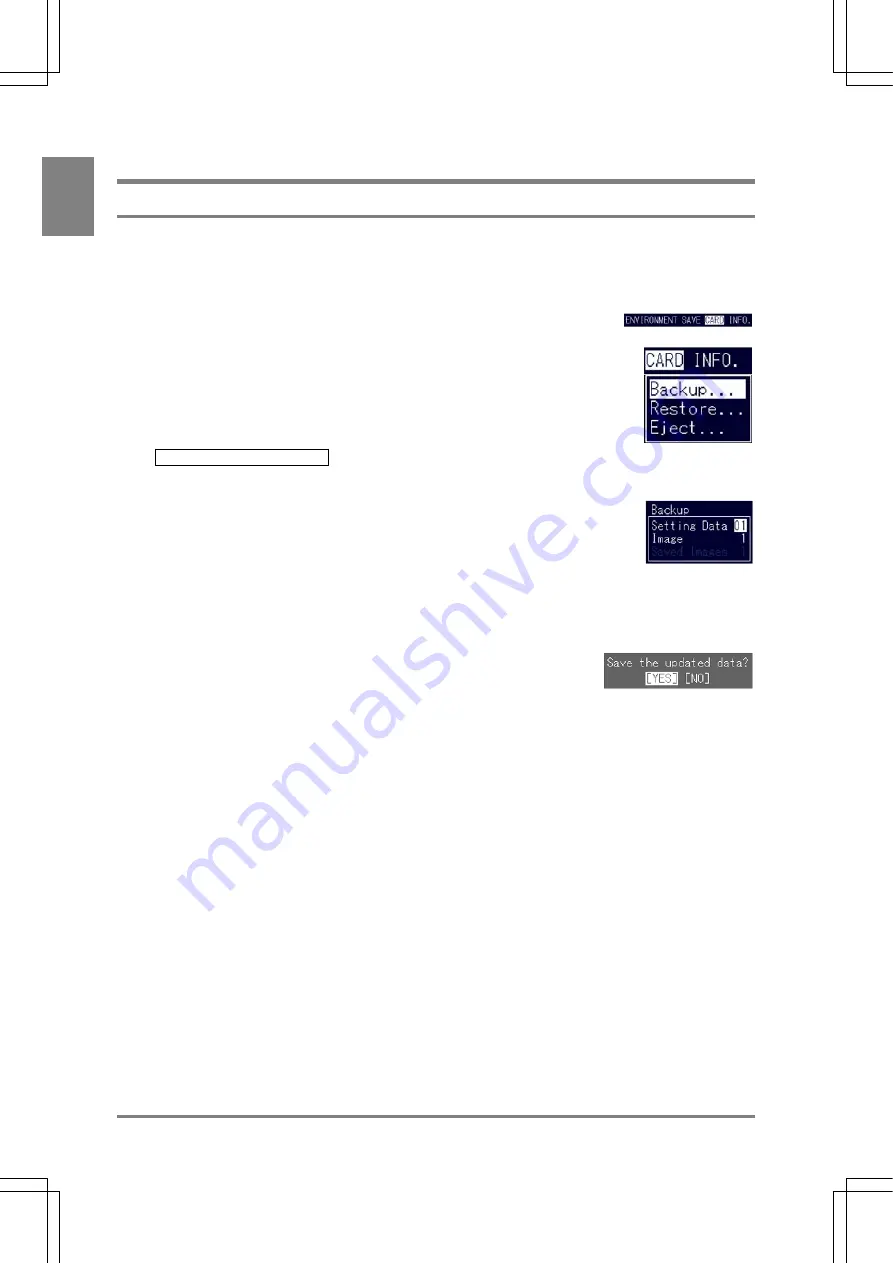
256
Using a CF Card
Cha
p
ter 1
3
13.3 Backing up and Restoring Setting Data and Images
13.3.1 Backing up and Restoring the Setting Data
Backing up the Setting data
The setting data are backed up per product type and a file per file is created.
1. Select "CARD" from the menu bar in SETUP mode.
The menu is displayed.
2. Highlight
"Backup".
The subwindow is displayed.
If the following message appears, make sure to check if the CF card is surely
inserted.
E0220 CF card is not inserted.
3. Select "Setting Data" and press the ENTER key. Assign a number between
01 and 99 of the folder in which the setting data you want to restore exist
The name of the folder in which image data are saved is preset to "Program", but a
number followed by the folder name must be assigned. For example, if a number 01
is assigned to a holder, the folder name will become "Program01" and the image data
file will be stored in the Program01 folder.
4. Specify the folder number and press the ENTER key.
Backup of the setting data will start.
If the dialog message shown right, the number of the folder specified at step 3
already exists on the CF card. Select "YES" to erase the existing image data
and save a new image data on the memory card.
Summary of Contents for Micro-Imagechecker AX40
Page 9: ...1 Names and Functions of Parts Chapter 1 Chapter 1 Names and Functions of Parts ...
Page 15: ...7 Installation and Wiring Chapter 2 Chapter 2 Installation and Wiring ...
Page 25: ...17 Input and Output Interface Ports Chapter 3 Chapter 3 Input and Output Interface Ports ...
Page 42: ......
Page 70: ......
Page 94: ...86 Setting Checkers Chapter 6 6 7 Gray Edge 6 7 1 Menu Options ...
Page 108: ...100 Setting Checkers Chapter 6 6 9 Smart Matching 6 9 1 Menu Options ...
Page 184: ......
Page 185: ...177 TOOL Chapter 8 Chapter 8 TOOL ...
Page 192: ......
Page 193: ...185 Environment Settings Chapter 9 Chapter 9 Environment Settings ...
Page 215: ...207 Chapter 10 Parallel Communication Chapter 10 Parallel Communication ...
Page 225: ...217 Chapter 11 RS232C Communication Chapter 11 RS232C Communication ...
Page 255: ...247 Chapter 12 Ethernet Communication Chapter 12 Ethernet Communication ...
Page 261: ...253 Chapter 13 Using a CF Card Chapter 13 Using a CF Card ...
Page 279: ...271 Chapter 15 Troubleshooting Chapter 15 Troubleshooting ...
Page 292: ...284 Specifications and Product Numbers Chapter 16 Camera Cable Keypad ...
Page 294: ...286 Specifications and Product Numbers Chapter 16 ANM88161 ANM88251 ANB842NL Unit mm ...






























