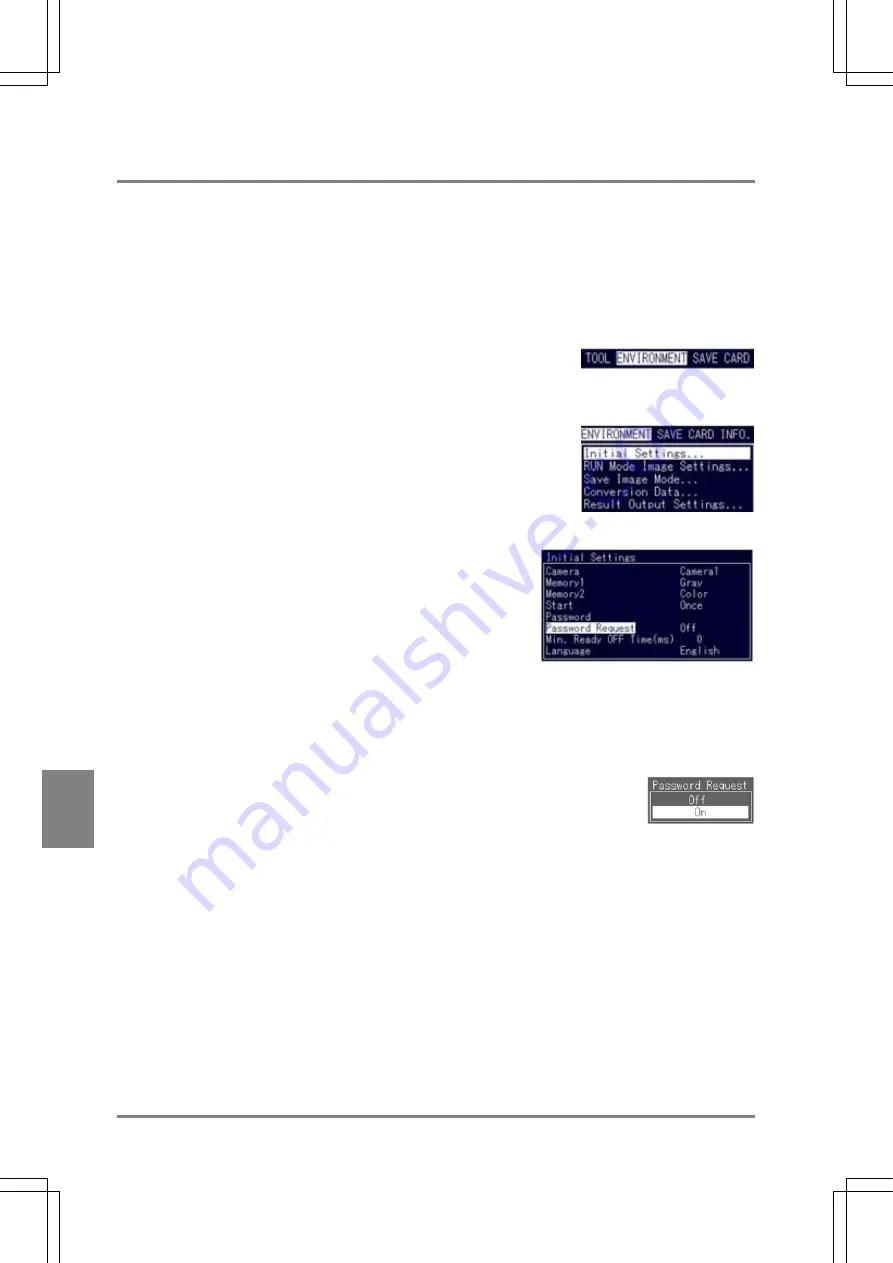
190
Environment Settin
g
s
Cha
p
ter 9
9.2.2 Protect the Setting Data by Password
A password can be set for switching from the RUN mode to SETUP mode. If set, a "Password Request"
window displayed when the C key is kept pressing for more than one second. Enter the preset password
to switch the two modes. This function enables you to switch to the SETUP mode, to prevent unwanted
changes of the setting data or to limit a person to change the settings.
Setting the Mode Switch Limit by Password
1. Select
"ENVIRONMENT".
The ENVIRONMENT menu is displayed.
2. Select
"Initial
Settings".
The menu under Initial Settings is displayed.
3. Select "Password Request".
The subwindow is displayed.
To set the function, select "ON".
(When switching to the SETUP mode, you are required to enter the password)
4. Select
"On".
The "Password Request" function is now set to "ON".
Even if the "Password Request" function is set to "ON" when no password is set,
the "Password Request" screen is not displayed when you switch the SETUP mode.
Canceling the Mode Switch Limit by Password
Select “No” at the step 4 of the setting procedure shown above.
(When switching to SETUP mode, you are not required to enter your password.)
Summary of Contents for Micro-Imagechecker AX40
Page 9: ...1 Names and Functions of Parts Chapter 1 Chapter 1 Names and Functions of Parts ...
Page 15: ...7 Installation and Wiring Chapter 2 Chapter 2 Installation and Wiring ...
Page 25: ...17 Input and Output Interface Ports Chapter 3 Chapter 3 Input and Output Interface Ports ...
Page 42: ......
Page 70: ......
Page 94: ...86 Setting Checkers Chapter 6 6 7 Gray Edge 6 7 1 Menu Options ...
Page 108: ...100 Setting Checkers Chapter 6 6 9 Smart Matching 6 9 1 Menu Options ...
Page 184: ......
Page 185: ...177 TOOL Chapter 8 Chapter 8 TOOL ...
Page 192: ......
Page 193: ...185 Environment Settings Chapter 9 Chapter 9 Environment Settings ...
Page 215: ...207 Chapter 10 Parallel Communication Chapter 10 Parallel Communication ...
Page 225: ...217 Chapter 11 RS232C Communication Chapter 11 RS232C Communication ...
Page 255: ...247 Chapter 12 Ethernet Communication Chapter 12 Ethernet Communication ...
Page 261: ...253 Chapter 13 Using a CF Card Chapter 13 Using a CF Card ...
Page 279: ...271 Chapter 15 Troubleshooting Chapter 15 Troubleshooting ...
Page 292: ...284 Specifications and Product Numbers Chapter 16 Camera Cable Keypad ...
Page 294: ...286 Specifications and Product Numbers Chapter 16 ANM88161 ANM88251 ANB842NL Unit mm ...






























