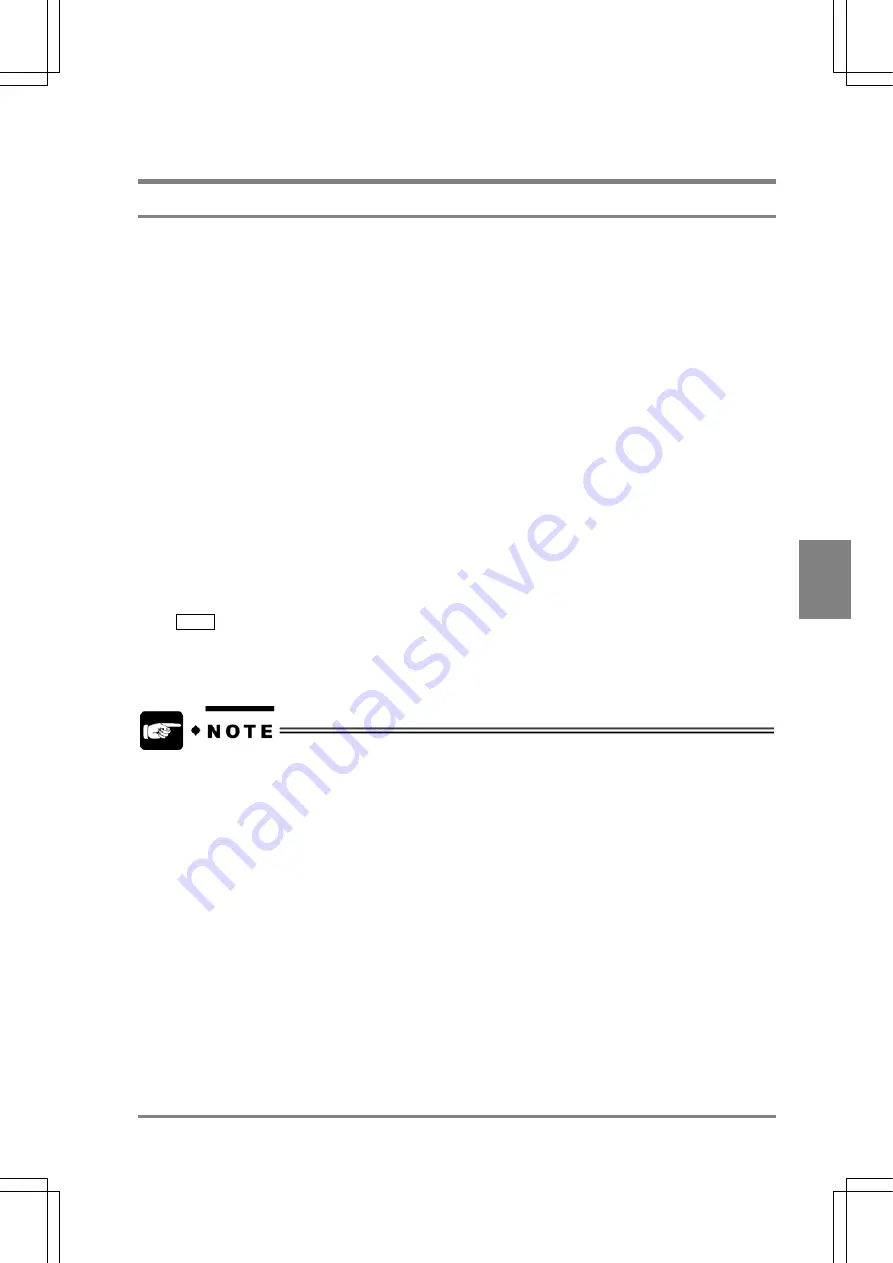
137
Settin
g
Checkers
Cha
p
ter 6
6.20 Position
Adjustment
(Matching)
6.20.1 Setting Procedure
The detection and setting procedures of an object are the same for Smart Matching. (See page 100.) In
this section, the differences between Position adjustment (Matching) and Smart Matching and the way of
testing are described below.
The Items that cannot be set with this feature
With the Position Adjustment (Matching) function, you cannot set the following items.
• Subtraction setting (Subtraction can not be performed.)
• Rotation
Angle
Range
• Rotation
Accuracy
Execution of a test
Before registering a base position, you can perform a test to check if Horizontal/Vertical Areas can detect
an object. When a live image is currently displayed, a test is performed after importing a new image.
When a Memory image is displayed, a test is performed with the Memory image currently displayed
without importing any images.
1. Select "POS. ADJ. (Matching)".
2. Press the A key while the tab or the item is highlighted.
If no edge was detected, the following error code will appear under the judgement results in the message
area.
E0044
Check to make sure that the error code above does not appear or the object is detected by using the
image.
•
You can assign a different base image (template) to Area 1 and Area 2.
•
You can set the different values for Search Sequence between Area 1 and Area 2.
Summary of Contents for Micro-Imagechecker AX40
Page 9: ...1 Names and Functions of Parts Chapter 1 Chapter 1 Names and Functions of Parts ...
Page 15: ...7 Installation and Wiring Chapter 2 Chapter 2 Installation and Wiring ...
Page 25: ...17 Input and Output Interface Ports Chapter 3 Chapter 3 Input and Output Interface Ports ...
Page 42: ......
Page 70: ......
Page 94: ...86 Setting Checkers Chapter 6 6 7 Gray Edge 6 7 1 Menu Options ...
Page 108: ...100 Setting Checkers Chapter 6 6 9 Smart Matching 6 9 1 Menu Options ...
Page 184: ......
Page 185: ...177 TOOL Chapter 8 Chapter 8 TOOL ...
Page 192: ......
Page 193: ...185 Environment Settings Chapter 9 Chapter 9 Environment Settings ...
Page 215: ...207 Chapter 10 Parallel Communication Chapter 10 Parallel Communication ...
Page 225: ...217 Chapter 11 RS232C Communication Chapter 11 RS232C Communication ...
Page 255: ...247 Chapter 12 Ethernet Communication Chapter 12 Ethernet Communication ...
Page 261: ...253 Chapter 13 Using a CF Card Chapter 13 Using a CF Card ...
Page 279: ...271 Chapter 15 Troubleshooting Chapter 15 Troubleshooting ...
Page 292: ...284 Specifications and Product Numbers Chapter 16 Camera Cable Keypad ...
Page 294: ...286 Specifications and Product Numbers Chapter 16 ANM88161 ANM88251 ANB842NL Unit mm ...






























