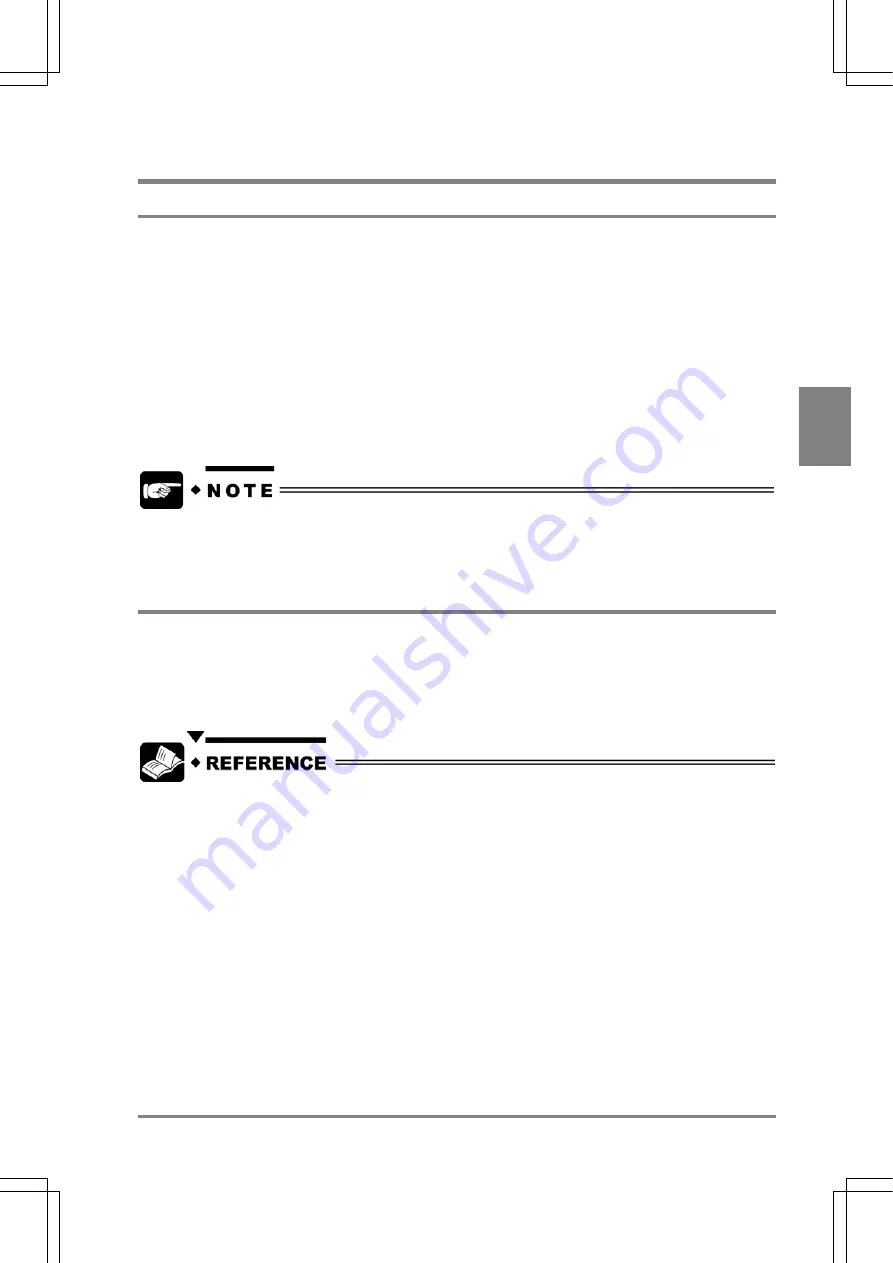
37
Basic O
p
era
tion
Cha
p
ter 4
4.2 RUN and SETUP Modes
4.2.1 About SETUP and RUN Modes
RUN Mode:
This is a mode of performing an inspection. The AX40 starts in this mode when you turn it on
*1
. Only in
RUN mode, the AX40 accepts various kinds of signals including inspection start signals (START signal)
from the external device. In addition, in this mode, the inspection results can be output to the external
device according to the communication and output conditions. You cannot set or change the product type
or environmental data, etc. with the keypad.
SETUP Mode:
This is a mode of setting or changing all the options in the menu bar (TYPE, CHECKER, TOOL,
ENVIRONMENT, CARD, and INFO.). All the signals including the inspection start signal (START signal)
but excluding key emulation from the external device cannot be accepted. Press the A key on the keypad
to perform a test, but the results will not be output to the external device.
*1
The product types that are displayed when you turn the AX40 on are the ones that have been
selected before the device is turned off.
4.2.2 Switching between RUN Mode and SETUP Mode
Press the C key to switch between the two modes. (You can switch from SETUP mode to RUN mode
only if the SETUP window is not displayed.)
If you cannot switch the modes by pressing the C key, the "setting protection by password" function has
been set. In this case, keep pressing the C key for more than one second so that the "Password" window
is displayed. Enter your password to switch the modes.
See page 190 for protecting the setting data by password.
Summary of Contents for Micro-Imagechecker AX40
Page 9: ...1 Names and Functions of Parts Chapter 1 Chapter 1 Names and Functions of Parts ...
Page 15: ...7 Installation and Wiring Chapter 2 Chapter 2 Installation and Wiring ...
Page 25: ...17 Input and Output Interface Ports Chapter 3 Chapter 3 Input and Output Interface Ports ...
Page 42: ......
Page 70: ......
Page 94: ...86 Setting Checkers Chapter 6 6 7 Gray Edge 6 7 1 Menu Options ...
Page 108: ...100 Setting Checkers Chapter 6 6 9 Smart Matching 6 9 1 Menu Options ...
Page 184: ......
Page 185: ...177 TOOL Chapter 8 Chapter 8 TOOL ...
Page 192: ......
Page 193: ...185 Environment Settings Chapter 9 Chapter 9 Environment Settings ...
Page 215: ...207 Chapter 10 Parallel Communication Chapter 10 Parallel Communication ...
Page 225: ...217 Chapter 11 RS232C Communication Chapter 11 RS232C Communication ...
Page 255: ...247 Chapter 12 Ethernet Communication Chapter 12 Ethernet Communication ...
Page 261: ...253 Chapter 13 Using a CF Card Chapter 13 Using a CF Card ...
Page 279: ...271 Chapter 15 Troubleshooting Chapter 15 Troubleshooting ...
Page 292: ...284 Specifications and Product Numbers Chapter 16 Camera Cable Keypad ...
Page 294: ...286 Specifications and Product Numbers Chapter 16 ANM88161 ANM88251 ANB842NL Unit mm ...






























