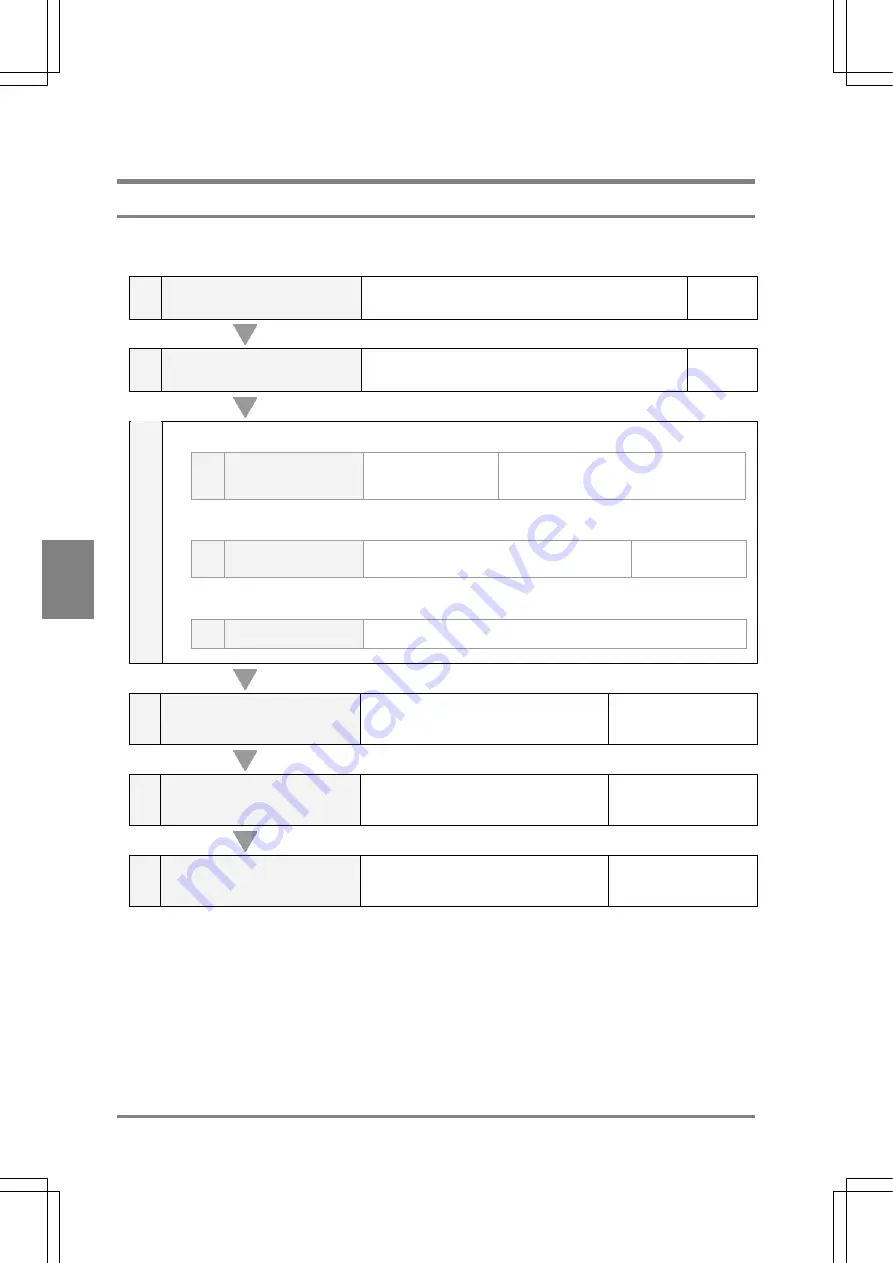
66
Settin
g
Checkers
Cha
p
ter 6
6.2 Making the Basic Settings of a Checker
6.2.1 Basic
Flow
of Checker Setting
Parameters vary depending on the checker due to a difference in inspection procedure of each checker.
Common setting procedure is described here.
1
Select a checker number first
and a checker.
Specify a checker number between 1 and 99 and select
a checker.
Page 67
2
Choose a memory.
Select a memory to inspect.
Page 69
3
For inspection of an extraction image
a
Setting of the
extraction color
Specify the color to
extract.
Refer to the Use’s Manual (Color
Extraction) for details of color extraction.
For inspection of a gray image or binarized differential image
b
Setting of binary level Upper and lower limits of binary level
Page 70
For inspection of a gray image or differential image
c
-
You don’t have to make any settings here.
4
Set an area
Set an inspection area or “Mask” area,
which is not read partly, if necessary,
according to the inspection area.
Page 72
5
Set the conditions per checker
Set the items of each checker.
Refer to the appropriate
pages for each checker.
6
Implement test
Confirm whether inspection is performed
as expected or not
Refer to the appropriate
pages for each checker.
Summary of Contents for Micro-Imagechecker AX40
Page 9: ...1 Names and Functions of Parts Chapter 1 Chapter 1 Names and Functions of Parts ...
Page 15: ...7 Installation and Wiring Chapter 2 Chapter 2 Installation and Wiring ...
Page 25: ...17 Input and Output Interface Ports Chapter 3 Chapter 3 Input and Output Interface Ports ...
Page 42: ......
Page 70: ......
Page 94: ...86 Setting Checkers Chapter 6 6 7 Gray Edge 6 7 1 Menu Options ...
Page 108: ...100 Setting Checkers Chapter 6 6 9 Smart Matching 6 9 1 Menu Options ...
Page 184: ......
Page 185: ...177 TOOL Chapter 8 Chapter 8 TOOL ...
Page 192: ......
Page 193: ...185 Environment Settings Chapter 9 Chapter 9 Environment Settings ...
Page 215: ...207 Chapter 10 Parallel Communication Chapter 10 Parallel Communication ...
Page 225: ...217 Chapter 11 RS232C Communication Chapter 11 RS232C Communication ...
Page 255: ...247 Chapter 12 Ethernet Communication Chapter 12 Ethernet Communication ...
Page 261: ...253 Chapter 13 Using a CF Card Chapter 13 Using a CF Card ...
Page 279: ...271 Chapter 15 Troubleshooting Chapter 15 Troubleshooting ...
Page 292: ...284 Specifications and Product Numbers Chapter 16 Camera Cable Keypad ...
Page 294: ...286 Specifications and Product Numbers Chapter 16 ANM88161 ANM88251 ANB842NL Unit mm ...






























