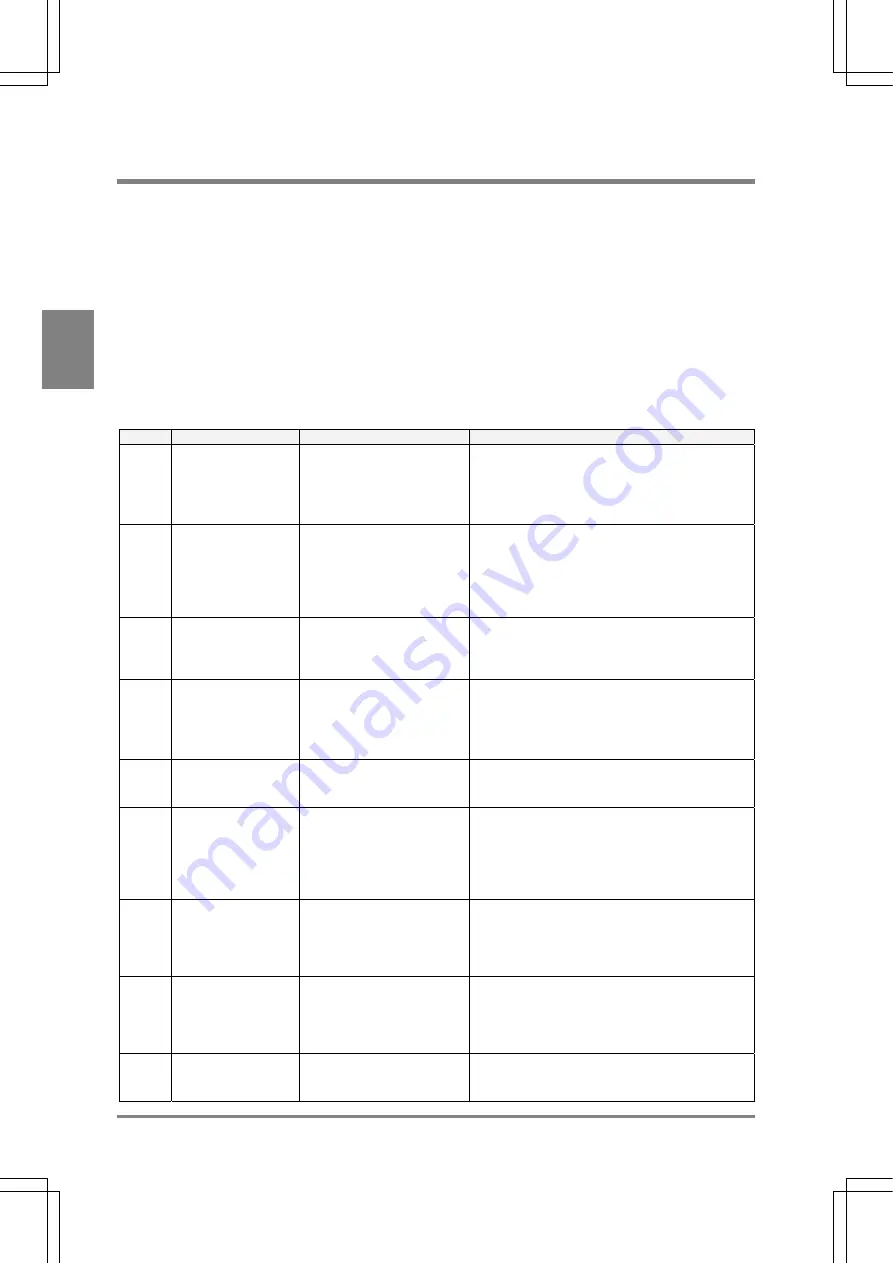
274
Tr
oubleshootin
g
Cha
p
ter 1
5
15.2 A Code Is Displayed in SETUP Mode
If values to be detected are incorrect but error signal is not output when performing inspection (for
example, 0 is output as detection data ) In such a case, inspection may not performed properly with each
checker. Check the settings of checkers first, make sure for correct settings by following the procedure
below.
Setting procedure:
1. Switch to SETUP mode.
2. Select
“CHECKER”.
3. Point the cursor to the checker of incorrect inspection result and the checker for position and
rotation adjustment.
4. Check if the following codes are displayed in the status display area or not.
Code
Relative checker
Problem
Solution
E0044 Position Adjustment
/Rotation
Adjustment
• Gray
Edge
• Binary
Edge
Cannot detect an edge that
fulfill the specified limits.
Change each setting value of the checkers or
adjust image brightness by adjusting the size of
the aperture of a lens and binary level so that
edge can be detected.
E0045 Position
Adjustment/Rotatio
n Adjustment
• Feature
Extraction
Area (a group of pixels) that
fulfills the specified limits
cannot be detected.
Make sure the areas you want to detect fulfill the
specified conditions.
• Properly adjust max. or min. area limit for the
areas you want to detect..
• If areas to be detected may position on the area
frame, activate “Boundary Process“.
E0046 Feature Extraction
The theta of detected area
(a group of pixels) cannot
be detected.
For the figure of which principal axis angle such
as square, perfect circle, equilateral triangle,
cross joint cannot be detected. In this case, set
"Theta" to "No".
E0047 Position Adjustment
/Rotation
Adjustment
• Smart
Matching
• Contour
Matching
Image that fulfills the
specified limits cannot be
detected.
Check the preset conditions
• Are you taking the same object as the object
that has been registered as a template?
• Is “Coor.” set to an appropriate value? The
higher “Coor.” value the more tough inspection
E0049 Position Adjustment
/Rotation
Adjustment
No base position is
registered.
Register a base position.
E0073 Feature Extraction
More than 2001 pixels
(pixel groups) in the
specified color
(Black/White or Extract/Not
Extract) exist within the
area.
Adjust the size of the aperture, the binary level
or the extraction color so that less than 2000
pixels (pixel groups) in the object color can be
captured.
E0074 All
Frame of inspection area is
set out of the screen
display after position
adjustment and rotation
adjustment.
Set the inspection frame within the display area
by minimizing the size of the frame of inspection
area or extending the view range.
E0076 All
Object cannot be detected
with the position
adjustment or rotation
adjustment that is specified
to the appropriate checker.
Adjust a parameter of the checker for position
adjustment or rotation adjustment so that the
object can be detected.
E0100 Gray Edge
Gray Window
Smart Matching
Selected memory (1 or 2) is
set to "Color" of the Initial
Settings menu options.
These checkers are effective for the “Gray” or
"Differential" function only. Change the memory
settings or the checker used to another checker.
Summary of Contents for Micro-Imagechecker AX40
Page 9: ...1 Names and Functions of Parts Chapter 1 Chapter 1 Names and Functions of Parts ...
Page 15: ...7 Installation and Wiring Chapter 2 Chapter 2 Installation and Wiring ...
Page 25: ...17 Input and Output Interface Ports Chapter 3 Chapter 3 Input and Output Interface Ports ...
Page 42: ......
Page 70: ......
Page 94: ...86 Setting Checkers Chapter 6 6 7 Gray Edge 6 7 1 Menu Options ...
Page 108: ...100 Setting Checkers Chapter 6 6 9 Smart Matching 6 9 1 Menu Options ...
Page 184: ......
Page 185: ...177 TOOL Chapter 8 Chapter 8 TOOL ...
Page 192: ......
Page 193: ...185 Environment Settings Chapter 9 Chapter 9 Environment Settings ...
Page 215: ...207 Chapter 10 Parallel Communication Chapter 10 Parallel Communication ...
Page 225: ...217 Chapter 11 RS232C Communication Chapter 11 RS232C Communication ...
Page 255: ...247 Chapter 12 Ethernet Communication Chapter 12 Ethernet Communication ...
Page 261: ...253 Chapter 13 Using a CF Card Chapter 13 Using a CF Card ...
Page 279: ...271 Chapter 15 Troubleshooting Chapter 15 Troubleshooting ...
Page 292: ...284 Specifications and Product Numbers Chapter 16 Camera Cable Keypad ...
Page 294: ...286 Specifications and Product Numbers Chapter 16 ANM88161 ANM88251 ANB842NL Unit mm ...





























