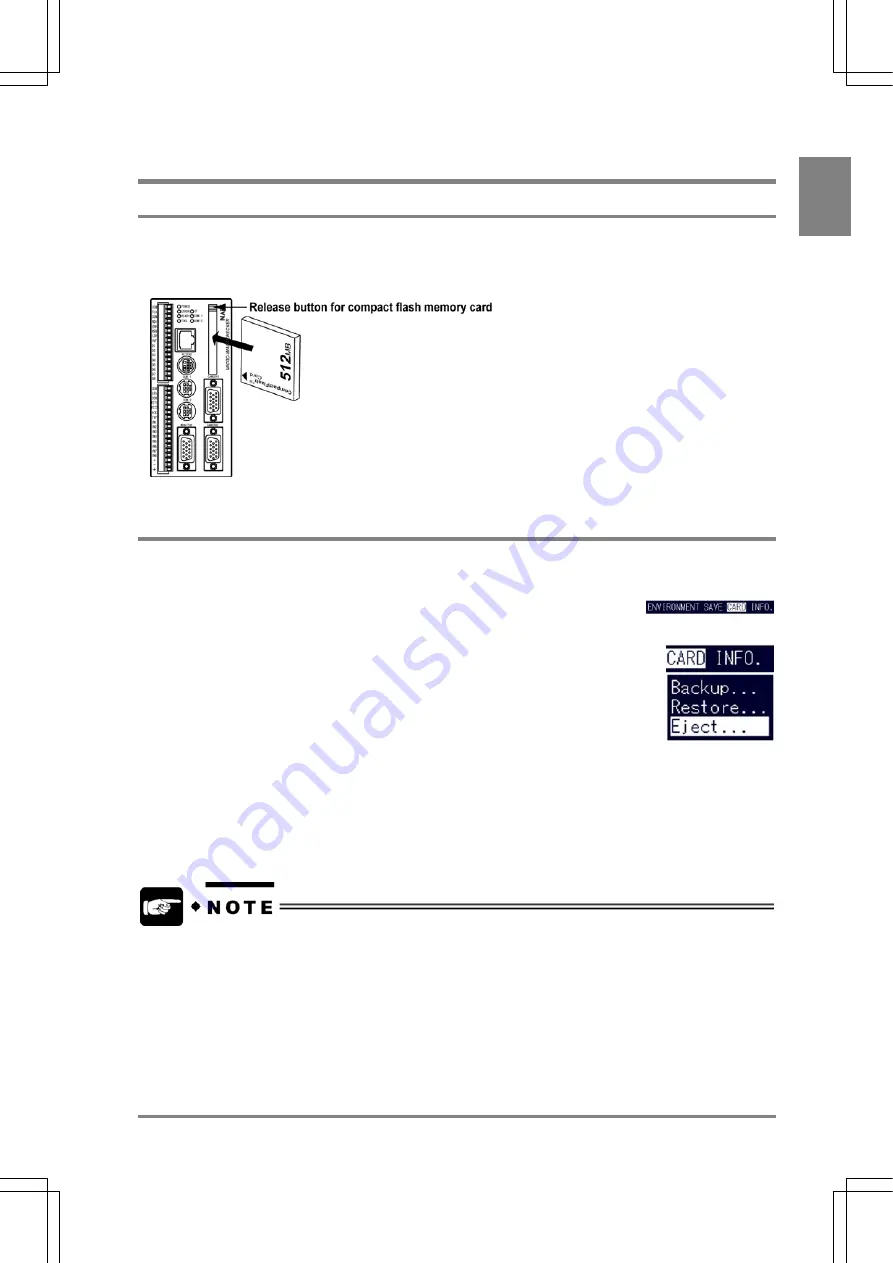
255
Cha
p
ter 1
3
Usin
g
a CF Card
13.2 Inserting and Removing the CF Card
13.2.1 Inserting the CF Card
The FAT16 (FAT) formatted CF* card with up to 512 MB storage capacity (called a memory card) can be
used for the AX40. Insert the CF card facing toward the terminal block into the slot for a CF card. When
the CF card is properly inserted into a slot, the eject button located above the slot will come out.
13.2.2 Removing the CF Card
When removing the CF card while the device is turned off, follow the steps below.
1. Select "CARD" from the menu bar in SETUP mode.
The CARD menu is displayed.
2. Select
"Eject".
The dialog message box appears saying "Do you really want to remove CF card?"
3. Choose
"YES".
After the following message appears and press the ENTER key.
"Now safe to eject."
4. Press the eject button located above the slot.
Eject the Compact Flash memory card by pressing the eject button above the slot on the front side of the
AX40.
•
Compact Flash memory card is displayed as “CF” or "CARD" in the menu bar.
•
Do not confuse the orientation of CF card. Otherwise, the Compact Flash memory card or the
AX40 may be damaged.
Summary of Contents for Micro-Imagechecker AX40
Page 9: ...1 Names and Functions of Parts Chapter 1 Chapter 1 Names and Functions of Parts ...
Page 15: ...7 Installation and Wiring Chapter 2 Chapter 2 Installation and Wiring ...
Page 25: ...17 Input and Output Interface Ports Chapter 3 Chapter 3 Input and Output Interface Ports ...
Page 42: ......
Page 70: ......
Page 94: ...86 Setting Checkers Chapter 6 6 7 Gray Edge 6 7 1 Menu Options ...
Page 108: ...100 Setting Checkers Chapter 6 6 9 Smart Matching 6 9 1 Menu Options ...
Page 184: ......
Page 185: ...177 TOOL Chapter 8 Chapter 8 TOOL ...
Page 192: ......
Page 193: ...185 Environment Settings Chapter 9 Chapter 9 Environment Settings ...
Page 215: ...207 Chapter 10 Parallel Communication Chapter 10 Parallel Communication ...
Page 225: ...217 Chapter 11 RS232C Communication Chapter 11 RS232C Communication ...
Page 255: ...247 Chapter 12 Ethernet Communication Chapter 12 Ethernet Communication ...
Page 261: ...253 Chapter 13 Using a CF Card Chapter 13 Using a CF Card ...
Page 279: ...271 Chapter 15 Troubleshooting Chapter 15 Troubleshooting ...
Page 292: ...284 Specifications and Product Numbers Chapter 16 Camera Cable Keypad ...
Page 294: ...286 Specifications and Product Numbers Chapter 16 ANM88161 ANM88251 ANB842NL Unit mm ...






























