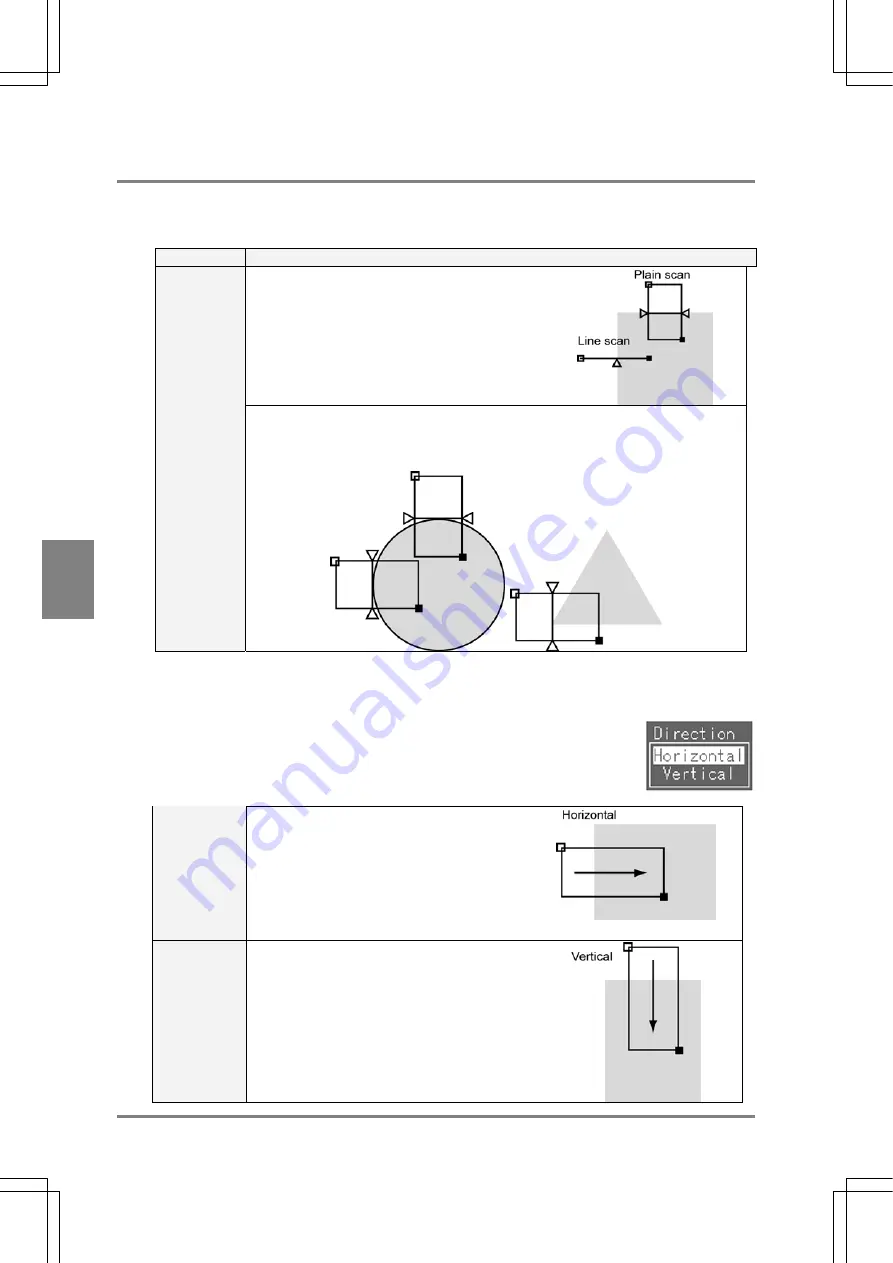
84
Settin
g
Checkers
Cha
p
ter 6
6.6.3 Setting
Procedure
1. Set a checker area following "Basic Settings of Checker". (See page 66.)
Notes on area shapes
Shape
Description
Line Scan
Detects edges using a line. This feature allows the
AX40 to detect the edges faster than plane scan.
Use the Line Scan function mainly for detecting a
horizontal plane edge. Note that if there is a
foreign object in the lines, the device may detect
the object.
Detects edges in the multiple lines by setting the areas of rectangles. The detecting
time of an edge is longer than that of Line Scan. If a foreign object is detected in the
rectangle areas, the AX40 will ignore the object and detect the edges stably. Use the
"Plane Scan" function especially for detecting the tips of a circle or a sharp image.
Plane Scan
2. Select "Direction" to press the ENTER key.
Select "Horizontal "/ "Vertical" from the submenu.
"Horizontal"
scanning
Scans from the start point toward the end point
in horizontal direction. (Horizontal direction
scans on the monitor screen)
"Vertical"
scanning
Scans from the start point toward the end point
in the vertical direction to detect an edge
(vertical direction scans on the monitor screen)
Summary of Contents for Micro-Imagechecker AX40
Page 9: ...1 Names and Functions of Parts Chapter 1 Chapter 1 Names and Functions of Parts ...
Page 15: ...7 Installation and Wiring Chapter 2 Chapter 2 Installation and Wiring ...
Page 25: ...17 Input and Output Interface Ports Chapter 3 Chapter 3 Input and Output Interface Ports ...
Page 42: ......
Page 70: ......
Page 94: ...86 Setting Checkers Chapter 6 6 7 Gray Edge 6 7 1 Menu Options ...
Page 108: ...100 Setting Checkers Chapter 6 6 9 Smart Matching 6 9 1 Menu Options ...
Page 184: ......
Page 185: ...177 TOOL Chapter 8 Chapter 8 TOOL ...
Page 192: ......
Page 193: ...185 Environment Settings Chapter 9 Chapter 9 Environment Settings ...
Page 215: ...207 Chapter 10 Parallel Communication Chapter 10 Parallel Communication ...
Page 225: ...217 Chapter 11 RS232C Communication Chapter 11 RS232C Communication ...
Page 255: ...247 Chapter 12 Ethernet Communication Chapter 12 Ethernet Communication ...
Page 261: ...253 Chapter 13 Using a CF Card Chapter 13 Using a CF Card ...
Page 279: ...271 Chapter 15 Troubleshooting Chapter 15 Troubleshooting ...
Page 292: ...284 Specifications and Product Numbers Chapter 16 Camera Cable Keypad ...
Page 294: ...286 Specifications and Product Numbers Chapter 16 ANM88161 ANM88251 ANB842NL Unit mm ...






























