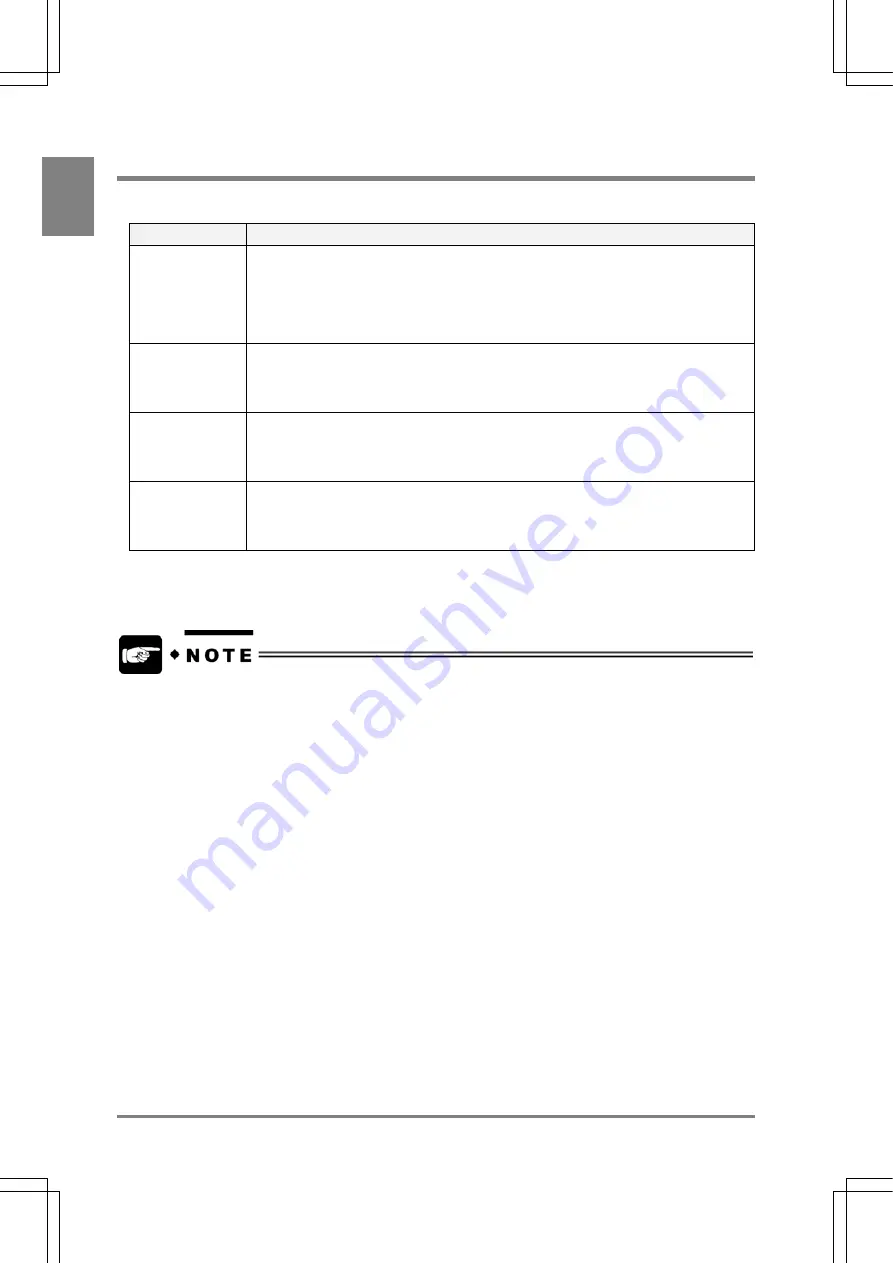
254
Using a CF Card
Cha
p
ter 1
3
13.1 Saving Data in a CF Card
The four types of data listed below can be stored in a CF card.
Data Type
Description
Setting Data
To save the preset product type (01 to 16) and ENVIRONMENT data file. You can
restore the saved data of Product Type in the AX40. This function is helpful for saving
data of more than 16 product type files or copying the setting data to another AX40. The
data are saved as a file per product type so that copying, pasting, and deleting data per
product type on a computer can easily be done, but you cannot refer or edit the setting
values on the computer.
Image
To save an image saved on the memory in the AX40. In addition, the image data can be
restored to the AX40. As the image is saved as bitmap, you can edit it on a computer.
This function allows you to create a new checker or perform a test using the previously
saved image even if you cannot prepare an object.
Copying the
Entire Screen
To copy the contents displayed on the entire screen. As the data are saved as bitmap, it
can be edited on the computer.
Inspection
Results
Inspection results such as Judgement and data registered to Data Monitor can be saved
on a CF card.
* Backed up data can be restored into the AX40 that is the same or later version as the AX40 you backed
up it from. You cannot restore data into the AX40 of the earlier version.
•
You can make the settings, store image data, restore the settings of AX40 and save
hardcopy only while READY signal of the AX40 is ON (inspection or any other operation is
not performed).
•
Use an adapter for CF card only to see the data from the CF card on the computer. Refer to
the documentation that came with a CF card.
•
The data of calendar and IP address cannot be saved in a Compact Flash memory card.
Summary of Contents for Micro-Imagechecker AX40
Page 9: ...1 Names and Functions of Parts Chapter 1 Chapter 1 Names and Functions of Parts ...
Page 15: ...7 Installation and Wiring Chapter 2 Chapter 2 Installation and Wiring ...
Page 25: ...17 Input and Output Interface Ports Chapter 3 Chapter 3 Input and Output Interface Ports ...
Page 42: ......
Page 70: ......
Page 94: ...86 Setting Checkers Chapter 6 6 7 Gray Edge 6 7 1 Menu Options ...
Page 108: ...100 Setting Checkers Chapter 6 6 9 Smart Matching 6 9 1 Menu Options ...
Page 184: ......
Page 185: ...177 TOOL Chapter 8 Chapter 8 TOOL ...
Page 192: ......
Page 193: ...185 Environment Settings Chapter 9 Chapter 9 Environment Settings ...
Page 215: ...207 Chapter 10 Parallel Communication Chapter 10 Parallel Communication ...
Page 225: ...217 Chapter 11 RS232C Communication Chapter 11 RS232C Communication ...
Page 255: ...247 Chapter 12 Ethernet Communication Chapter 12 Ethernet Communication ...
Page 261: ...253 Chapter 13 Using a CF Card Chapter 13 Using a CF Card ...
Page 279: ...271 Chapter 15 Troubleshooting Chapter 15 Troubleshooting ...
Page 292: ...284 Specifications and Product Numbers Chapter 16 Camera Cable Keypad ...
Page 294: ...286 Specifications and Product Numbers Chapter 16 ANM88161 ANM88251 ANB842NL Unit mm ...






























