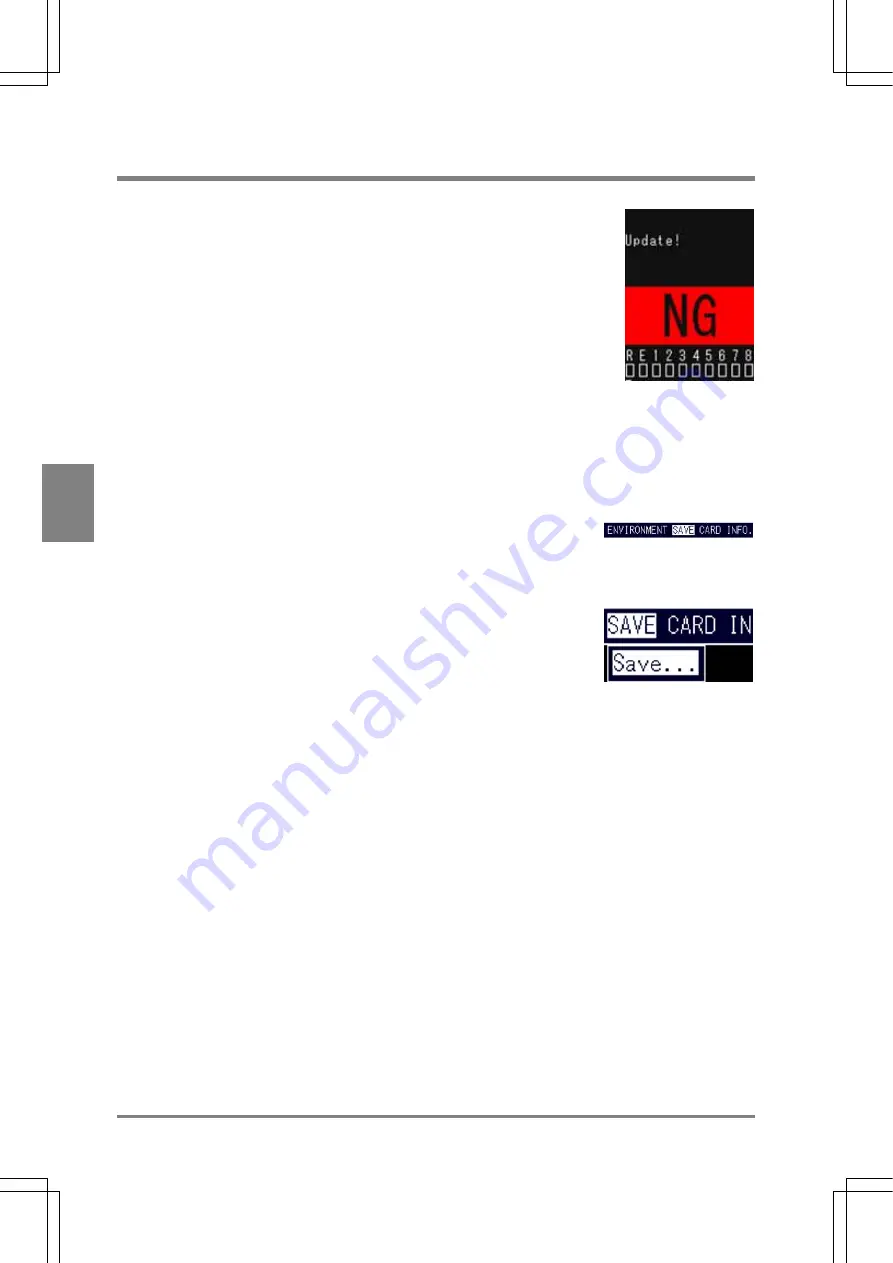
60
Procedure for Settin
g
In
sp
ection
C
onditions
Cha
p
ter
5
5.7 Saving Setting and Revised Data in the AX40
Store the setting data in the AX40 or a CF card.
Be sure to save the data after changing all the settings. If the device is turned off
before saving the data, the edited data are erased and returned to the setting
values previously saved. If the following message is displayed in the status area,
the setting data have been changed: "Update!". In this case, save the setting data
before turning off the device.
Where to Save the Setting Data
The destination locations of the setting data are as follows:
• To
AX40
• To a CF card (a FAT16-formatted (FAT) CF card with up to 512 MB capacity can be used.)
Storing the setting data in the AX40
1. Select "SAVE" from the menu bar.
2. Make sure that "Save" is selected, and press the ENTER key.
Save the setting data following the displayed message.
Saving the setting data on a CF card
See page 256 for more information.
Summary of Contents for Micro-Imagechecker AX40
Page 9: ...1 Names and Functions of Parts Chapter 1 Chapter 1 Names and Functions of Parts ...
Page 15: ...7 Installation and Wiring Chapter 2 Chapter 2 Installation and Wiring ...
Page 25: ...17 Input and Output Interface Ports Chapter 3 Chapter 3 Input and Output Interface Ports ...
Page 42: ......
Page 70: ......
Page 94: ...86 Setting Checkers Chapter 6 6 7 Gray Edge 6 7 1 Menu Options ...
Page 108: ...100 Setting Checkers Chapter 6 6 9 Smart Matching 6 9 1 Menu Options ...
Page 184: ......
Page 185: ...177 TOOL Chapter 8 Chapter 8 TOOL ...
Page 192: ......
Page 193: ...185 Environment Settings Chapter 9 Chapter 9 Environment Settings ...
Page 215: ...207 Chapter 10 Parallel Communication Chapter 10 Parallel Communication ...
Page 225: ...217 Chapter 11 RS232C Communication Chapter 11 RS232C Communication ...
Page 255: ...247 Chapter 12 Ethernet Communication Chapter 12 Ethernet Communication ...
Page 261: ...253 Chapter 13 Using a CF Card Chapter 13 Using a CF Card ...
Page 279: ...271 Chapter 15 Troubleshooting Chapter 15 Troubleshooting ...
Page 292: ...284 Specifications and Product Numbers Chapter 16 Camera Cable Keypad ...
Page 294: ...286 Specifications and Product Numbers Chapter 16 ANM88161 ANM88251 ANB842NL Unit mm ...















































