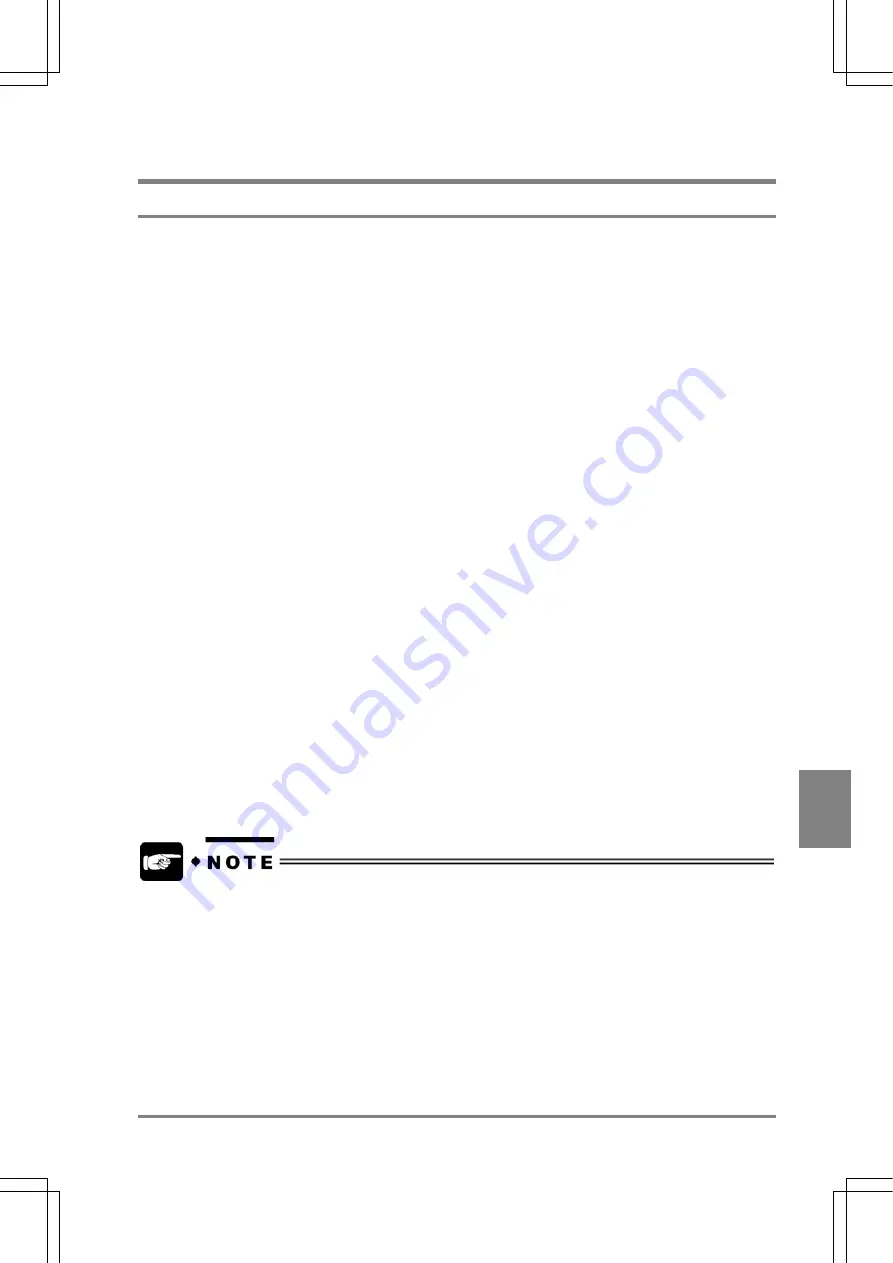
197
Environment Settin
g
s
Cha
p
ter 9
9.4 Saving Images
9.4.1 What is Saved Image?
Memory images that saved on Memory 1 and Memory 2 after the images captured with a camera can be
stored in the memory for saving in the AX40, which is called Image Save. The number of images that can
be saved on the memory is up to 16 sets of 2 images per Memory 1 and 2. But, the device loses all the
saved images when power is removed.
You can refer to the saved images as a memory image. If the camera cannot take an object, you can
create and adjust a checker by saving it in advance.
Information on the saved images
The following information is added to the saved images.
• Year-Month-Day
and
Time:
Year/Month/Day/Time are displayed when Load Saved Image is selected. The AX40 quotes the
information from the Calendar settings.
• Capture
Count:
After activating AX40 or switching the product types, the inspection time of the saved image is
displayed.
How to save the images
There are three available ways of saving an image.
Saving the current memory images using the keypad
Save the memory images that have been already imported using the keypad.
Saving images per inspection
Save every time the camera imports a new image. Up to 16 sets of images can be saved.
Saving the images that have been judged NG during inspection
Save the images of which "Image Save" conditional expressions were judged "NG". The number of the
images that can be stored is up to 16 sets of images.
If only Camera 1 is connected to the device, the same image is saved on the Memory 1 and
Memory 2. You cannot save an image on either Memory 1 or Memory 2.
Summary of Contents for Micro-Imagechecker AX40
Page 9: ...1 Names and Functions of Parts Chapter 1 Chapter 1 Names and Functions of Parts ...
Page 15: ...7 Installation and Wiring Chapter 2 Chapter 2 Installation and Wiring ...
Page 25: ...17 Input and Output Interface Ports Chapter 3 Chapter 3 Input and Output Interface Ports ...
Page 42: ......
Page 70: ......
Page 94: ...86 Setting Checkers Chapter 6 6 7 Gray Edge 6 7 1 Menu Options ...
Page 108: ...100 Setting Checkers Chapter 6 6 9 Smart Matching 6 9 1 Menu Options ...
Page 184: ......
Page 185: ...177 TOOL Chapter 8 Chapter 8 TOOL ...
Page 192: ......
Page 193: ...185 Environment Settings Chapter 9 Chapter 9 Environment Settings ...
Page 215: ...207 Chapter 10 Parallel Communication Chapter 10 Parallel Communication ...
Page 225: ...217 Chapter 11 RS232C Communication Chapter 11 RS232C Communication ...
Page 255: ...247 Chapter 12 Ethernet Communication Chapter 12 Ethernet Communication ...
Page 261: ...253 Chapter 13 Using a CF Card Chapter 13 Using a CF Card ...
Page 279: ...271 Chapter 15 Troubleshooting Chapter 15 Troubleshooting ...
Page 292: ...284 Specifications and Product Numbers Chapter 16 Camera Cable Keypad ...
Page 294: ...286 Specifications and Product Numbers Chapter 16 ANM88161 ANM88251 ANB842NL Unit mm ...






























