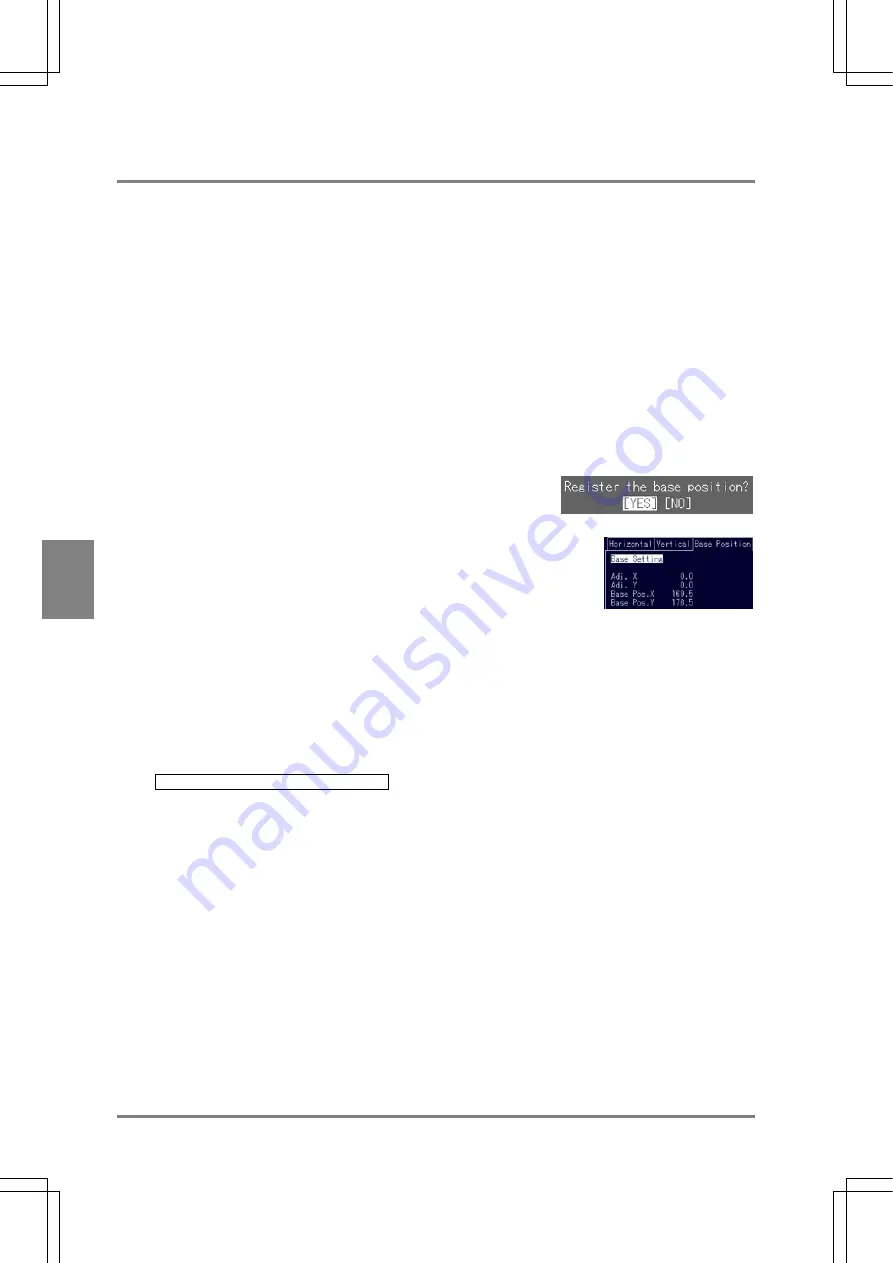
124
Settin
g
Checkers
Cha
p
ter 6
6.14.2 Registering a Base Position
The current object position can be registered as a base position in the following way. Before registering
the base position, check to make sure that the edges were detected by setting the horizontal/vertical
areas and performing a testing. When a live image is displayed, perform a test after importing a new
image. When a memory image is displayed, perform a test using the memory image currently displayed
without importing any images.
Registration Procedure:
1. Select the "Base Position" tab.
The cursor moves to "Base Setting".
2. Press the ENTER key.
When the dialog message shown below appears, choose "YES" to continue.
If the edges were correctly detected and the base position was registered, the following information
appears in the message area
In the Base Position tab
Adj. X: 0.0
Adj. Y: 0.0
Base Pos. X: Gravity coordinate X of the current object
Base Pos. Y: Gravity coordinate Y of the current object
Judgement: OK
Adj. X: 0.0
Adj. Y: 0.0
If the following message appears, it means horizontal and vertical edges were not detected. Check the
setting values of areas (positions of start /end points) or the inspection objects.
E0042 Base position cannot be detected.
Summary of Contents for Micro-Imagechecker AX40
Page 9: ...1 Names and Functions of Parts Chapter 1 Chapter 1 Names and Functions of Parts ...
Page 15: ...7 Installation and Wiring Chapter 2 Chapter 2 Installation and Wiring ...
Page 25: ...17 Input and Output Interface Ports Chapter 3 Chapter 3 Input and Output Interface Ports ...
Page 42: ......
Page 70: ......
Page 94: ...86 Setting Checkers Chapter 6 6 7 Gray Edge 6 7 1 Menu Options ...
Page 108: ...100 Setting Checkers Chapter 6 6 9 Smart Matching 6 9 1 Menu Options ...
Page 184: ......
Page 185: ...177 TOOL Chapter 8 Chapter 8 TOOL ...
Page 192: ......
Page 193: ...185 Environment Settings Chapter 9 Chapter 9 Environment Settings ...
Page 215: ...207 Chapter 10 Parallel Communication Chapter 10 Parallel Communication ...
Page 225: ...217 Chapter 11 RS232C Communication Chapter 11 RS232C Communication ...
Page 255: ...247 Chapter 12 Ethernet Communication Chapter 12 Ethernet Communication ...
Page 261: ...253 Chapter 13 Using a CF Card Chapter 13 Using a CF Card ...
Page 279: ...271 Chapter 15 Troubleshooting Chapter 15 Troubleshooting ...
Page 292: ...284 Specifications and Product Numbers Chapter 16 Camera Cable Keypad ...
Page 294: ...286 Specifications and Product Numbers Chapter 16 ANM88161 ANM88251 ANB842NL Unit mm ...






























