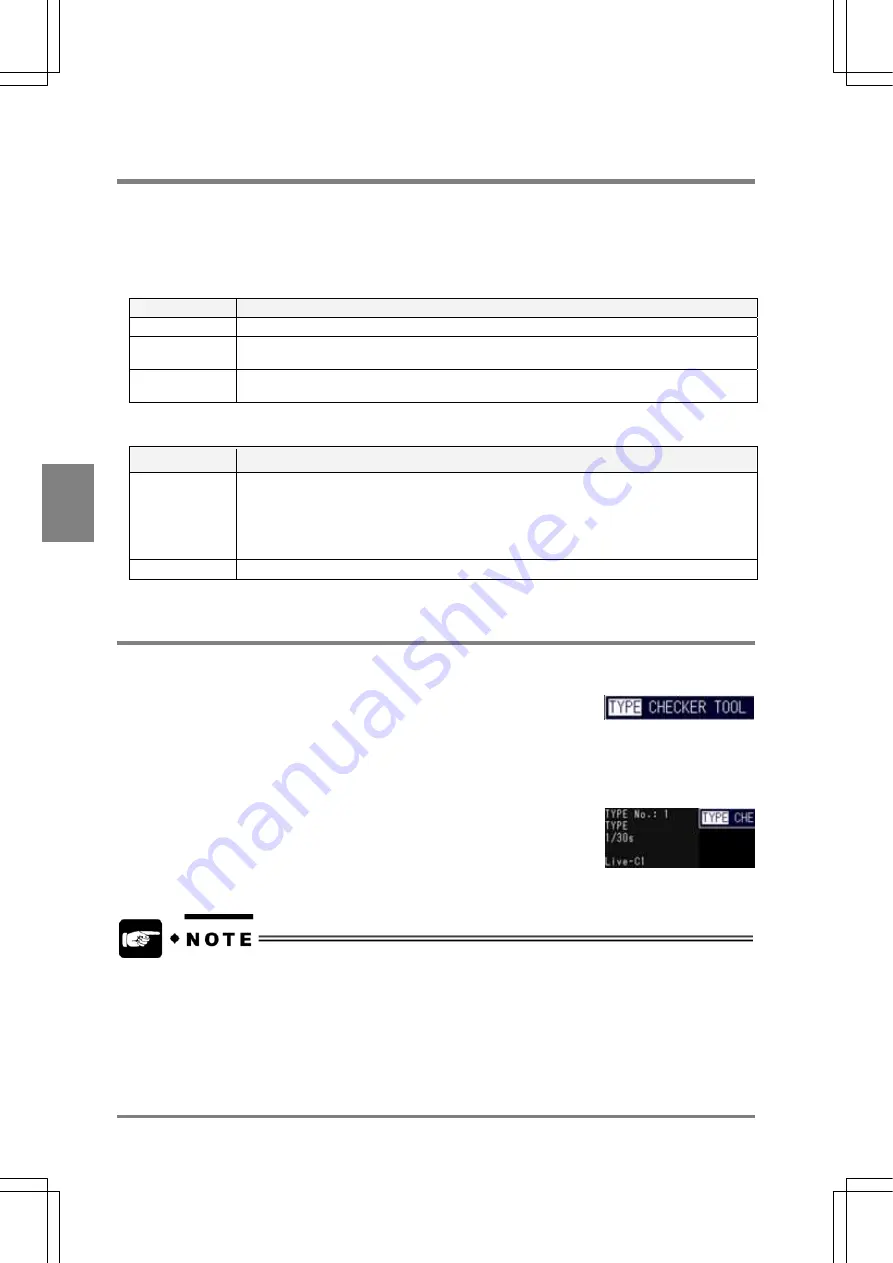
54
Procedure for Settin
g
In
sp
ection
C
onditions
Cha
p
ter
5
5.5 Selecting a Product Type
The AX40 allows you to register 16 pairs of inspection conditions. This inspection conditions are called
"Product Type". You can set a title for each product type. In addition, you can execute an inspection of the
registered product types by switching product types according to the signals from the external device.
Information that is registered to a product type
The following items in the Menu bar can be registered as a product type.
Menu
Description
TYPE
Title, Shutter speed
CHECKER
All the items associated with the checker function- number of checker settings and
inspection condition
TOOL
Calculation of inspection results, Judgement results, Calcu.-Stat.-Output, Marker, Ref.
point
The following items are commonly set for all product types.
Menu
Description
ENVIRONMENT
• Initial Settings - Camera, Memory assignment, etc.
• Display items during inspection execution
• A way of saving an image
• Conversion Data (up to 4 product types)
• A way of outputting inspection results (output destination, type of output data)
INFO.
Calendar, IP address and White balance
5.5.1 Selecting a Product Type
1. Select “TYPE” in the tool bar.
A list of product types is displayed.
The product type number with a title indicates that the title has been already
assigned to the product type.
2. Choose a number which you assign to the product type.
If the number is assigned to the product type, the product number is displayed in the left upper area of the
screen.
•
If you use a CF card or AXTOOL (Ver. 1.1 or later), more than 17 pairs of product types can
be registered.
•
The current product type can be output to the external device together with inspection data.
See page 169.
•
If you want to change the product type with the external device, refer to page 211 for details
of parallel change of the product type. Refer to page 238 for details of serial change of
product type.
Summary of Contents for Micro-Imagechecker AX40
Page 9: ...1 Names and Functions of Parts Chapter 1 Chapter 1 Names and Functions of Parts ...
Page 15: ...7 Installation and Wiring Chapter 2 Chapter 2 Installation and Wiring ...
Page 25: ...17 Input and Output Interface Ports Chapter 3 Chapter 3 Input and Output Interface Ports ...
Page 42: ......
Page 70: ......
Page 94: ...86 Setting Checkers Chapter 6 6 7 Gray Edge 6 7 1 Menu Options ...
Page 108: ...100 Setting Checkers Chapter 6 6 9 Smart Matching 6 9 1 Menu Options ...
Page 184: ......
Page 185: ...177 TOOL Chapter 8 Chapter 8 TOOL ...
Page 192: ......
Page 193: ...185 Environment Settings Chapter 9 Chapter 9 Environment Settings ...
Page 215: ...207 Chapter 10 Parallel Communication Chapter 10 Parallel Communication ...
Page 225: ...217 Chapter 11 RS232C Communication Chapter 11 RS232C Communication ...
Page 255: ...247 Chapter 12 Ethernet Communication Chapter 12 Ethernet Communication ...
Page 261: ...253 Chapter 13 Using a CF Card Chapter 13 Using a CF Card ...
Page 279: ...271 Chapter 15 Troubleshooting Chapter 15 Troubleshooting ...
Page 292: ...284 Specifications and Product Numbers Chapter 16 Camera Cable Keypad ...
Page 294: ...286 Specifications and Product Numbers Chapter 16 ANM88161 ANM88251 ANB842NL Unit mm ...






























