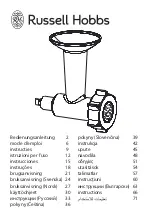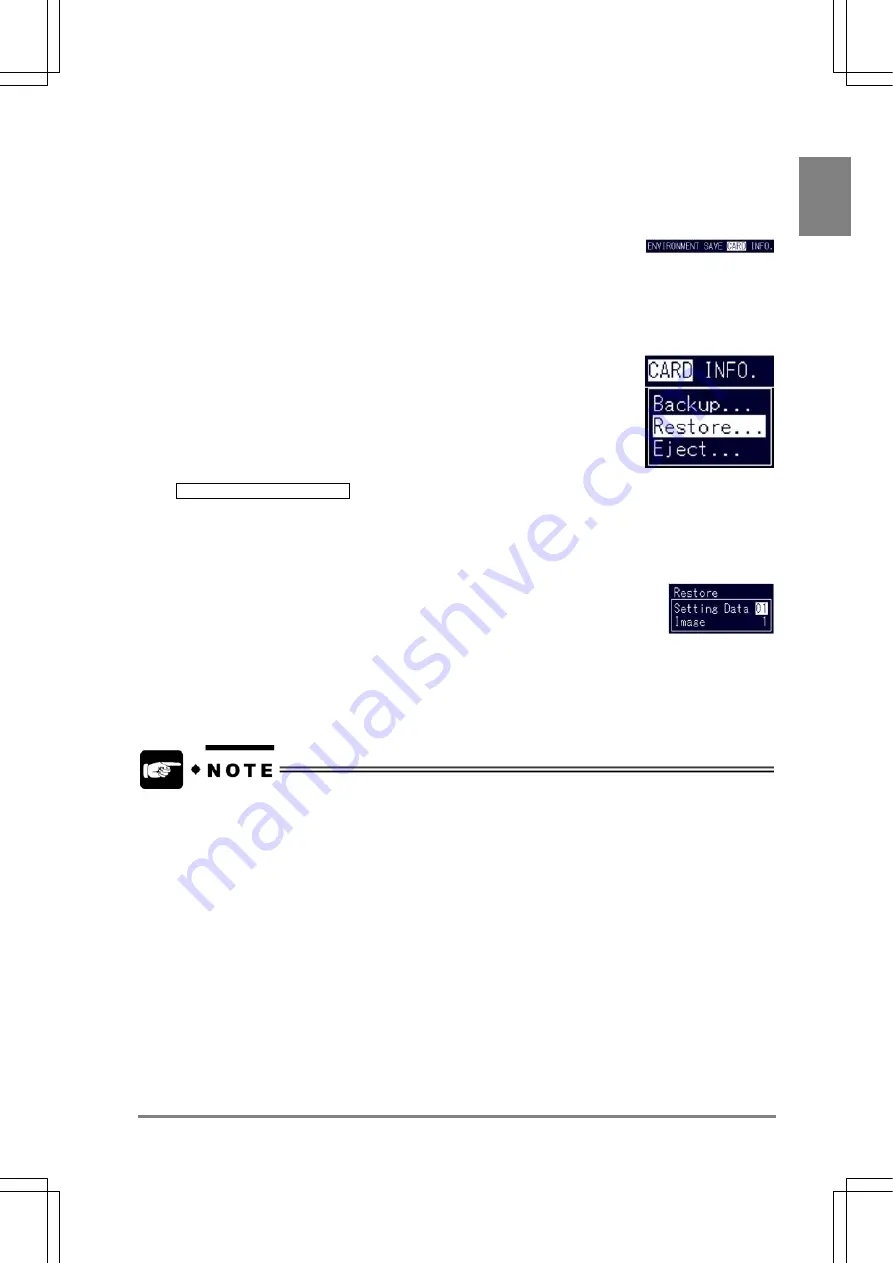
257
Cha
p
ter 1
3
Usin
g
a CF Card
Restoring SETUP data
When you restore the backed up setting data in the AX40, follow the steps below. Note that whole
Product Type data stored in the AX40 will be erased after executing restore.
1. Select "CARD" from the menu bar in the SETUP mode.
The CARD menu is displayed.
2. Select
"Restore".
The subwindow appears.
If the following message appears, make sure to check if the CF card is surely inserted.
E0220 CF card is not inserted.
3. Highlight "Setting Data" and press the ENTER key. Assign a number between 01 and 99 of the
folder in which the setting data you want to restore exist
You can specify only the number of the folder where the setting data exist. in the CF card.
4. Specify the number of the setting data and press the ENTER key.
Restoring the setting data starts. The Restore menu disappears after the restoring is completed.
Even if only one Product Type file exists in the source folder, all the Product Type data saved in
the AX40 will be erased during restoring. To add only one Product Type to the Product Type data
currently exist in the AX40, restore the folder after backing up the Product Data stored in the AX40
and adding the data file to it.
Summary of Contents for Micro-Imagechecker AX40
Page 9: ...1 Names and Functions of Parts Chapter 1 Chapter 1 Names and Functions of Parts ...
Page 15: ...7 Installation and Wiring Chapter 2 Chapter 2 Installation and Wiring ...
Page 25: ...17 Input and Output Interface Ports Chapter 3 Chapter 3 Input and Output Interface Ports ...
Page 42: ......
Page 70: ......
Page 94: ...86 Setting Checkers Chapter 6 6 7 Gray Edge 6 7 1 Menu Options ...
Page 108: ...100 Setting Checkers Chapter 6 6 9 Smart Matching 6 9 1 Menu Options ...
Page 184: ......
Page 185: ...177 TOOL Chapter 8 Chapter 8 TOOL ...
Page 192: ......
Page 193: ...185 Environment Settings Chapter 9 Chapter 9 Environment Settings ...
Page 215: ...207 Chapter 10 Parallel Communication Chapter 10 Parallel Communication ...
Page 225: ...217 Chapter 11 RS232C Communication Chapter 11 RS232C Communication ...
Page 255: ...247 Chapter 12 Ethernet Communication Chapter 12 Ethernet Communication ...
Page 261: ...253 Chapter 13 Using a CF Card Chapter 13 Using a CF Card ...
Page 279: ...271 Chapter 15 Troubleshooting Chapter 15 Troubleshooting ...
Page 292: ...284 Specifications and Product Numbers Chapter 16 Camera Cable Keypad ...
Page 294: ...286 Specifications and Product Numbers Chapter 16 ANM88161 ANM88251 ANB842NL Unit mm ...