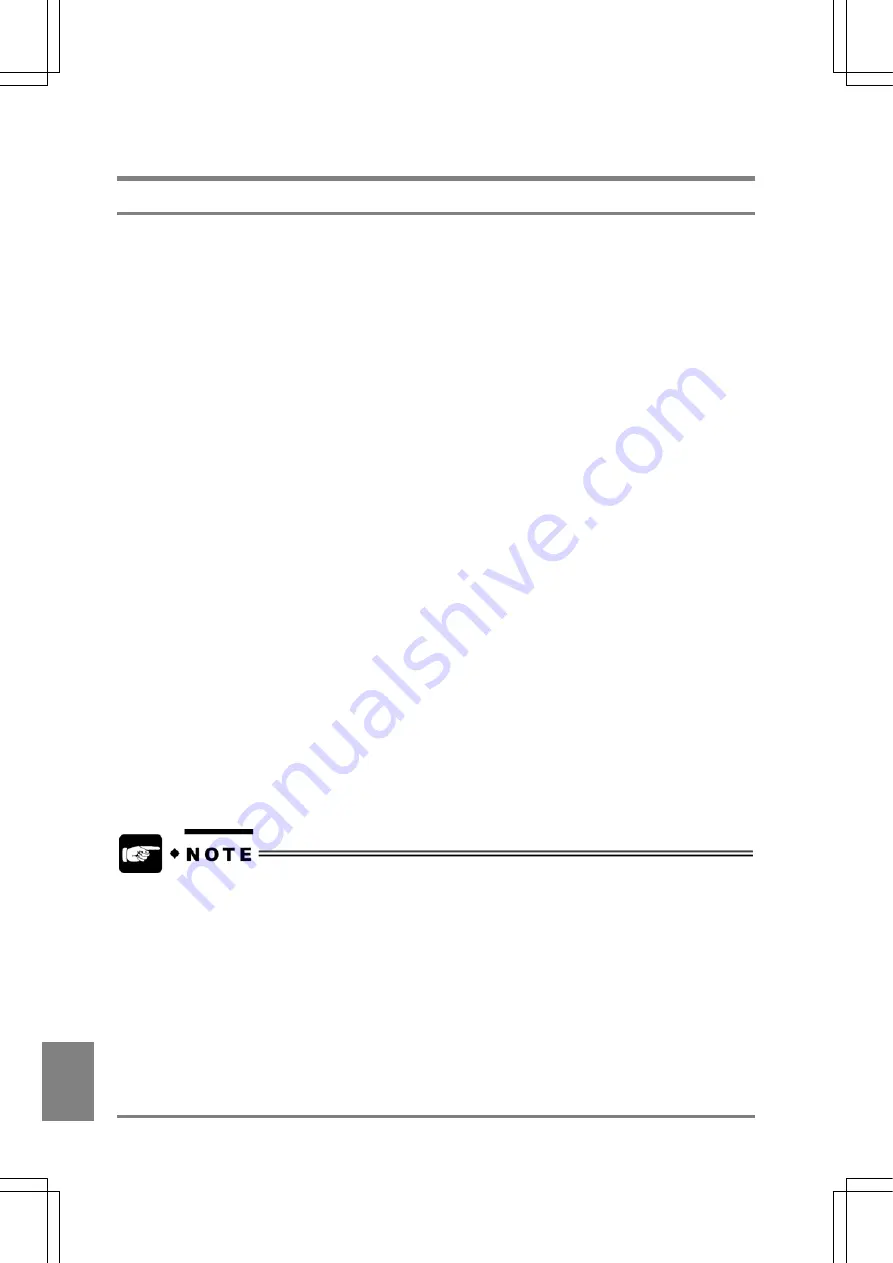
250
Cha
p
ter 1
2
Ethernet Co
mmunicatio
n
12.2 Communication Methods
12.2.1 Communicating between the AX40 and the Computer
TCP/IP Settings and Connection
1. Check the IP address of the computer communicating with the AX40.
2. Select the IP address of the AX40.
Specify a value that allows the computer communicate with the AX40 with IP address that confirmed at the
previous step. Select “INFO” > “IP address”. Refer to page 268 for more information.
3. Save the data that have been changed by selecting “SAVE” > “Save” in the menu bar.
4. When you changed the IP address that is allocated to the AX40 at the step 2, remove power
from device.
5. Connect between the AX40 and the PC with an Ethernet cable (Cross, Category 5E) on the
market and activate the machine.
Establishing Communication between AX40 and Computer
To communicate with the AX40 via Ethernet, use the software for Telnet. The example of communication
using "HyperTerminal" provided with Windows is as described below.
1. Start HyperTerminal on the computer.
2. Type a name in the box and click OK.
e.g. test
3. Select "TCP/IP" from the Connect Using menu.
4. Type the IP address preset at the communication destination (AX40) in the Host Address box
and "8601" in the Port Number box.
Now all the settings required to start Ethernet communication are complete.
Perform inspections on AX40 and check to make sure that proper inspection results are displayed.
Windows ® is a registered trade mark of Microsoft Corporation in the United States and other
countries.
Summary of Contents for Micro-Imagechecker AX40
Page 9: ...1 Names and Functions of Parts Chapter 1 Chapter 1 Names and Functions of Parts ...
Page 15: ...7 Installation and Wiring Chapter 2 Chapter 2 Installation and Wiring ...
Page 25: ...17 Input and Output Interface Ports Chapter 3 Chapter 3 Input and Output Interface Ports ...
Page 42: ......
Page 70: ......
Page 94: ...86 Setting Checkers Chapter 6 6 7 Gray Edge 6 7 1 Menu Options ...
Page 108: ...100 Setting Checkers Chapter 6 6 9 Smart Matching 6 9 1 Menu Options ...
Page 184: ......
Page 185: ...177 TOOL Chapter 8 Chapter 8 TOOL ...
Page 192: ......
Page 193: ...185 Environment Settings Chapter 9 Chapter 9 Environment Settings ...
Page 215: ...207 Chapter 10 Parallel Communication Chapter 10 Parallel Communication ...
Page 225: ...217 Chapter 11 RS232C Communication Chapter 11 RS232C Communication ...
Page 255: ...247 Chapter 12 Ethernet Communication Chapter 12 Ethernet Communication ...
Page 261: ...253 Chapter 13 Using a CF Card Chapter 13 Using a CF Card ...
Page 279: ...271 Chapter 15 Troubleshooting Chapter 15 Troubleshooting ...
Page 292: ...284 Specifications and Product Numbers Chapter 16 Camera Cable Keypad ...
Page 294: ...286 Specifications and Product Numbers Chapter 16 ANM88161 ANM88251 ANB842NL Unit mm ...






























