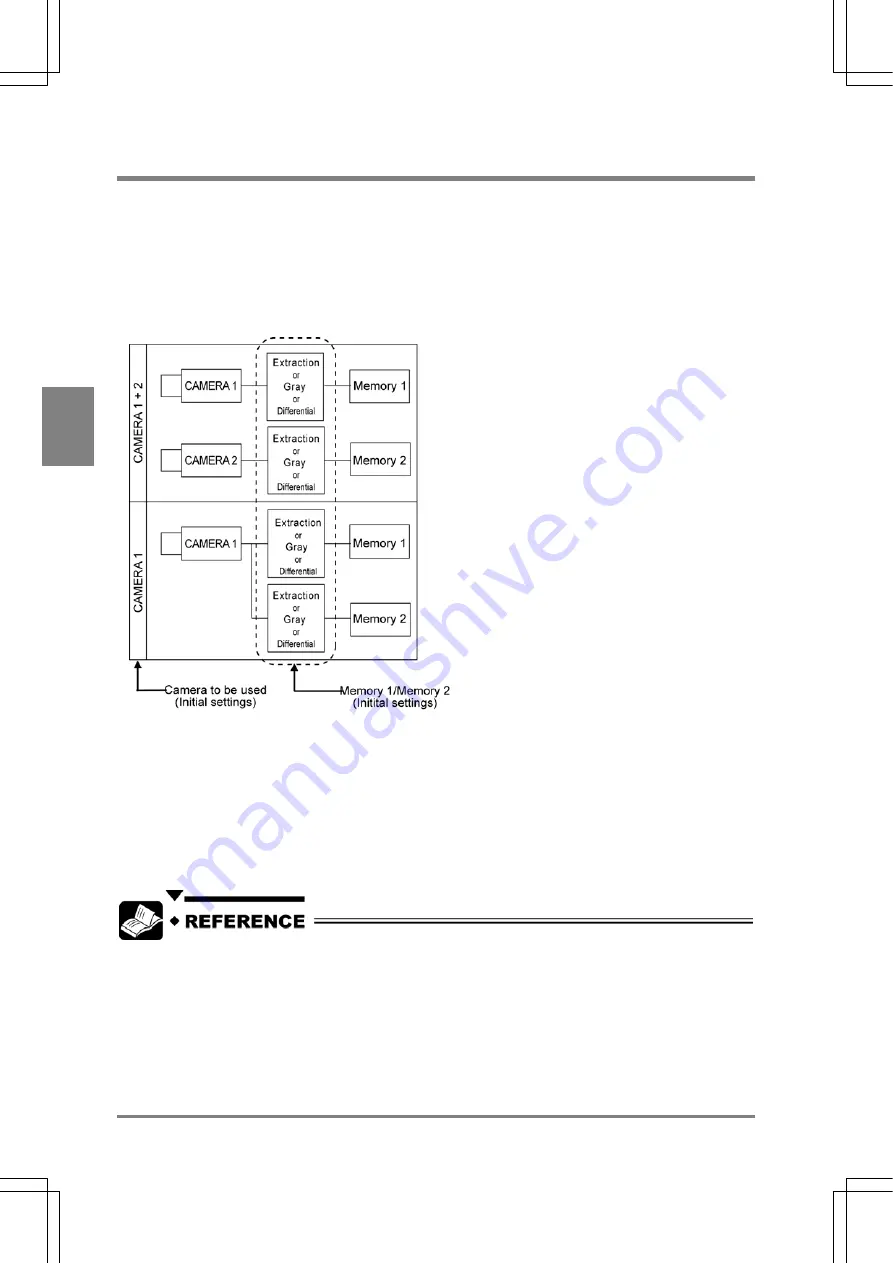
38
Basic O
p
era
tion
Cha
p
ter
4
4.3 How to Preprocess and Display Images
The number of cameras connected to the AX40 and the location to which an image is
stored
An image captured with a camera is store in an image area inside the AX40. The image area is called a
“Memory” for AX40. The AX40 provides two memories, Memory 1 and Memory 2. Up to two of cameras
can be connected to the AX40 and the images captured with Camera 1 and Camera 2 are stored in
Memory 1 and Memory 2 respectively. When storing the images in Camera 1 and Camera 2, you have to
set the number of cameras used. Select “ENVIRONMENT”>”Initial Settings”>”Camera” from the TOOL
bar.
Preprocessing for storing the images captured with the camera(s)
The AX40 preprocesses when the images captured with the camera are stored in Memory 1 and/or
Memory 2. The AX40 provides Extraction process for inspecting with color information, Gray process for
inspecting with 0 -255 gray scale and Differential process for inspecting by differentiating as well as gay
process. You can select a processing method from three options per memory. Select
“ENVIRONMENT”>”Initial Settings”>”Memory 1” or “Memory 2” from the TOOL bar.
•
The number of cameras used: Section 5.2, “Setting the Number of Cameras Used” on page
49.
•
Preprocess of the images: Section 5.3 “Memory Setting” on page 50.
Summary of Contents for Micro-Imagechecker AX40
Page 9: ...1 Names and Functions of Parts Chapter 1 Chapter 1 Names and Functions of Parts ...
Page 15: ...7 Installation and Wiring Chapter 2 Chapter 2 Installation and Wiring ...
Page 25: ...17 Input and Output Interface Ports Chapter 3 Chapter 3 Input and Output Interface Ports ...
Page 42: ......
Page 70: ......
Page 94: ...86 Setting Checkers Chapter 6 6 7 Gray Edge 6 7 1 Menu Options ...
Page 108: ...100 Setting Checkers Chapter 6 6 9 Smart Matching 6 9 1 Menu Options ...
Page 184: ......
Page 185: ...177 TOOL Chapter 8 Chapter 8 TOOL ...
Page 192: ......
Page 193: ...185 Environment Settings Chapter 9 Chapter 9 Environment Settings ...
Page 215: ...207 Chapter 10 Parallel Communication Chapter 10 Parallel Communication ...
Page 225: ...217 Chapter 11 RS232C Communication Chapter 11 RS232C Communication ...
Page 255: ...247 Chapter 12 Ethernet Communication Chapter 12 Ethernet Communication ...
Page 261: ...253 Chapter 13 Using a CF Card Chapter 13 Using a CF Card ...
Page 279: ...271 Chapter 15 Troubleshooting Chapter 15 Troubleshooting ...
Page 292: ...284 Specifications and Product Numbers Chapter 16 Camera Cable Keypad ...
Page 294: ...286 Specifications and Product Numbers Chapter 16 ANM88161 ANM88251 ANB842NL Unit mm ...
















































