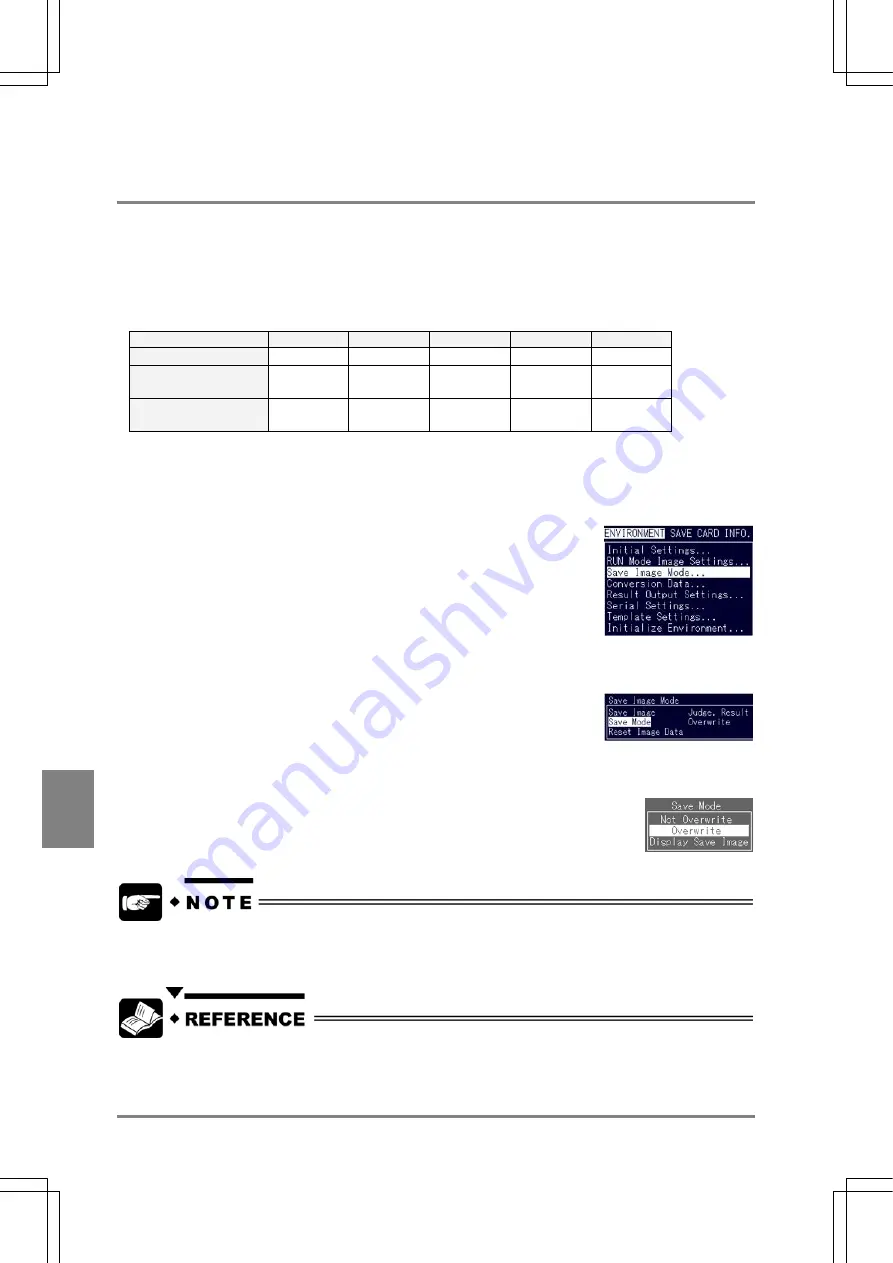
202
Environment Settin
g
s
Cha
p
ter 9
9.4.6 Perform Inspection While Only the Saved Image Is Displayd (Display Save
Image)
Displaying Saved Image
This is a function to display only the latest saved image at the time of inspection. Only the image of which
judgement calculation returned "NG" at the time of inspection can be displayed, if this function is used by
combining “Image Setting” and “Judgement”. But, this function is available only if "Memory C1” or “C2" is
set in the RUN mode.
Example:
Inspection time
1st.
2nd.
3rd.
4th
5th.
Judgement results
NG OK NG OK OK
Image Save
YES (1st.
picture)
- YES
(2nd.
picture)
- -
Display Image:
Saved
Image (1)
Saved
Image (1)
Saved
Image (2)
Saved
Image (2)
Saved
Image (2)
Setting Procedure
1. Select "Save Image Mode" from the ENVIRONMENT menu.
The submenu is displayed.
2. Highlight "Save Mode" .
The subwindow is displayed.
3. Select "Not Overwrite", "Overwrite", or "Display Save Image" .
Now the setting for saving images during inspection is completed.
The 16 sets of last images are always saved. Even if you select “Save Mode” > “Overwrite” from
the Save Image Mode menu, the 16 sets of last images can be set.
•
Refer to page 192 for display setting in RUN mode.
•
Refer to page 163 for registration of the desired expression as "Image Save" conditional
expression.
Summary of Contents for Micro-Imagechecker AX40
Page 9: ...1 Names and Functions of Parts Chapter 1 Chapter 1 Names and Functions of Parts ...
Page 15: ...7 Installation and Wiring Chapter 2 Chapter 2 Installation and Wiring ...
Page 25: ...17 Input and Output Interface Ports Chapter 3 Chapter 3 Input and Output Interface Ports ...
Page 42: ......
Page 70: ......
Page 94: ...86 Setting Checkers Chapter 6 6 7 Gray Edge 6 7 1 Menu Options ...
Page 108: ...100 Setting Checkers Chapter 6 6 9 Smart Matching 6 9 1 Menu Options ...
Page 184: ......
Page 185: ...177 TOOL Chapter 8 Chapter 8 TOOL ...
Page 192: ......
Page 193: ...185 Environment Settings Chapter 9 Chapter 9 Environment Settings ...
Page 215: ...207 Chapter 10 Parallel Communication Chapter 10 Parallel Communication ...
Page 225: ...217 Chapter 11 RS232C Communication Chapter 11 RS232C Communication ...
Page 255: ...247 Chapter 12 Ethernet Communication Chapter 12 Ethernet Communication ...
Page 261: ...253 Chapter 13 Using a CF Card Chapter 13 Using a CF Card ...
Page 279: ...271 Chapter 15 Troubleshooting Chapter 15 Troubleshooting ...
Page 292: ...284 Specifications and Product Numbers Chapter 16 Camera Cable Keypad ...
Page 294: ...286 Specifications and Product Numbers Chapter 16 ANM88161 ANM88251 ANB842NL Unit mm ...






























