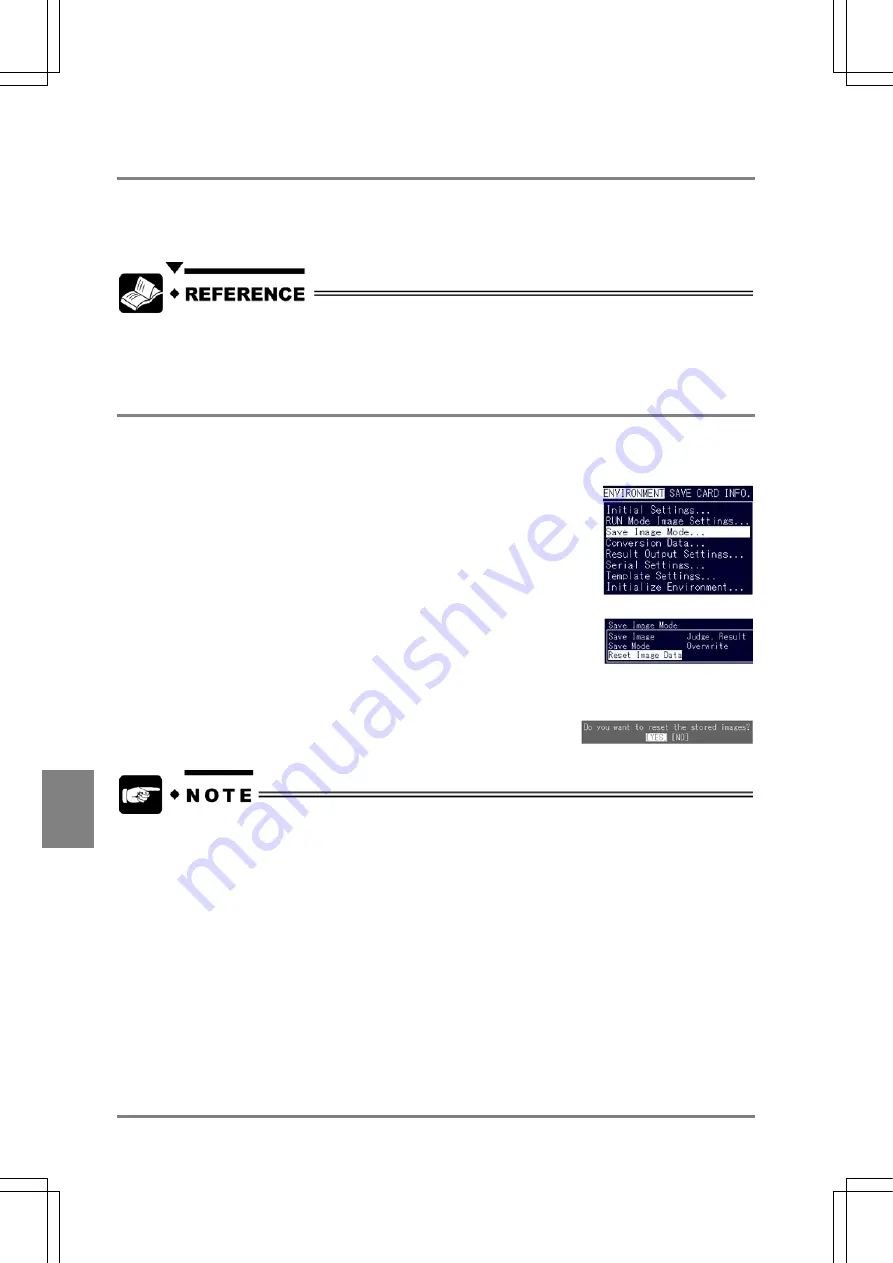
204
Environment Settin
g
s
Cha
p
ter 9
9.4.8 Outputting a Saved Image to a CF Card (Backing up to a CF Card)
Backing up a saved image to a CF card enables you to perform a test with a saved image on the different
AX40 or to confirm the saved image on the computer, and paste it on the document created on a
computer.
See page 260 for details of "Backing up to a CF card and restoring a saved image from a CF
card”.
9.4.9 Removing a Saved Image
When removing all the saved images, follow the steps below.
Setting Procedure
1. Select "ENVIRONMENT" > "Save Image Mode" from the menu bar.
The Save Image Mode menu is displayed.
2. Highlight "Reset Image Data".
The following message appears.
Do you want to reset the stored images?
3. Choose
"YES".
All the saved images are erased.
You cannot erase the saved images one by one.
Summary of Contents for Micro-Imagechecker AX40
Page 9: ...1 Names and Functions of Parts Chapter 1 Chapter 1 Names and Functions of Parts ...
Page 15: ...7 Installation and Wiring Chapter 2 Chapter 2 Installation and Wiring ...
Page 25: ...17 Input and Output Interface Ports Chapter 3 Chapter 3 Input and Output Interface Ports ...
Page 42: ......
Page 70: ......
Page 94: ...86 Setting Checkers Chapter 6 6 7 Gray Edge 6 7 1 Menu Options ...
Page 108: ...100 Setting Checkers Chapter 6 6 9 Smart Matching 6 9 1 Menu Options ...
Page 184: ......
Page 185: ...177 TOOL Chapter 8 Chapter 8 TOOL ...
Page 192: ......
Page 193: ...185 Environment Settings Chapter 9 Chapter 9 Environment Settings ...
Page 215: ...207 Chapter 10 Parallel Communication Chapter 10 Parallel Communication ...
Page 225: ...217 Chapter 11 RS232C Communication Chapter 11 RS232C Communication ...
Page 255: ...247 Chapter 12 Ethernet Communication Chapter 12 Ethernet Communication ...
Page 261: ...253 Chapter 13 Using a CF Card Chapter 13 Using a CF Card ...
Page 279: ...271 Chapter 15 Troubleshooting Chapter 15 Troubleshooting ...
Page 292: ...284 Specifications and Product Numbers Chapter 16 Camera Cable Keypad ...
Page 294: ...286 Specifications and Product Numbers Chapter 16 ANM88161 ANM88251 ANB842NL Unit mm ...






























