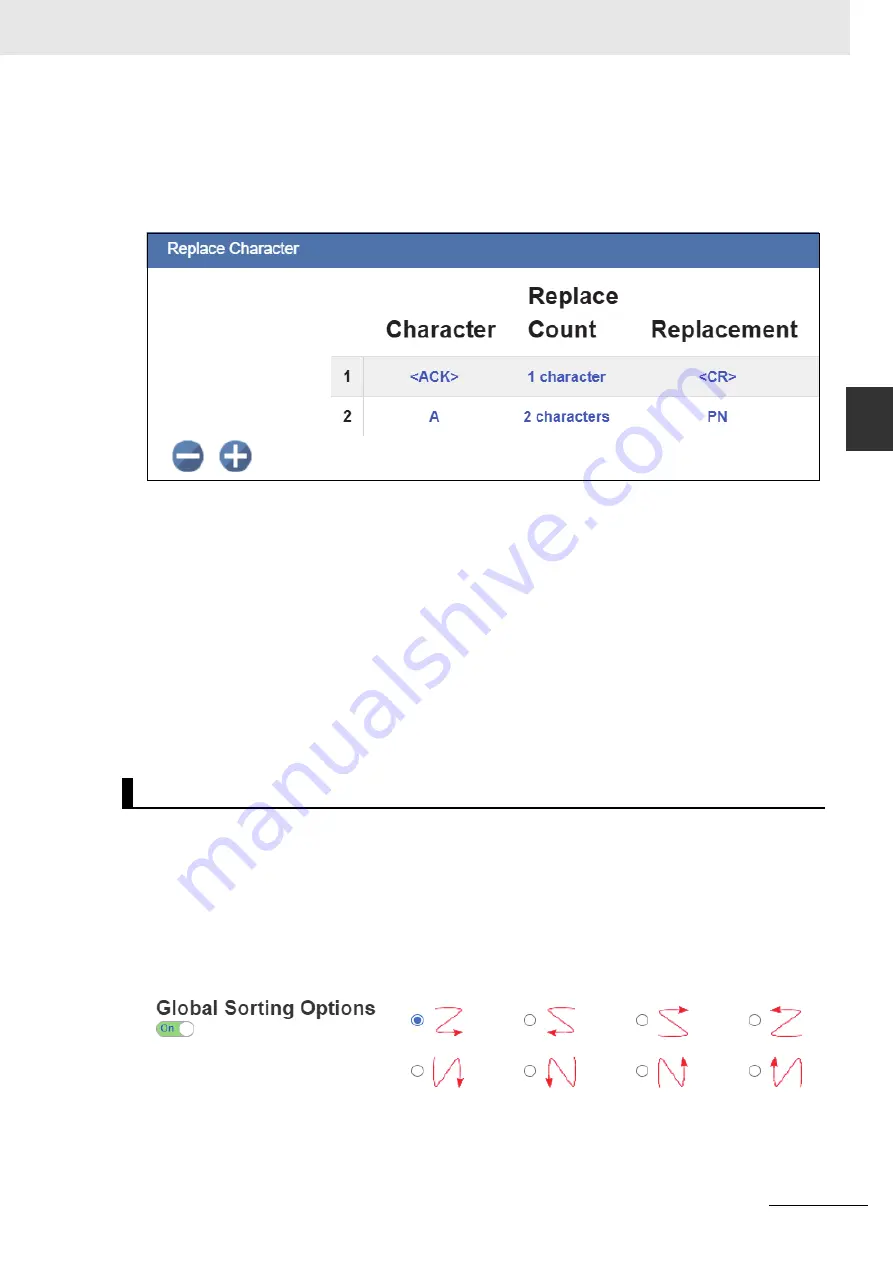
4-35
4 Setup
V440-F C-Mount Code Reader User Manual
4-8 F
o
rm
at Out
put
4
4-
8-1 Gener
atin
g the Output Result String
Remove Control Characters and Remove Extended Characters
– These are used to remove all
ASCII control characters and ASCII extended characters from decoded barcode data. A complete
ASCII table is available for reference
here
. Control characters are defined as
1-31
, and extended
characters are defined as
127-255
.
Define Replacements
– Replaces normal or ASCII characters in the string with user defined
characters. To use, click on the Replacements in the dialog and it will bring up the following dialog.
Begin by clicking on the to add a row for each character to be replaced. Complete the table using the
following fields.
• Character
: The standard or ASCII character that you want to replace.
• Replacement Count
: How many characters to insert in its place. Valid options are 0, 1, and 2.
• Replacement
: The character, or characters that you want to replace the character with. These
can be standard or ASCII.
When you replace a character with one or more different characters, the results will be displayed in the
Output Data
window in the lower right panel of the WebLink user interface.
Up to
25
character replacements can be defined. If duplicates are defined, an error message will
appear, and only the first definition will be applied.
You can enter ASCII control characters by selecting the link below the input box. You can also enter
extended ASCII characters by entering
\xHexadecimal
. For example:
\xFF
.
The number of replacements that you’ve defined are displayed in the Format Output editor.
By default, the order the symbol data is inserted into the output string is the order in which they are
decoded. The output order can be controlled using the G
lobal Sorting
option from within the Format
Output dialog. This option must be turned on, and then the output order must be selected.
Global Sorting will apply to all codes found within a single image and ROI, as well as when using the
Configuration Database with multiple Images and ROIs, and with a Matrix.
Note 1
: Global Sorting is turned on by default if the user has defined a Matrix.
Note 2
: Global Sorting will be overridden when using custom sorting within the Format Output dialog.
Customer sorting will be described in the next section.
Basic Data Output Ordering
Summary of Contents for V440-F
Page 1: ...Z452 E 01 84 9000440 02 Rev A V440 F C Mount Code Reader User Manual...
Page 31: ...1 Overview of WebLink Interface 1 16 V440 F C Mount Code Reader User Manual...
Page 139: ...4 Setup 4 76 V440 F C Mount Code Reader User Manual...
Page 183: ...7 Terminal 7 6 V440 F C Mount Code Reader User Manual...
Page 243: ...Appendices A 22 V440 F C Mount Code Reader User Manual...
Page 249: ...Appendices C 4 V440 F C Mount Code Reader User Manual...
Page 283: ...Appendices E 10 V440 F C Mount Code Reader User Manual...
Page 399: ...Appendices I 18 V440 F C Mount Code Reader User Manual...
Page 423: ...Appendices K 14 V440 F C Mount Code Reader User Manual...
Page 437: ...Appendices L 14 V440 F C Mount Code Reader User Manual...
Page 471: ...Appendices N 18 V440 F C Mount Code Reader User Manual...
Page 481: ...Appendices O 10 V440 F C Mount Code Reader User Manual...
Page 493: ...Appendices R 8 V440 F C Mount Code Reader User Manual...
Page 499: ...Appendices S 6 V440 F C Mount Code Reader User Manual...






























