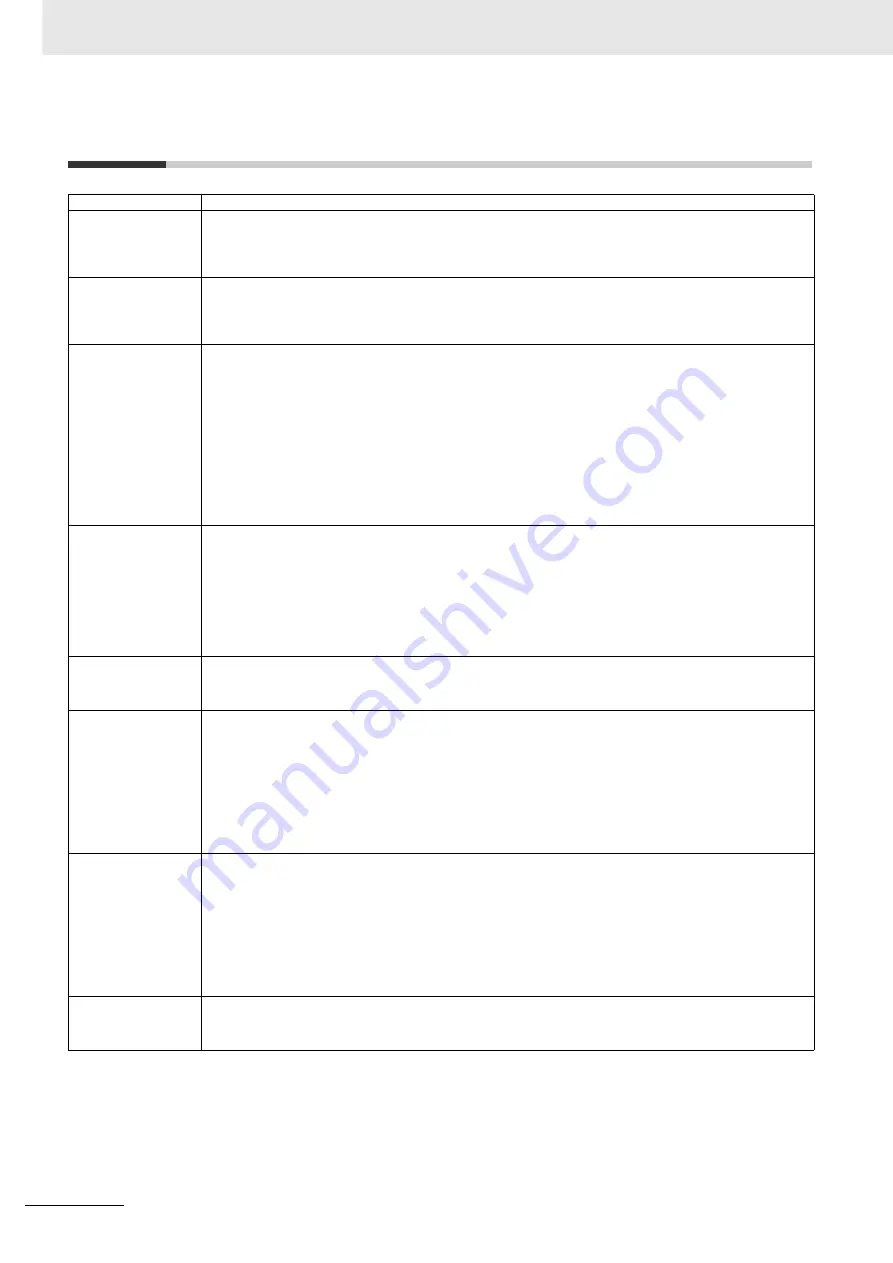
Appendices
R-2
V440-F C-Mount Code Reader User Manual
R-1 Q & A
Question
Answer
What is PPE?
PPE stands for
Pixel Per Element
.
For 2D code, it is one cell size on a captured image.
For 1D code (barcode), it is the minimum bar width on a captured image.
e.g. When [PPE=4.0] is displayed on WebLink at DataMatrix read, the DataMatrix cell size is four pixels on the captured
image.
When magnifying an
image on WebLink, it
blurs.
In WebLink, compressed images are displayed.
Since such images have lower resolution than measured images, they might be blurred when magnifying them.
Important:
The image will not blur if magnified at 1-to-1.
When magnifying a measured image with an actual resolution, use saved images.
For the image saving method, refer to
Q&A
:
How to save read images
.
How to react when being
unable to WebLink.
• For Internet Exlorer, check the following settings.
Uncheck the upper right
Tool icon
-
Compatibility View settings
-
Display Intranet sites in Compatibility View
. Or use
Google Chrome.
• Turn off the VPN function.
Turn off the VPN function. When the VPN function is turned on, local LAN connections other than the VPN are disabled all.
• Check the IP address using DDU.
DDU (Discovery Device Utility) is a tool to search a reader whose IP address is lost. When the search was succeeded, its
IP address also can be changed.
Download the DDU from Omron Microscan Web site.
• Initialize V440-F if the above measures does not help.
Related Q&A:
How to initialize the settings?
About WebLink
The merits of WebLink are that does not require the installation and is easily operated to set with a Web browser.
Use WebLink basically. Most of the functions are settable except for some functions.
The following shows a list of comparison.
WebLink
Merits:
• No installation software (Web browser)
• Japanese supported
• Visually easy to understand UI
Can the position
information of a code be
output?
Enable
Advanced
-
I/O
-
Output Object Info
-
Output Coordinates
. Following the captured string, every four vertexes of
the code are output.
• Output example: When a code of 123456 was captured
123456,(0032,0040)(0287,0056)(0287,0279)(0048,0271)
Can serial commands
calibrate brightness or
focus?
It is possible to adjust with a serial command <@CAL> executing the calibration.
Which parameter should be adjusted at Calibration, it is selectable with the following parameter on WebLink.
Advanced
-
I/O
tab -
Calibration Options
When executing the <@CAL> command, V440-F outputs numeric values indicating trial results in some rows and then
Calibration PASSED
. When failed,
Calibration FAILED
is output.
Example of a response when <@CAL> was succeeded.:
Prog| Exposure Gain Brightness
2 | 5764 33 24
100 | 6011 33 37
Calibration PASSED.
How is a trigger inputted
in serial
communications?
The following describes a serial command to input a trigger in default.
• Serial Trigger command
ASCII character notation< >
Hex notation3C 20 3E
Although space is a default in the center (Hex notation: 20), it can be changed to any ASCII character from the menu
below.
WebLink - Gear icon -
Advanced
-
Read Cycle
-
Serial Trigger
-
Serial Trigger Character (Delimited)
Additionally, from the menu below, any ASCII character can be set up to two characters for Start Trigger Character/Stop
Trigger Character that do not need < >.
WebLink - Gear icon -
Advanced
-
Read Cycle
-
Serial Trigger
-
Start Trigger Character
(Non-Delimited)/Stop Trigger
Character (Non-Delimted)
What kind of effect is in
Teaching?
When Teaching (Hat icon on WebLink) was executed, judgment of code type and the detection algorithm optimization are
performed.
When reading codes with the same conditions, the reading will be more stable just to execute Teaching.
However, Teaching is not a function that always needs be executed.
Summary of Contents for V440-F
Page 1: ...Z452 E 01 84 9000440 02 Rev A V440 F C Mount Code Reader User Manual...
Page 31: ...1 Overview of WebLink Interface 1 16 V440 F C Mount Code Reader User Manual...
Page 139: ...4 Setup 4 76 V440 F C Mount Code Reader User Manual...
Page 183: ...7 Terminal 7 6 V440 F C Mount Code Reader User Manual...
Page 243: ...Appendices A 22 V440 F C Mount Code Reader User Manual...
Page 249: ...Appendices C 4 V440 F C Mount Code Reader User Manual...
Page 283: ...Appendices E 10 V440 F C Mount Code Reader User Manual...
Page 399: ...Appendices I 18 V440 F C Mount Code Reader User Manual...
Page 423: ...Appendices K 14 V440 F C Mount Code Reader User Manual...
Page 437: ...Appendices L 14 V440 F C Mount Code Reader User Manual...
Page 471: ...Appendices N 18 V440 F C Mount Code Reader User Manual...
Page 481: ...Appendices O 10 V440 F C Mount Code Reader User Manual...
Page 493: ...Appendices R 8 V440 F C Mount Code Reader User Manual...
Page 499: ...Appendices S 6 V440 F C Mount Code Reader User Manual...




























