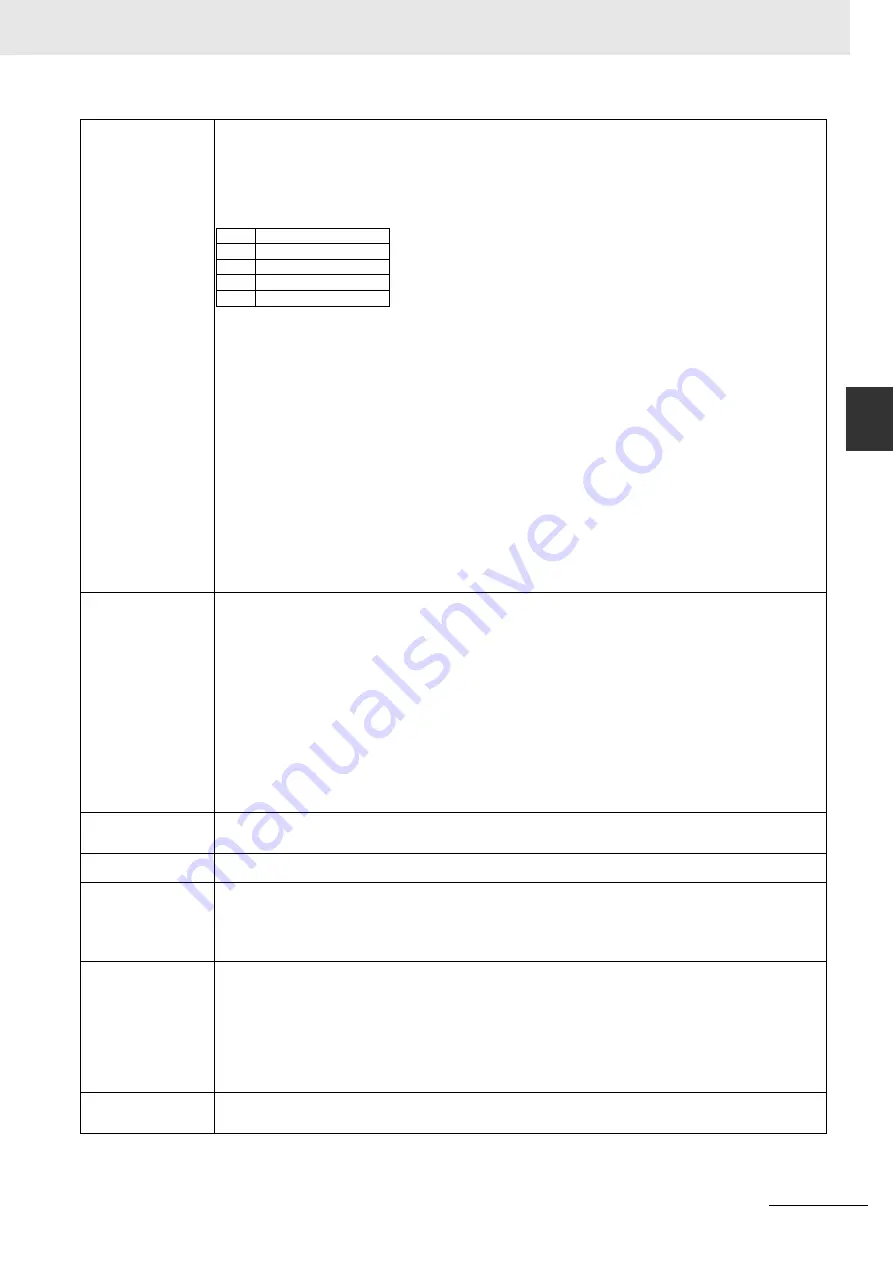
R-5
Appendices
V440-F C-Mount Code Reader User Manual
R
How to initialize the
settings?
Initialization methods:
•
Initialization by operating the menu in WebLink.
1. Click the Gear icon at the right of WebLink.
2. Click the
Restore Default Settings
button.
*This performs an initialization processing as same as a serial command <Zrd>.
In cases where a software or hardware reset is not possible, it may be necessary to reset the code reader to factory settings
by connecting the unit’s
DEFAULT
pin to either
GROUND
or
VIN
, depending on how the
INPUT COMMON
pin is connected.
Resetting the code reader in this manner is functionally equivalent to sending the
<Zrdall>
command.
Precautions for Correct Use
To perform a hardware reset in this manner, the pin sequencing described below must be executed within 60 seconds of
the reader application being started by either its power supply being turned on or the reader being reset via software.
Connecting incorrect pins can cause serious damage to the equipment.
INPUT COMMON Tied to GROUND (0V)
1.) Verify the location of Pin 3 (DEFAULT) and Pin 2 (VIN).
2.) Power on or reset the unit and wait approximately 20 seconds for the application to load.
3.) Once the default sequence has been initiated, it must be completed within three seconds.
a.) Connect Pin 3 (DEFAULT) to Pin 2 (VIN).
b.) Remove the connection.
c.) Connect Pin 3 (DEFAULT) to Pin 2 (VIN).
d.) Remove the connection.
e.) The unit will automatically restart using factory default settings.
INPUT COMMON Tied to VIN
1.) Verify the location of Pin 3 (DEFAULT) and Pin 7 (GROUND).
2.) Power on or reset the unit and wait approximately 20 seconds for the application to load.
3.) Once the default sequence has been initiated, it must be completed within three seconds.
a.) Connect Pin 3 (DEFAULT) to Pin 7 (GROUND).
b.) Remove the connection.
c.) Connect Pin 3 (DEFAULT) to Pin 7 (GROUND).
d.) Remove the connection.
e.) The unit will automatically restart using factory default settings.
How to save read
images?
The read images are possible to save with the following procedures.
• Save images on WebLink.
Click
Save Current Image
button at the right end on the
Image Control Toolbar
at the upper right on the image area to
save the read image to your PC. The file is download to a destination you set with a browser.
• Save images to the RAM drive.
Images read according to Read Cycle can be saved in the RAM drive on V440-F. Click Gear icon at the upper right -
Image Storage
to open
Image Save Options
, and set the conditions to save images. Click the
Advanced
button to set
other parameters such as
Save Image Until
. Such saved images can be saved in a PC via FTP. Regarding the method to
save images via FTP, refer to “How to access a RAM drive from a PC?”. Regarding No. of images savable to the RAM
drive, refer to “How many sheets of images can be saved in the RAM drive?”. It is initialized when turning off the power
because of RAM drive.
• Save images to a FTP server.
Images read according to Read Cycle can be saved to an FTP server on the network. Click Gear icon at the upper right -
Image Storage
to open
Image Save Options
, and set the conditions to save images. Select FTP for the
Image Storage
Location
. By setting the FTP address of the FTP server after that, images can be saved in it.
* Re-reading is not available by using the saved images.
How to check read
characters?
When checking character strings, turn on
Matchcode
at the left panel on WebLink.
Click
Mode
of
Matchcode
and register character strings you want to check to
Match String Database
.
Up to 10 strings are registrable to
Match String Database
.
What is the smallest size
of the readable 2D code?
A 2D code with 2x2 pixels or more in the cell size on an image is readable.
This figure is a theoretical value. In practice, test it for the judgment.
What is the smallest size
of the readable barcode?
In ideal, a barcode with the size below is readable.
Barcode width: 1 pixel or more
Barcode height:16 pixels or more
These figures are theoretical values. In practice, test it for the judgment.
What is the method to
evaluate the reading
stability?
There are two methods.
• ISO print quality evaluation
The ISO print quality evaluation is a function to evaluate the read stability compatible for the ISO standards.
For example, use ISO 29158 to evaluate DataMatrix of DPM.
Enable Gear icon -
Advanced
-
Symbol Quality
-
ISO/IEC 29158 Parameters
, which add an evaluation results to the end
of a read character strings.
• Read Rate Mode
Operating the Setup Button or performing the Read Rate command makes the device to Rear Rate mode. The operation
display LED on the body becomes to indicate the Read Rate and the body is set to a state to output the rate via the serial
(RS-232C) communications or TCP communications.
What is the number of
the maximum readable
characters?
V440-F can read up to the maximum numbers defined each code standard.
For example, although up to 7,089 characters can be input to QR code based on the standard, V440-F can read the code.
Pin
Signal
2
VIN
3
DEFAULT
7
GROUND
8
INPUT COMMON
Summary of Contents for V440-F
Page 1: ...Z452 E 01 84 9000440 02 Rev A V440 F C Mount Code Reader User Manual...
Page 31: ...1 Overview of WebLink Interface 1 16 V440 F C Mount Code Reader User Manual...
Page 139: ...4 Setup 4 76 V440 F C Mount Code Reader User Manual...
Page 183: ...7 Terminal 7 6 V440 F C Mount Code Reader User Manual...
Page 243: ...Appendices A 22 V440 F C Mount Code Reader User Manual...
Page 249: ...Appendices C 4 V440 F C Mount Code Reader User Manual...
Page 283: ...Appendices E 10 V440 F C Mount Code Reader User Manual...
Page 399: ...Appendices I 18 V440 F C Mount Code Reader User Manual...
Page 423: ...Appendices K 14 V440 F C Mount Code Reader User Manual...
Page 437: ...Appendices L 14 V440 F C Mount Code Reader User Manual...
Page 471: ...Appendices N 18 V440 F C Mount Code Reader User Manual...
Page 481: ...Appendices O 10 V440 F C Mount Code Reader User Manual...
Page 493: ...Appendices R 8 V440 F C Mount Code Reader User Manual...
Page 499: ...Appendices S 6 V440 F C Mount Code Reader User Manual...

























