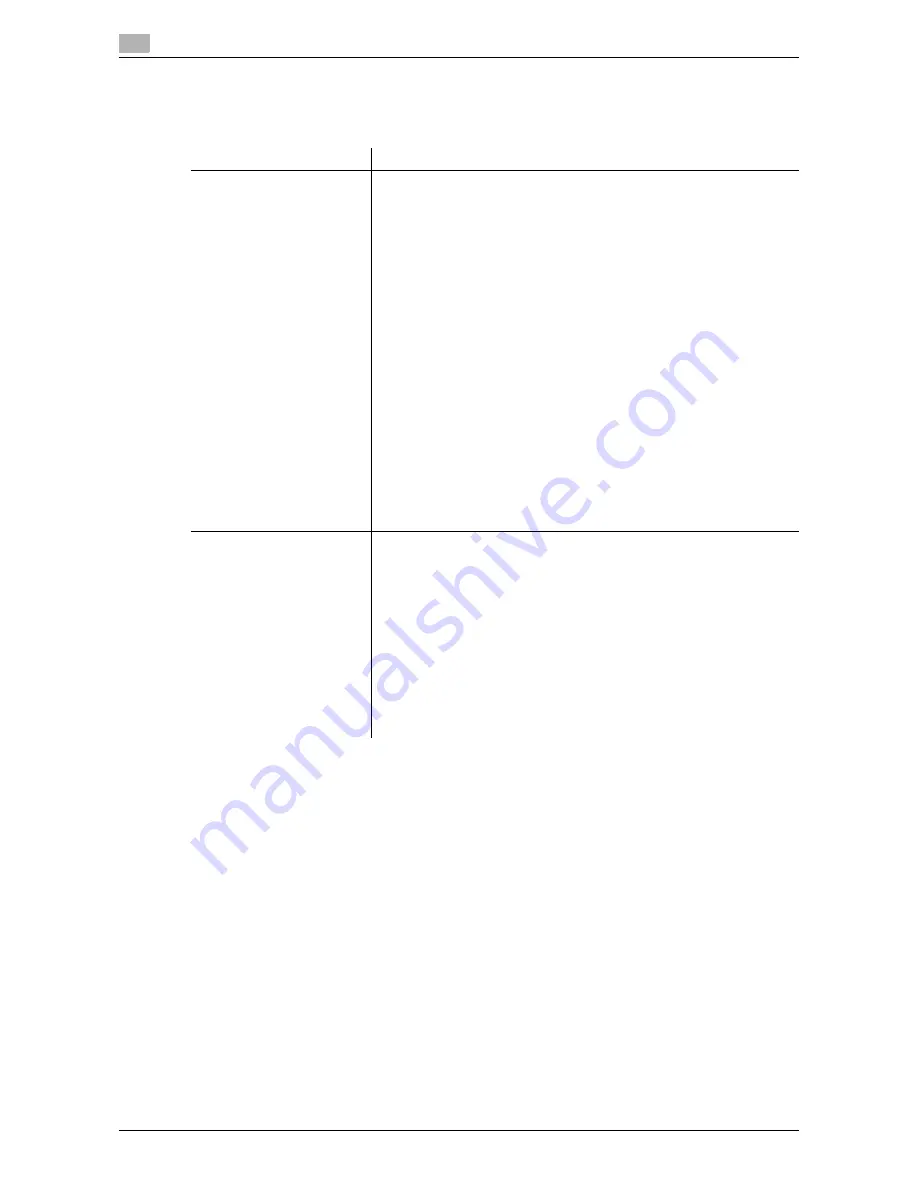
Preparation for Printing (Network Connection)
2
2-6
d-Color MF552/452/362/282/222
2.1
Checking the operating systems supported by the printer driver
The following lists the printer drivers included on the DVD-ROM supplied with this machine and the supported
operating systems.
*1 The operating environment required for the installer is SP2 or later.
*2 Supports 32-bit (
e
86)/64-bit (
e
64) environment.
Printer driver
Supported Operating Systems
PCL driver
PS driver
Windows XP Home Edition (Service Pack 1 or later) *1
Windows XP Professional (Service Pack 1 or later) *1
Windows Server 2003, Standard Edition (Service Pack 1 or later)
Windows Server 2003, Enterprise Edition (Service Pack 1 or later)
Windows Server 2003 R2, Standard Edition
Windows Server 2003 R2, Enterprise Edition
Windows XP Professional
e
64 Edition
Windows Server 2003, Standard
e
64 Edition
Windows Server 2003, Enterprise
e
64 Edition
Windows Server 2003 R2, Standard
e
64 Edition
Windows Server 2003 R2, Enterprise
e
64 Edition
Windows Vista Business
*2
Windows Vista Enterprise
*2
Windows Vista Home Basic *2
Windows Vista Home Premium *2
Windows Vista Ultimate *2
Windows Server 2008 Standard *2
Windows Server 2008 Enterprise *2
Windows Server 2008 R2 Standard
Windows Server 2008 R2 Enterprise
Windows 7 Home Basic
Windows 7 Home Premium *2
Windows 7 Professional *2
Windows 7 Enterprise *2
Windows 7 Ultimate *2
XPS driver
Windows Vista Business *2
Windows Vista Enterprise *2
Windows Vista Home Basic *2
Windows Vista Home Premium *2
Windows Vista Ultimate *2
Windows Server 2008 Standard *2
Windows Server 2008 Enterprise *2
Windows Server 2008 R2 Standard
Windows Server 2008 R2 Enterprise
Windows 7 Home Basic
Windows 7 Home Premium *2
Windows 7 Professional *2
Windows 7 Enterprise *2
Windows 7 Ultimate *2
Summary of Contents for d-Color MF222
Page 11: ...1 Printer Functions...
Page 12: ......
Page 16: ...Cable connection locations on this machine 1 1 6 d Color MF552 452 362 282 222 1 3...
Page 17: ...2 Printing in the Windows Environment...
Page 18: ......
Page 147: ...3 Printing in a Mac OS Environment...
Page 148: ......
Page 245: ...4 Printing in a NetWare Environment...
Page 246: ......
Page 250: ...Installing the printer driver 4 4 6 d Color MF552 452 362 282 222 4 3...
Page 251: ...5 Printing without Using the Printer Driver...
Page 252: ......
Page 256: ...Directly printing from a Bluetooth device 5 5 6 d Color MF552 452 362 282 222 5 3...
Page 257: ...6 Description of Setup Buttons User Settings...
Page 258: ......
Page 267: ...7 Description of Setup Buttons Administrator Settings...
Page 268: ......
Page 283: ...8 Index...
Page 284: ......
Page 288: ...Index by button 8 8 6 d Color MF552 452 362 282 222 8 2...
















































