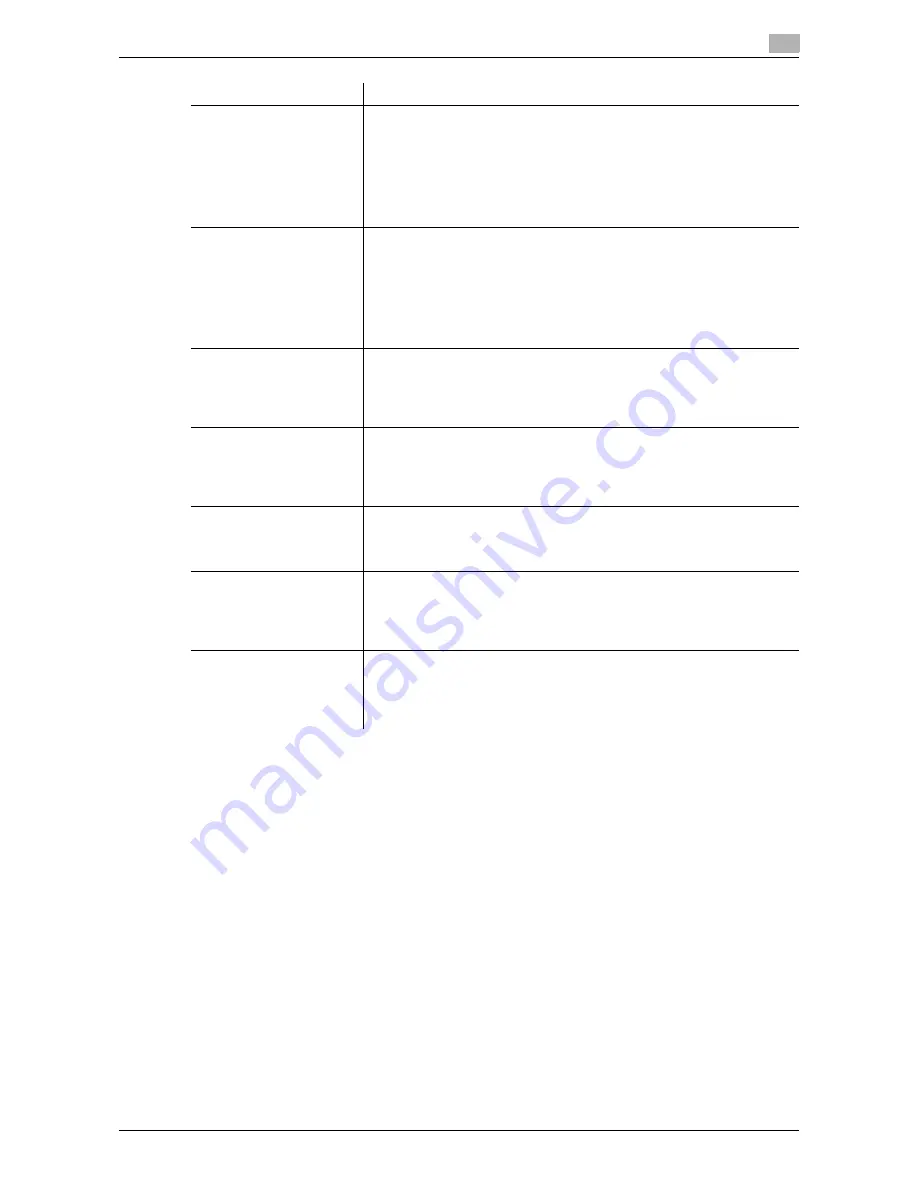
d-Color MF552/452/362/282/222
2-107
2.6
Setting items in the printer driver
2
Tips
-
To use [Front Cover from Post Inserter] or [Back Cover from Post Inserter]:
–
The
Finisher FS-535
and
Post Inserter PI-505
are required (only for
d-Color MF552
).
-
[Front Cover] and [Front Cover from Post Inserter], or [Back Cover] and [Back Cover from Post Inserter]
cannot be specified at the same time.
Settings
Description
[Front Cover]
Select this check box to insert and print on a front cover. In [Front Cover
Tray], select the paper tray for the front cover. Then, select whether to print
on the inserted front cover.
•
[Blank]: Nothing is printed on the inserted front cover.
•
[Print]: The first page of the original is printed on the inserted front cov-
er.
You can set this option when you have selected anything other than [Auto]
in [Paper Tray] in the [Basic] tab.
[Back Cover]
Select this check box to insert and print on a back cover. In [Back Cover
Tray], select the paper tray for the back cover. Then, select whether to print
on the inserted back cover.
•
[Blank]: Nothing is printed on the inserted back cover.
•
[Print]: The last page of the original is printed on the inserted back cov-
er.
You can set this option when you have selected anything other than [Auto]
in [Paper Tray] in the [Basic] tab.
[Front Cover from Post In-
serter]
In
d-Color MF552
environment: Select this check box to insert and print
on an outer front cover. In addition, select the PI tray for the outer front cov-
er.
You can set this option when you have selected anything other than [Auto]
in [Paper Tray] in the [Basic] tab.
[Back Cover from Post In-
serter]
In
d-Color MF552
environment: Select this check box to insert and print
on an outer back cover. In addition, select the PI tray for the outer back
cover.
You can set this option when you have selected anything other than [Auto]
in [Paper Tray] in the [Basic] tab.
[Per Page Setting]
Select this check box to insert sheets into the original or change the print
settings page by page. In addition, select the list to apply to printing.
Click [Edit List...] to create in advance a list containing detailed print set-
tings. For details, refer to page 2-59.
[Transparency Interleave]
When printing on multiple OHP transparencies, select this check box if you
want to insert paper between the OHP transparencies. In [Interleave Tray],
select the paper tray for the paper to be inserted.
You can set this option when you have selected [Transparency] in [Paper
Type] in the [Basic] tab.
[Carbon Copy]
Select this check box to print the original on different sheets of paper load-
ed in multiple trays.
Selecting the [Carbon Copy] check box displays the [Carbon Copy Set-
tings] window. Specify the output order or trays used for carbon copying.
For details, refer to page 2-26.
Summary of Contents for d-Color MF222
Page 11: ...1 Printer Functions...
Page 12: ......
Page 16: ...Cable connection locations on this machine 1 1 6 d Color MF552 452 362 282 222 1 3...
Page 17: ...2 Printing in the Windows Environment...
Page 18: ......
Page 147: ...3 Printing in a Mac OS Environment...
Page 148: ......
Page 245: ...4 Printing in a NetWare Environment...
Page 246: ......
Page 250: ...Installing the printer driver 4 4 6 d Color MF552 452 362 282 222 4 3...
Page 251: ...5 Printing without Using the Printer Driver...
Page 252: ......
Page 256: ...Directly printing from a Bluetooth device 5 5 6 d Color MF552 452 362 282 222 5 3...
Page 257: ...6 Description of Setup Buttons User Settings...
Page 258: ......
Page 267: ...7 Description of Setup Buttons Administrator Settings...
Page 268: ......
Page 283: ...8 Index...
Page 284: ......
Page 288: ...Index by button 8 8 6 d Color MF552 452 362 282 222 8 2...






























