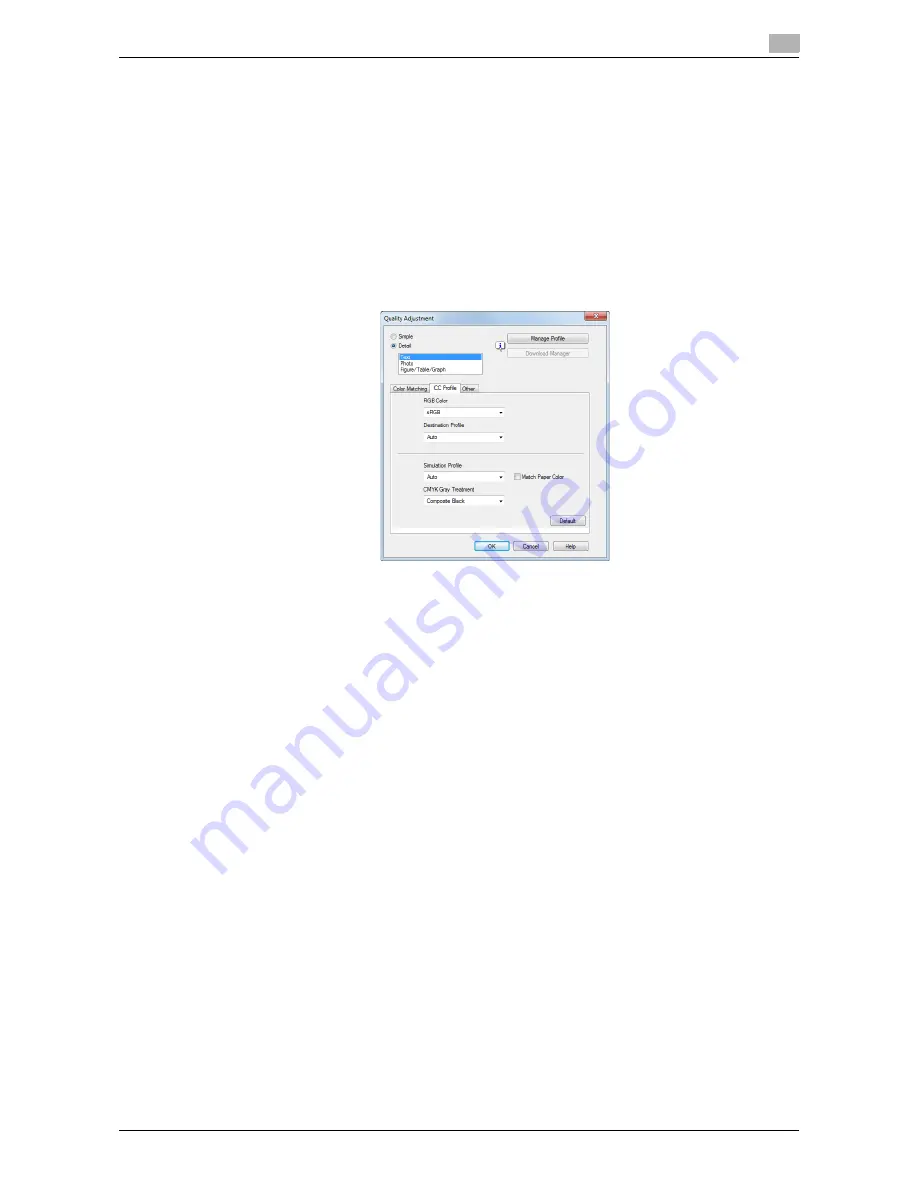
d-Color MF552/452/362/282/222
2-69
2.4
Useful printing functions
2
2.4.10
Using ICC Profiles (PS Only)
Specifying the ICC profiles for printing
Specify and print the ICC profiles registered in this machine with the printer driver.
0
To use the new ICC profiles registered this machine, you need to add the ICC profiles to the printer
driver in advance. For details, refer to page 2-70.
1
In the [Quality] tab, click [Quality Adjustment...].
2
Click [Detail] and select the element for which the image quality is adjusted.
3
Click the [ICC Profile] tab.
4
Specify the settings for [RGB Color], [Destination Profile], and [Simulation Profile].
%
The ICC profiles registered in the printer driver can be selected.
5
Click [OK].
Color processing is performed according to the selected ICC profiles.
Summary of Contents for d-Color MF222
Page 11: ...1 Printer Functions...
Page 12: ......
Page 16: ...Cable connection locations on this machine 1 1 6 d Color MF552 452 362 282 222 1 3...
Page 17: ...2 Printing in the Windows Environment...
Page 18: ......
Page 147: ...3 Printing in a Mac OS Environment...
Page 148: ......
Page 245: ...4 Printing in a NetWare Environment...
Page 246: ......
Page 250: ...Installing the printer driver 4 4 6 d Color MF552 452 362 282 222 4 3...
Page 251: ...5 Printing without Using the Printer Driver...
Page 252: ......
Page 256: ...Directly printing from a Bluetooth device 5 5 6 d Color MF552 452 362 282 222 5 3...
Page 257: ...6 Description of Setup Buttons User Settings...
Page 258: ......
Page 267: ...7 Description of Setup Buttons Administrator Settings...
Page 268: ......
Page 283: ...8 Index...
Page 284: ......
Page 288: ...Index by button 8 8 6 d Color MF552 452 362 282 222 8 2...






























