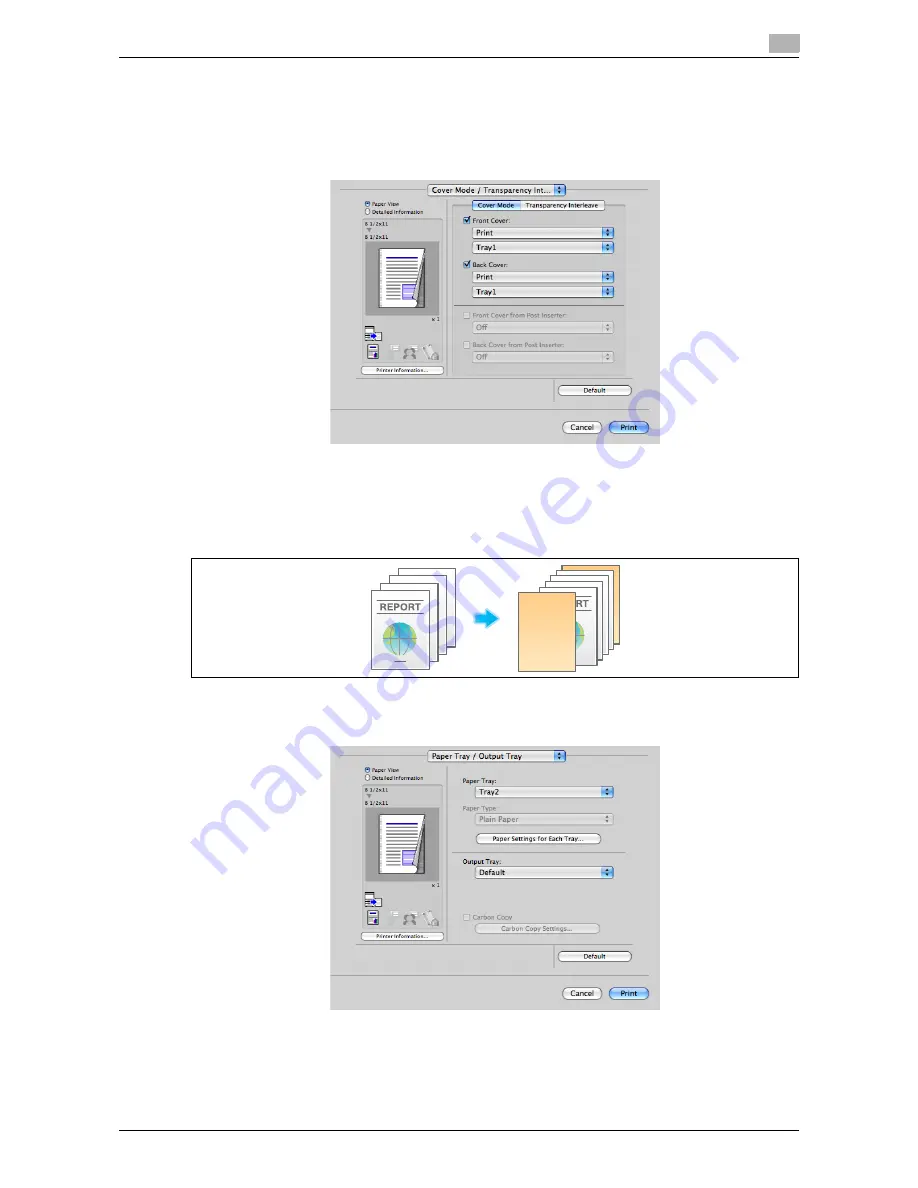
d-Color MF552/452/362/282/222
3-37
3.3
Useful printing functions
3
2
In [Cover Mode / Transparency Interleave], select the [Front Cover:] and [Back Cover:] check boxes.
%
If necessary, you can select whether to print the original on the inserted sheets or to leave them
blank. When the inserted sheets are printed, the first page of the original is printed on the front cover
and the last page of the original is printed on the back cover.
%
Select the paper trays for paper to be inserted as the front and back covers.
Inserting front/back covers ([Front Cover from Post Inserter]/[Back Cover
from Post Inserter])
In
d-Color MF552
, you can insert a sheet of the
Post Inserter
into the first page and the last page of the
original as an outer front cover.
1
In [Paper Tray:] in [Paper Tray / Output Tray], select the paper tray for printing the body.
%
You cannot select [Auto].
Summary of Contents for d-Color MF222
Page 11: ...1 Printer Functions...
Page 12: ......
Page 16: ...Cable connection locations on this machine 1 1 6 d Color MF552 452 362 282 222 1 3...
Page 17: ...2 Printing in the Windows Environment...
Page 18: ......
Page 147: ...3 Printing in a Mac OS Environment...
Page 148: ......
Page 245: ...4 Printing in a NetWare Environment...
Page 246: ......
Page 250: ...Installing the printer driver 4 4 6 d Color MF552 452 362 282 222 4 3...
Page 251: ...5 Printing without Using the Printer Driver...
Page 252: ......
Page 256: ...Directly printing from a Bluetooth device 5 5 6 d Color MF552 452 362 282 222 5 3...
Page 257: ...6 Description of Setup Buttons User Settings...
Page 258: ......
Page 267: ...7 Description of Setup Buttons Administrator Settings...
Page 268: ......
Page 283: ...8 Index...
Page 284: ......
Page 288: ...Index by button 8 8 6 d Color MF552 452 362 282 222 8 2...
















































