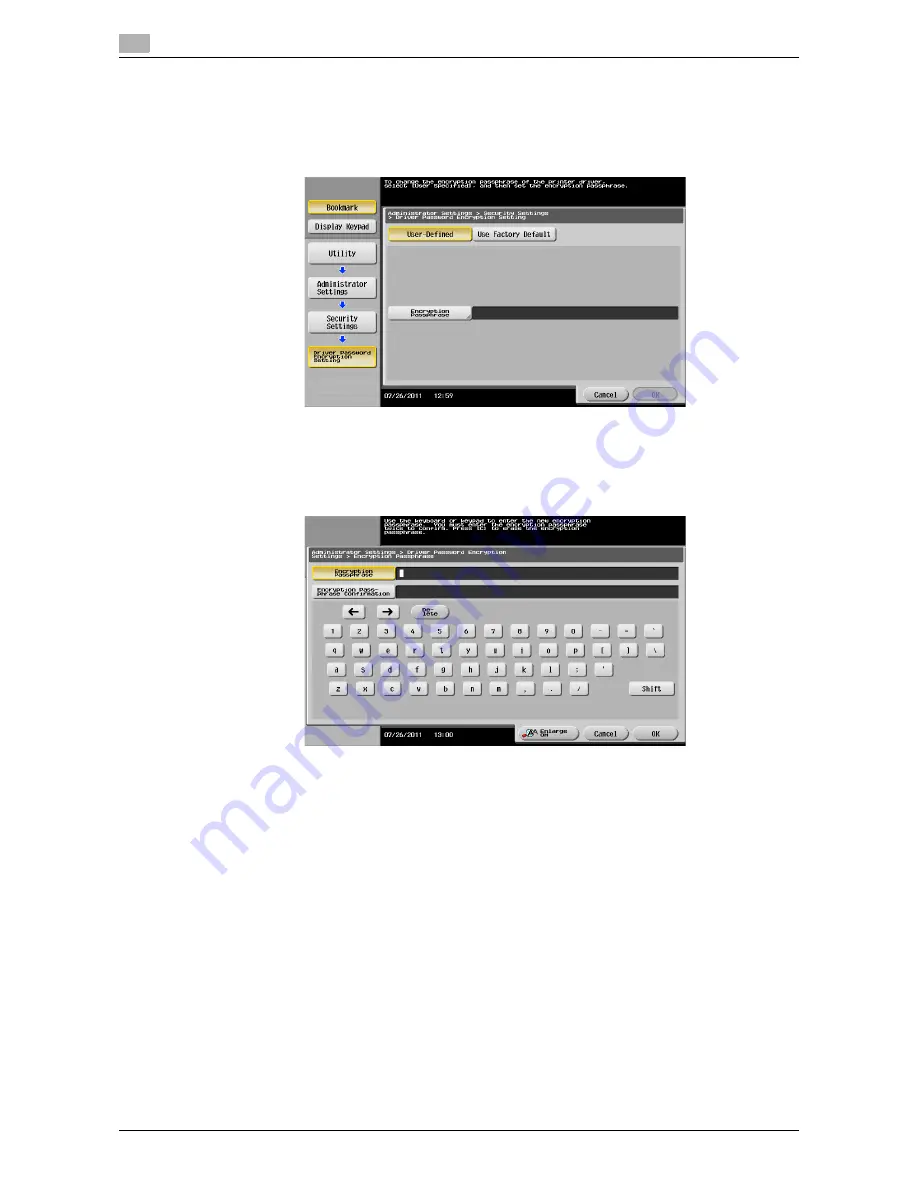
Printing options
2
2-92
d-Color MF552/452/362/282/222
2.5
Operations required to use this function (For administrators)
1
Tap [Utility] - [Administrator Settings] - [Security Settings] - [Driver Password Encryption Setting].
2
Select [User-Defined] and tap [Encryption Passphrase].
3
Tap [Encryption Passphrase] and enter the new encryption passphrase (using up to 20 alphanumeric
characters, including symbols).
%
Tap [Encryption Passphrase Confirmation], then enter the encryption passphrase again.
%
An encryption passphrase using a series of the same letters (for example, "1111") is invalid.
4
Tap [OK].
This sets the encryption passphrase.
Summary of Contents for d-Color MF222
Page 11: ...1 Printer Functions...
Page 12: ......
Page 16: ...Cable connection locations on this machine 1 1 6 d Color MF552 452 362 282 222 1 3...
Page 17: ...2 Printing in the Windows Environment...
Page 18: ......
Page 147: ...3 Printing in a Mac OS Environment...
Page 148: ......
Page 245: ...4 Printing in a NetWare Environment...
Page 246: ......
Page 250: ...Installing the printer driver 4 4 6 d Color MF552 452 362 282 222 4 3...
Page 251: ...5 Printing without Using the Printer Driver...
Page 252: ......
Page 256: ...Directly printing from a Bluetooth device 5 5 6 d Color MF552 452 362 282 222 5 3...
Page 257: ...6 Description of Setup Buttons User Settings...
Page 258: ......
Page 267: ...7 Description of Setup Buttons Administrator Settings...
Page 268: ......
Page 283: ...8 Index...
Page 284: ......
Page 288: ...Index by button 8 8 6 d Color MF552 452 362 282 222 8 2...






























