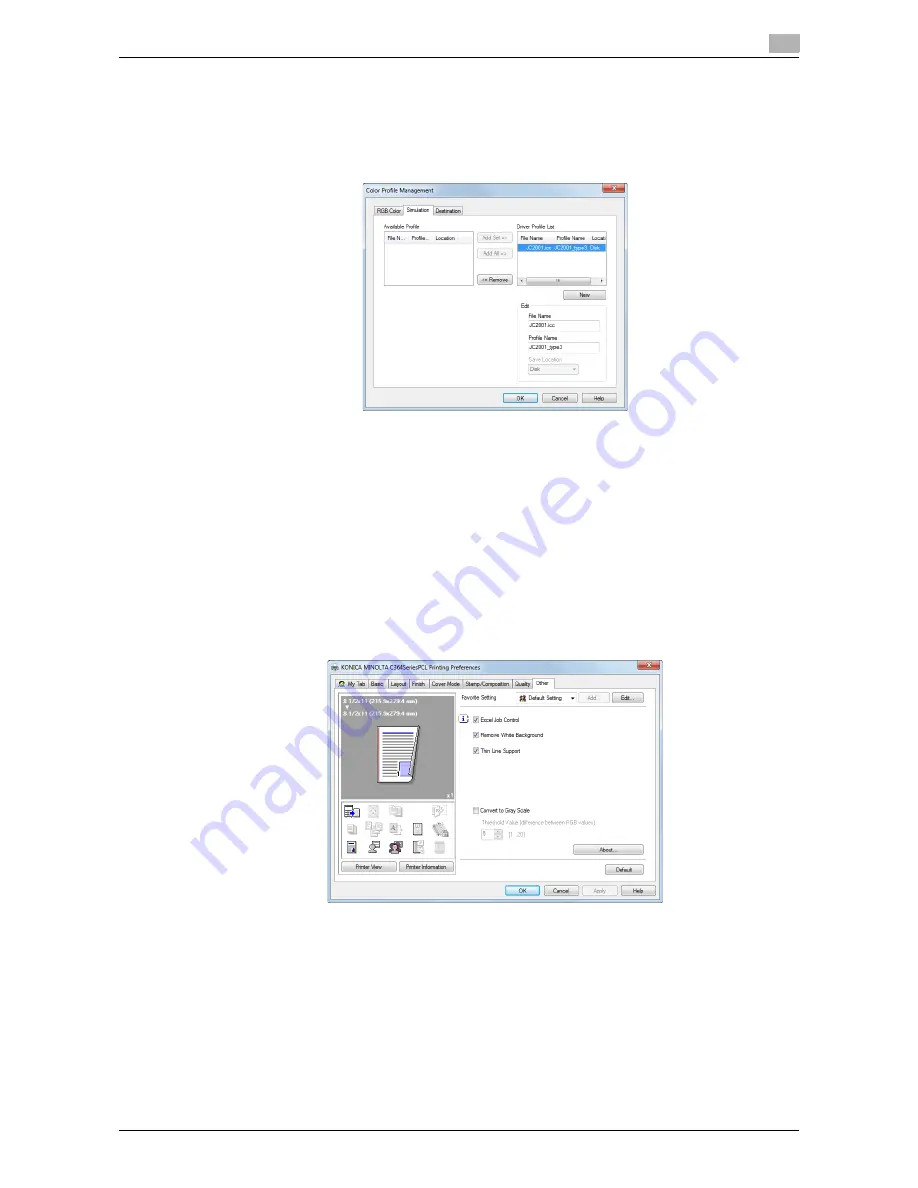
d-Color MF552/452/362/282/222
2-71
2.4
Useful printing functions
2
4
From the [Available Profile] list, select the profile you want to add to the printer driver, then click [Add
Sel].
%
To register the current driver settings as the profile, click [New], then enter the [File Name] and [Pro-
file Name].
%
To edit the profile name, click [Edit].
5
Click [OK].
The profile is added to [Driver Profile List].
2.4.11
Printing Microsoft Excel/PowerPoint data
Printing multiple Excel sheets at one time (in 32-bit system environment on-
ly)
When multiple Microsoft Excel sheets with different print settings are printed at one time, this function pre-
vents the sheets from being printed separately.
On the [Other] tab, check the [Excel Job Control] box.
Summary of Contents for d-Color MF222
Page 11: ...1 Printer Functions...
Page 12: ......
Page 16: ...Cable connection locations on this machine 1 1 6 d Color MF552 452 362 282 222 1 3...
Page 17: ...2 Printing in the Windows Environment...
Page 18: ......
Page 147: ...3 Printing in a Mac OS Environment...
Page 148: ......
Page 245: ...4 Printing in a NetWare Environment...
Page 246: ......
Page 250: ...Installing the printer driver 4 4 6 d Color MF552 452 362 282 222 4 3...
Page 251: ...5 Printing without Using the Printer Driver...
Page 252: ......
Page 256: ...Directly printing from a Bluetooth device 5 5 6 d Color MF552 452 362 282 222 5 3...
Page 257: ...6 Description of Setup Buttons User Settings...
Page 258: ......
Page 267: ...7 Description of Setup Buttons Administrator Settings...
Page 268: ......
Page 283: ...8 Index...
Page 284: ......
Page 288: ...Index by button 8 8 6 d Color MF552 452 362 282 222 8 2...






























