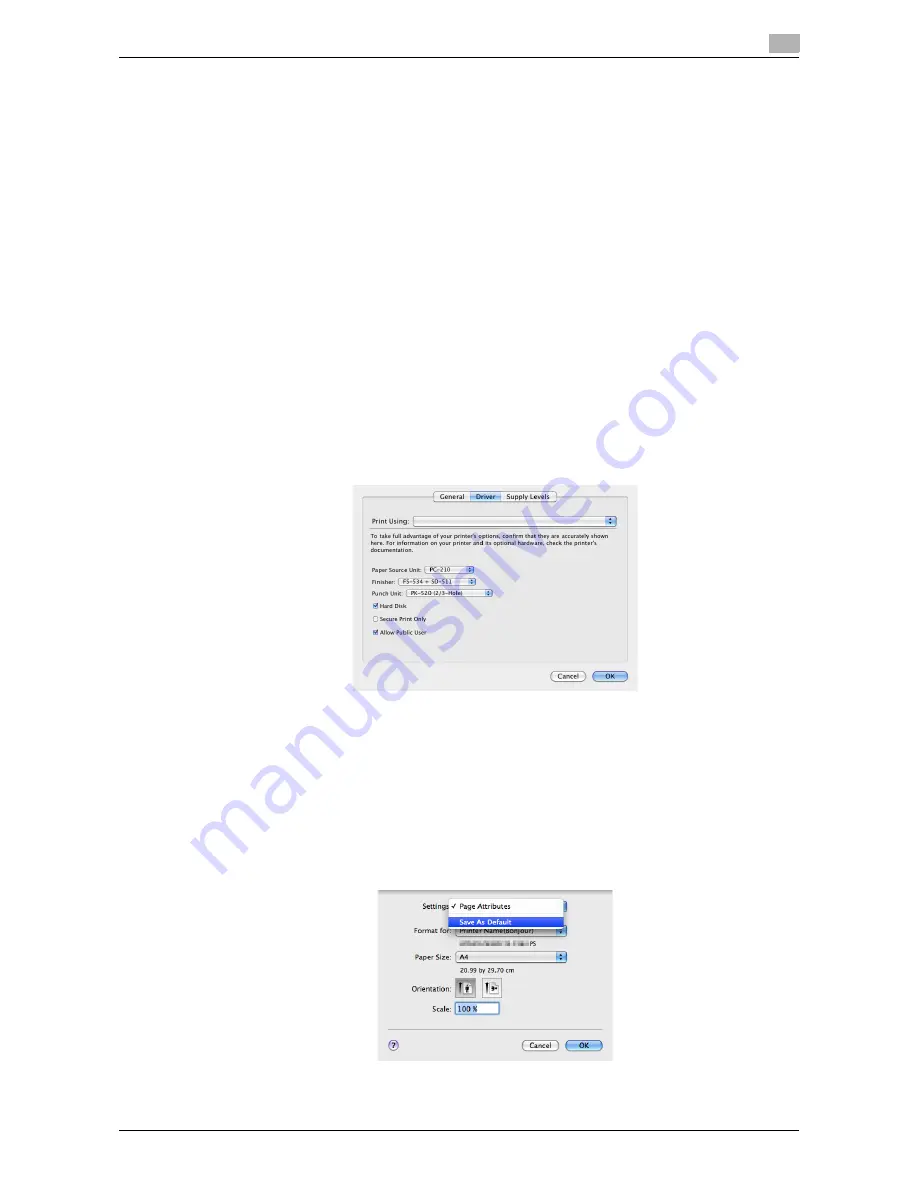
d-Color MF552/452/362/282/222
3-7
3.1
Preparation for Printing (Bonjour Connection)
3
3.1.4
Configuring the default settings of the printer driver
Configuring the optional environment of this machine
When you use this machine for the first time, properly configure the printer driver so that it contains informa-
tion such as the options installed in this machine.
1
Open the [Print & Fax] (or [Print & Scan]/[Printer Setup Utility]/[Print Center]) window.
%
The [Print & Fax] window can be opened from [System Preferences...] in Apple menu (Mac OS X
10.4/10.5/10.6/10.7).
%
The [Printer Setup Utility]/[Print Center] window can be opened from [Macintosh HD] - [Applications]
- [Utilities].
2
Display the [Printer Information] window.
%
For the [Print & Fax]/[Print & Scan] window, click [Options & Supplies...] (Mac OS X 10.5/10.6/10.7)
or [Printer Setup...] (Mac OS X 10.4).
%
For the [Printer Setup Utility]/[Print Center] window, click [Show Info] of the [Printer] menu.
3
Display the [Installable Options] window.
%
In Mac OS X 10.5/10.6/10.7, click [Driver].
%
In Mac OS X 10.2/10.3/10.4, select [Installable Options].
4
Change the settings according to the options installed in this machine.
5
Click [OK] or [Apply Changes] to close the [Printer Information] window.
Changing the default print settings
In the [Page Setup] window of the printer driver, you can change the default settings for paper and zoom ratio.
1
Display the [Page Setup] window of the printer driver.
%
For information on how to display the [Page Setup] window, refer to page 3-68.
2
Change the settings, and select [Save As Default] from [Settings:].
Summary of Contents for d-Color MF222
Page 11: ...1 Printer Functions...
Page 12: ......
Page 16: ...Cable connection locations on this machine 1 1 6 d Color MF552 452 362 282 222 1 3...
Page 17: ...2 Printing in the Windows Environment...
Page 18: ......
Page 147: ...3 Printing in a Mac OS Environment...
Page 148: ......
Page 245: ...4 Printing in a NetWare Environment...
Page 246: ......
Page 250: ...Installing the printer driver 4 4 6 d Color MF552 452 362 282 222 4 3...
Page 251: ...5 Printing without Using the Printer Driver...
Page 252: ......
Page 256: ...Directly printing from a Bluetooth device 5 5 6 d Color MF552 452 362 282 222 5 3...
Page 257: ...6 Description of Setup Buttons User Settings...
Page 258: ......
Page 267: ...7 Description of Setup Buttons Administrator Settings...
Page 268: ......
Page 283: ...8 Index...
Page 284: ......
Page 288: ...Index by button 8 8 6 d Color MF552 452 362 282 222 8 2...






























