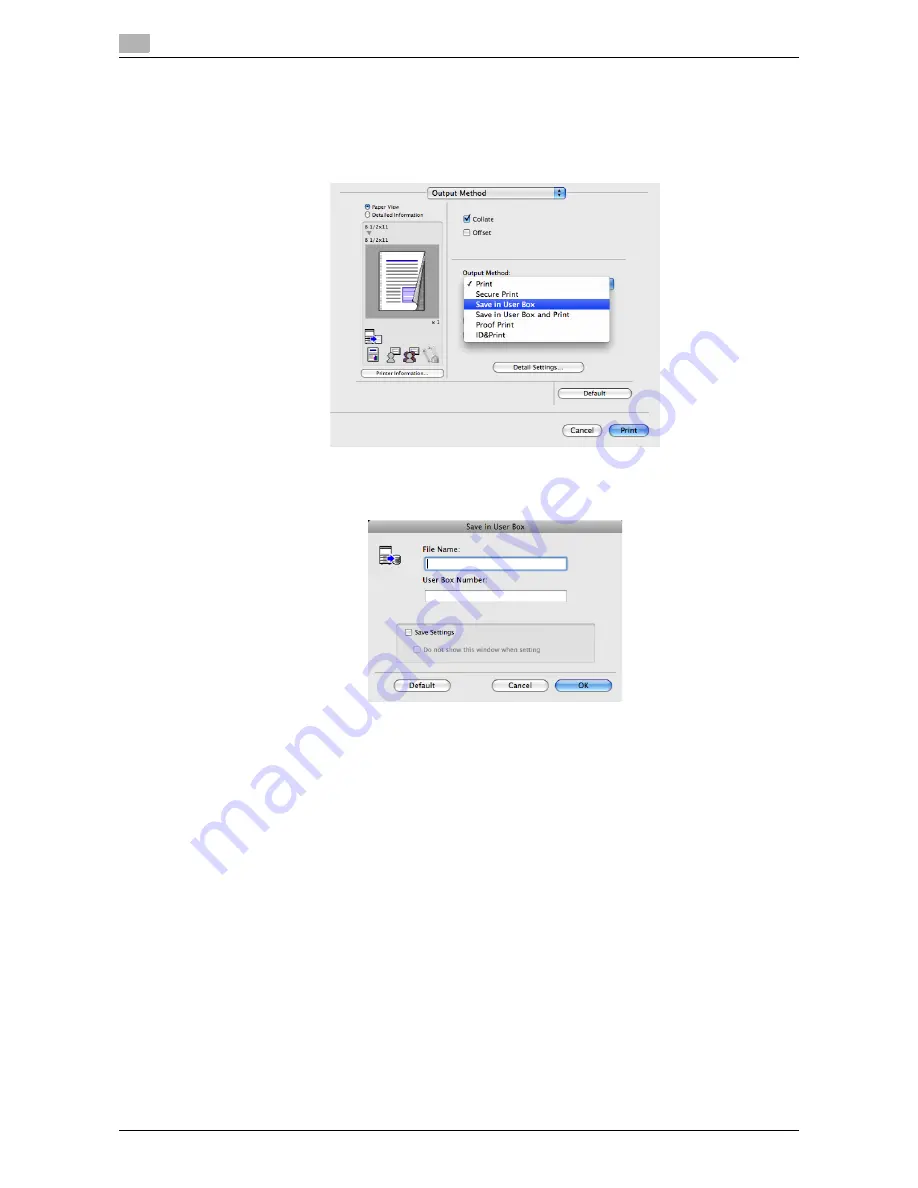
Printing options
3
3-54
d-Color MF552/452/362/282/222
3.4
How to print from the computer
1
In [Output Method:] in the [Output Method] window, select [Save in User Box].
%
When you want to print the data at the same time it is saved in the box, select [Save in User Box
and Print].
2
Enter the file name and the box number of the save location, click [OK].
%
Use a file name that helps you locate the data in the box.
%
When the [Save Settings] check box is selected, the settings are saved. When the [Do not show this
window when setting] check box is selected, this dialog box is not displayed next time. If you always
use the same file name and box number, selecting this check box eliminates the need for entering
them each time.
3
Execute printing.
The data is saved in the box on this machine.
Using data saved in a box
You can print or send data saved in a box via E-mail or fax.
-
For information on how to print data saved in a box, refer to [User's Guide: Box Operations].
-
For information on how to print data saved in a box, refer to [User's Guide: Box Operations].
Summary of Contents for d-Color MF222
Page 11: ...1 Printer Functions...
Page 12: ......
Page 16: ...Cable connection locations on this machine 1 1 6 d Color MF552 452 362 282 222 1 3...
Page 17: ...2 Printing in the Windows Environment...
Page 18: ......
Page 147: ...3 Printing in a Mac OS Environment...
Page 148: ......
Page 245: ...4 Printing in a NetWare Environment...
Page 246: ......
Page 250: ...Installing the printer driver 4 4 6 d Color MF552 452 362 282 222 4 3...
Page 251: ...5 Printing without Using the Printer Driver...
Page 252: ......
Page 256: ...Directly printing from a Bluetooth device 5 5 6 d Color MF552 452 362 282 222 5 3...
Page 257: ...6 Description of Setup Buttons User Settings...
Page 258: ......
Page 267: ...7 Description of Setup Buttons Administrator Settings...
Page 268: ......
Page 283: ...8 Index...
Page 284: ......
Page 288: ...Index by button 8 8 6 d Color MF552 452 362 282 222 8 2...
















































