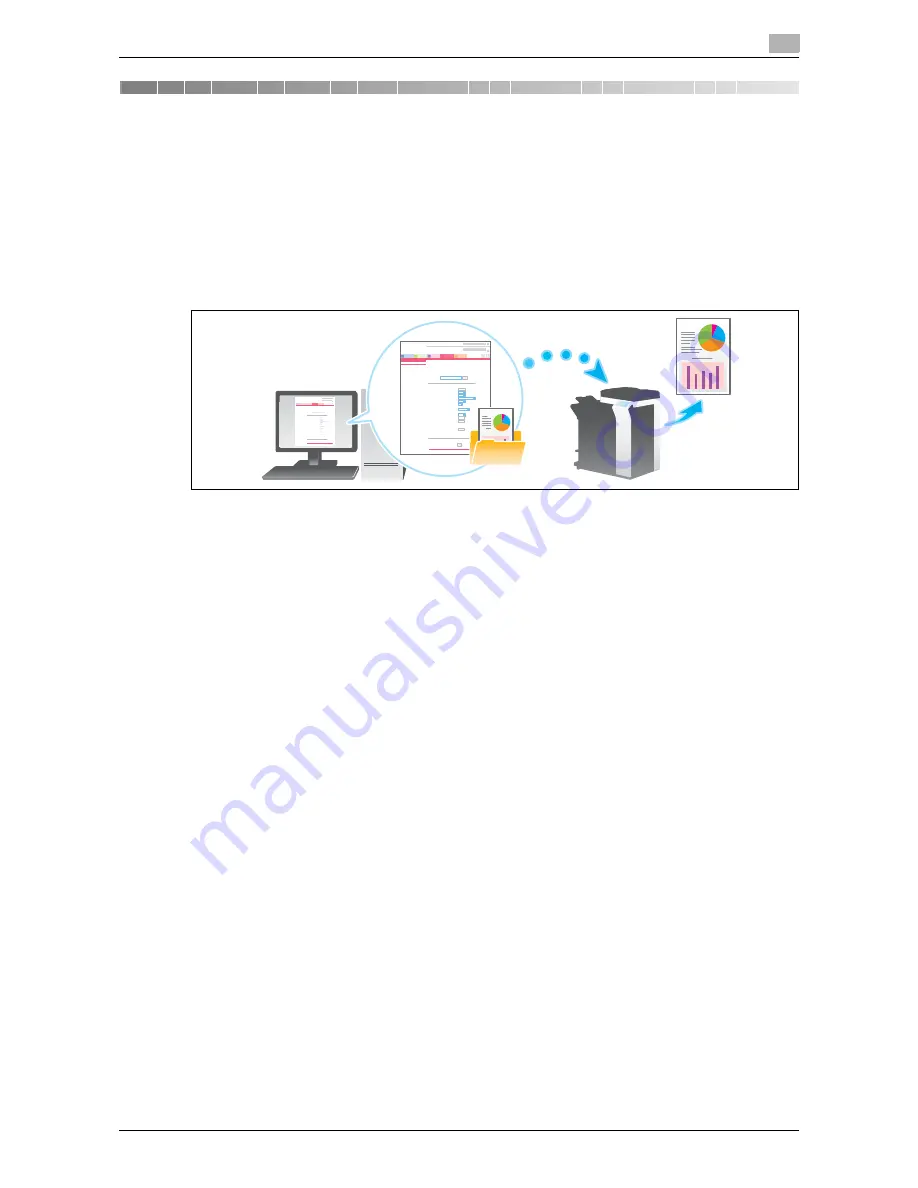
d-Color MF552/452/362/282/222
5-3
5.1
Directly Printing from the PC (Direct Print)
5
5
Printing without Using the Printer Driver
5.1
Directly Printing from the PC (Direct Print)
Direct Print
The Direct Print function enables you to send PDF or TIFF files on your computer to this machine to print them
without using the printer driver.
You can print a file stored on your computer by specifying it using
Web Connection
.
Related setting
-
You can specify how the paper size is determined when TIFF or JPEG files are directly printed (Default:
[Auto Paper Select]). For details, refer to page 6-10.
Direct Print procedure
Connect to
Web Connection
using a Web browser, then specify the file you want to print. You can print XPS,
PDF, TIFF, PS, PCL, JPEG, Text, docx, xlsx, pptx, and PPML format files.
1
Access Web Connection using a Web browser.
%
For information on how to access
Web Connection
, refer to [User's Guide: Web Management Tool].
2
Log in to the user mode.
%
For details on how to login to the user mode, refer to [User's Guide: Web Management Tool].
3
Click [Direct Print].
4
Select the file you want to print, and click [OK].
%
Change the print settings as necessary.
The file is sent and printed.
d
Reference
When you print a password-protected PDF file, the file is stored in the Password Encrypted PDF User Box.
For details on how to print a file saved in the Password Encrypted PDF User Box, refer to [User's Guide: Box
Operations].
Tips
-
Application software programs that offer the same function as Direct Print of
Web Connection
through
simpler operations include
Direct Print
. Features such as printing through drag-and-drop to the desk-
top icon, printing using the [Send To] menu in Windows, and automatic printing using a hot folder (print
monitoring folder) are available. You can also register multiple job settings in which print settings are
configured. The
Direct Print
is contained on the DVD supplied with this machine. For details, refer to
the
Direct Print
manual.
Summary of Contents for d-Color MF222
Page 11: ...1 Printer Functions...
Page 12: ......
Page 16: ...Cable connection locations on this machine 1 1 6 d Color MF552 452 362 282 222 1 3...
Page 17: ...2 Printing in the Windows Environment...
Page 18: ......
Page 147: ...3 Printing in a Mac OS Environment...
Page 148: ......
Page 245: ...4 Printing in a NetWare Environment...
Page 246: ......
Page 250: ...Installing the printer driver 4 4 6 d Color MF552 452 362 282 222 4 3...
Page 251: ...5 Printing without Using the Printer Driver...
Page 252: ......
Page 256: ...Directly printing from a Bluetooth device 5 5 6 d Color MF552 452 362 282 222 5 3...
Page 257: ...6 Description of Setup Buttons User Settings...
Page 258: ......
Page 267: ...7 Description of Setup Buttons Administrator Settings...
Page 268: ......
Page 283: ...8 Index...
Page 284: ......
Page 288: ...Index by button 8 8 6 d Color MF552 452 362 282 222 8 2...






























