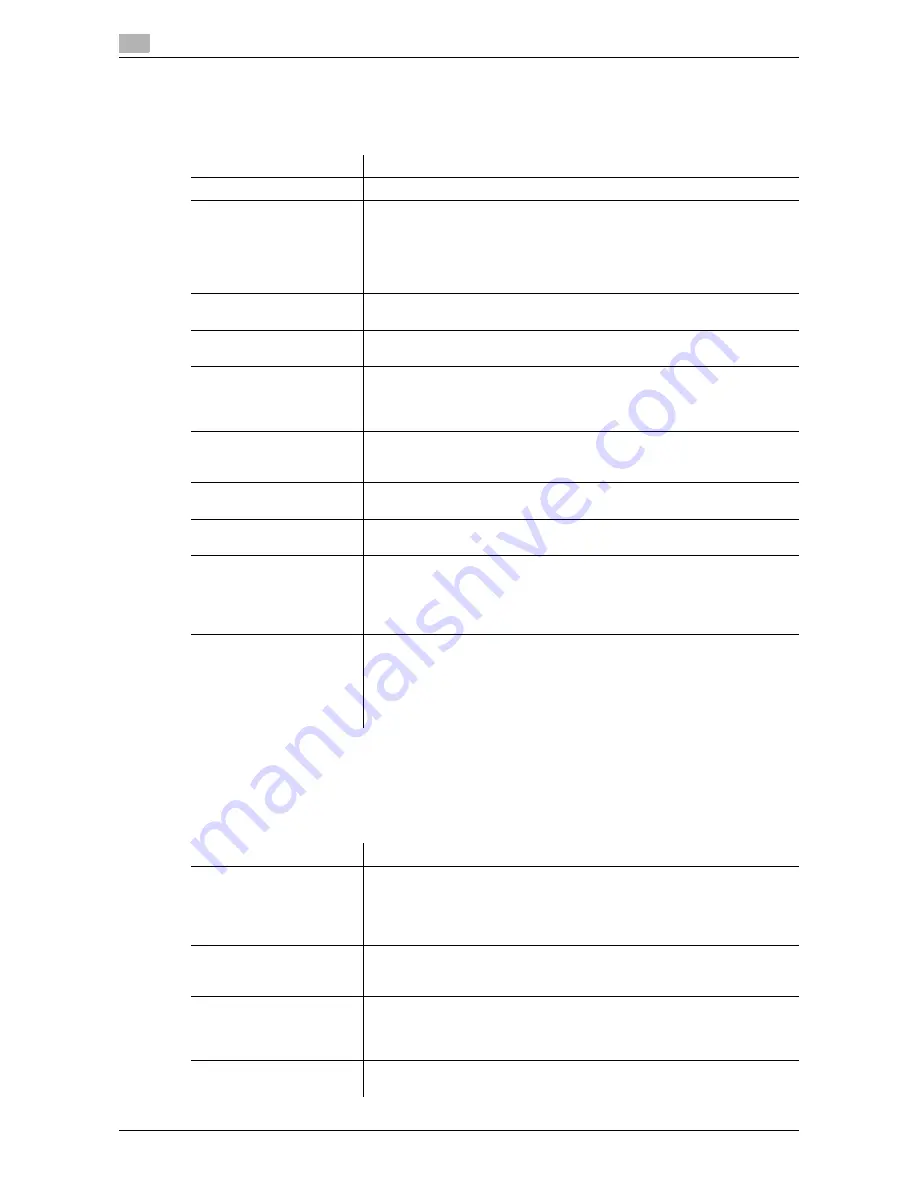
7
7-14
d-Color MF552/452/362/282/222
[Security Settings]
To display: [Utility] - [Administrator Settings] - [Security Settings]
Configure the security functions of this machine such as password setting or data management method.
[Security Details]
To display: [Utility] - [Administrator Settings] - [Security Settings] - [Security Details]
Restricts functions that are related to authentication operations and data management in order to enhance
security.
Settings
Description
[Administrator Password]
If necessary, change the administrator password of this machine.
[User Box Administrator
Setting]
If necessary, assign a user box administrator if the user authentication has
been adopted into this machine.
The user box administrator can create or delete a user box for all users as
well as can use files in the boxes.
If the administrator of this machine wishes to delegate only the manage-
ment of files in the boxes to someone, assign a user box administrator.
[Administrator Security
Levels]
From those items that are set up by the administrator, select levels at
which users are authorized to change settings.
[Security Details]
Restricts functions that are related to authentication operations and data
management to enhance security.
[Enhanced Security Mode]
Select whether to enable the Enhanced Security Mode.
If you enable the Enhanced Security Mode, the various security functions
are forcibly configured. This allows you to ensure higher-level security of
data management. For details, contact your service representative.
[HDD Settings]
Manages the hard disk of this machine. Prevents the leakage of personal
and corporate information by protecting data in the hard disk against eras-
ure and protecting the hard disk with password and encryption.
[Function Management
Settings]
Select whether to use network functions that are difficult to count.
[Stamp Settings]
Select whether to force application of stamps to original data when printing
and sending a fax. It is also used to delete registered stamps.
[Driver Password Encryp-
tion Setting]
Used to change the encryption passphrase to encrypt authentication pass-
words (such as user and account passwords) when printing data using a
printer driver.
The same encryption passphrase must be set for the machine and the
printer driver.
[FIPS Settings]
Select whether to enable the FIPS (Federal Information Processing Stand-
ardization) Mode.
FIPS defines security requirements for cryptographic modules. These
standards are adopted by many organizations, including U.S. federal gov-
ernment agencies. Enabling the FIPS Mode makes the functions of the ma-
chine conforms to the FIPS.
Settings
Description
[Password Rules]
Configure whether to enable the password rules. Once you enable it, the
number of characters and text types that are available for passwords are
restricted. If necessary, change the minimum number of password charac-
ters.
For details, refer to [User's Guide: Copy Operations].
[Prohibited Functions
When Authentication Error]
Define the severity of penalties applied if a wrong password is entered in
the authentication process.
For details, refer to [User's Guide: Copy Operations].
[Confidential Document
Access Method]
Specify how to enter an ID and a password when accessing to a file in the
Secure Print User Box. This function is forcibly determined in conjunction
with [Prohibited Functions When Authentication Error].
For details, refer to [User's Guide: Copy Operations].
[Manual Destination Input]
Select whether to allow the user to directly enter destinations.
For details, refer to [User's Guide: Scan Operations].
Summary of Contents for d-Color MF222
Page 11: ...1 Printer Functions...
Page 12: ......
Page 16: ...Cable connection locations on this machine 1 1 6 d Color MF552 452 362 282 222 1 3...
Page 17: ...2 Printing in the Windows Environment...
Page 18: ......
Page 147: ...3 Printing in a Mac OS Environment...
Page 148: ......
Page 245: ...4 Printing in a NetWare Environment...
Page 246: ......
Page 250: ...Installing the printer driver 4 4 6 d Color MF552 452 362 282 222 4 3...
Page 251: ...5 Printing without Using the Printer Driver...
Page 252: ......
Page 256: ...Directly printing from a Bluetooth device 5 5 6 d Color MF552 452 362 282 222 5 3...
Page 257: ...6 Description of Setup Buttons User Settings...
Page 258: ......
Page 267: ...7 Description of Setup Buttons Administrator Settings...
Page 268: ......
Page 283: ...8 Index...
Page 284: ......
Page 288: ...Index by button 8 8 6 d Color MF552 452 362 282 222 8 2...










































