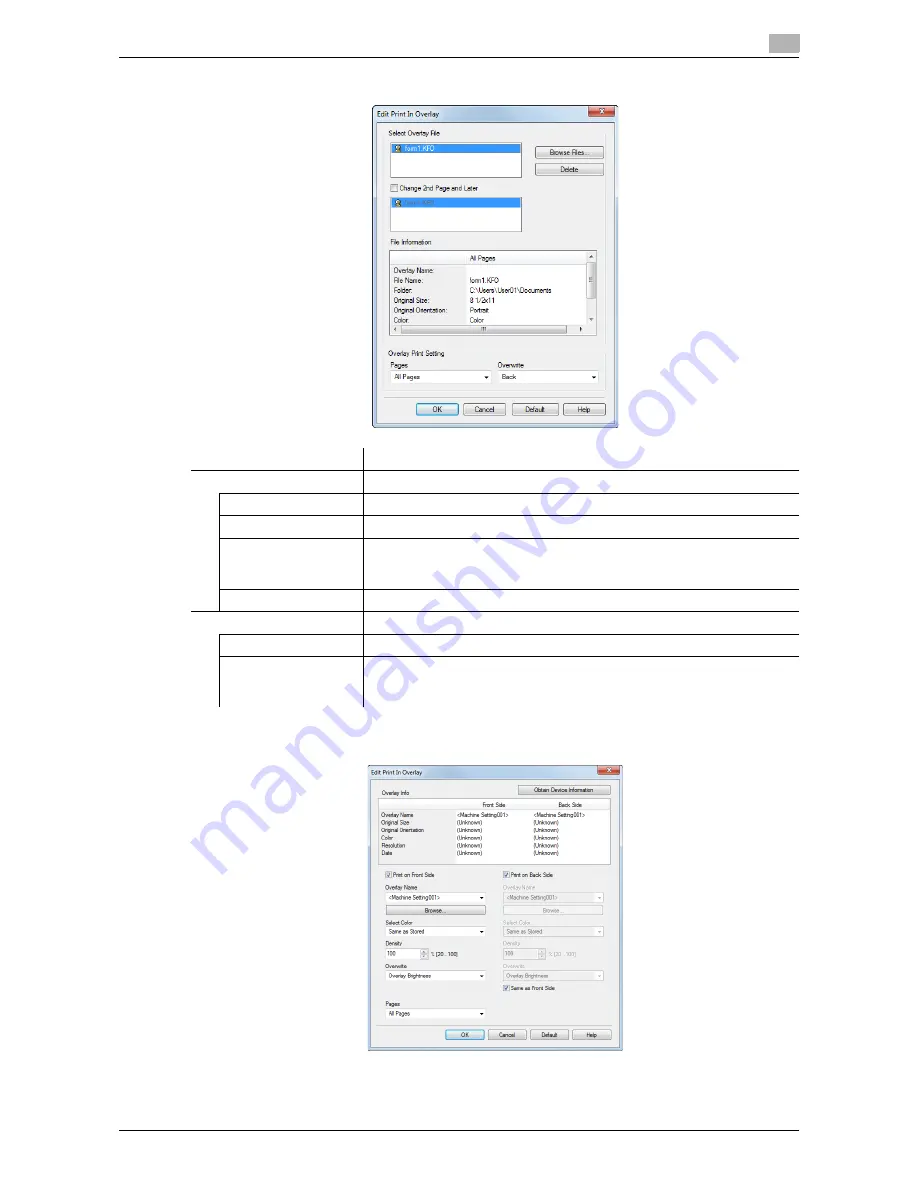
d-Color MF552/452/362/282/222
2-45
2.4
Useful printing functions
2
When you have selected [Print Host Image]:
When you have selected [Print Device Image]:
Settings
Description
[Select Overlay File]
Add or delete overlay images.
[Browse Files...]
Add an overlay image to the list.
[Delete]
The selected overlay images are deleted from the list.
[Change 2nd Page
and Later]
Select this check box to change the overlay image to be printed on the sec-
ond and subsequent pages of the original. In addition, from the list, select
the overlay image you want to use.
[File Information]
Information on the selected overlay image is displayed.
[Overlay Print Setting]
If necessary, change the method of composing an overlay image.
[Pages]
Select the range of pages on which an overlay image is composed.
[Overwrite]
Select whether to compose the overlay image by overwriting the image on
the front side of the original, or to composite it on the back side of the orig-
inal.
Summary of Contents for d-Color MF222
Page 11: ...1 Printer Functions...
Page 12: ......
Page 16: ...Cable connection locations on this machine 1 1 6 d Color MF552 452 362 282 222 1 3...
Page 17: ...2 Printing in the Windows Environment...
Page 18: ......
Page 147: ...3 Printing in a Mac OS Environment...
Page 148: ......
Page 245: ...4 Printing in a NetWare Environment...
Page 246: ......
Page 250: ...Installing the printer driver 4 4 6 d Color MF552 452 362 282 222 4 3...
Page 251: ...5 Printing without Using the Printer Driver...
Page 252: ......
Page 256: ...Directly printing from a Bluetooth device 5 5 6 d Color MF552 452 362 282 222 5 3...
Page 257: ...6 Description of Setup Buttons User Settings...
Page 258: ......
Page 267: ...7 Description of Setup Buttons Administrator Settings...
Page 268: ......
Page 283: ...8 Index...
Page 284: ......
Page 288: ...Index by button 8 8 6 d Color MF552 452 362 282 222 8 2...
















































