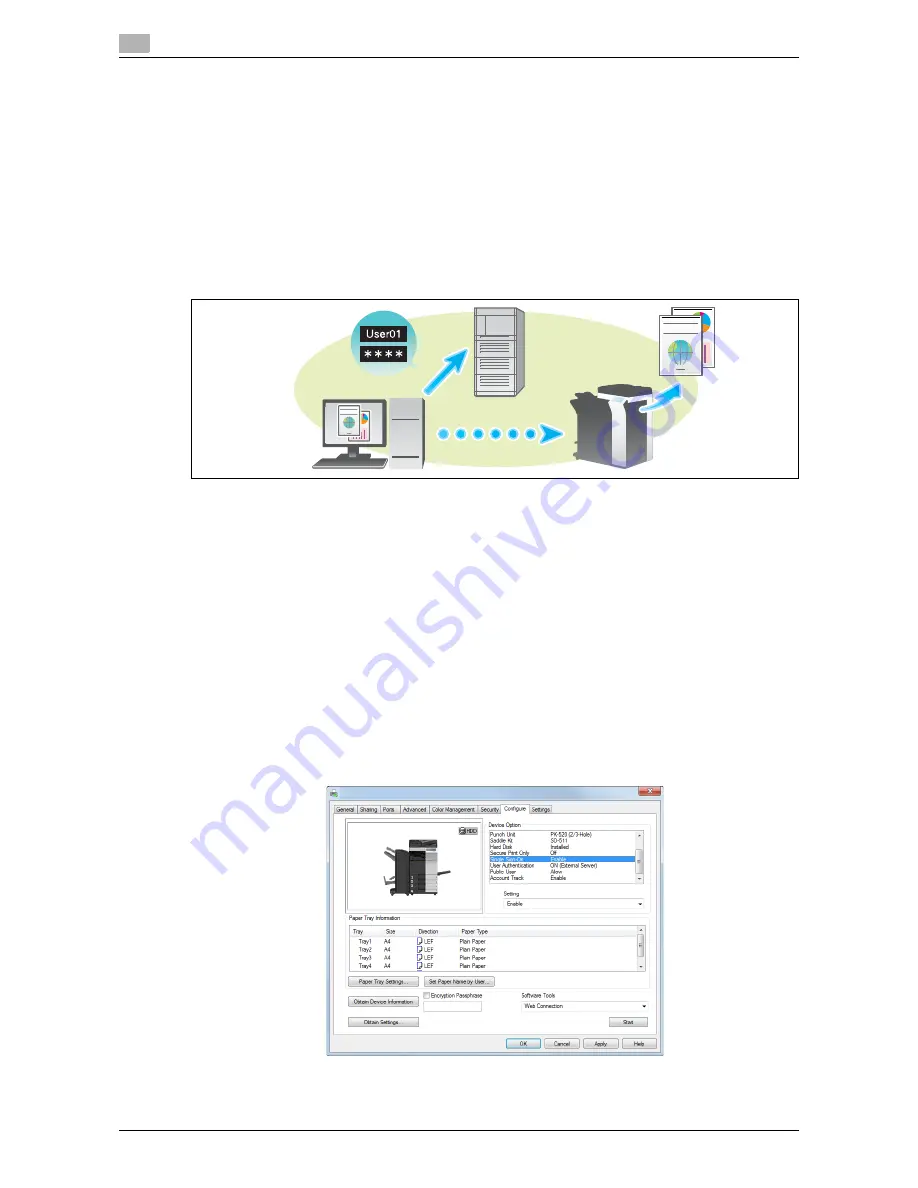
Printing options
2
2-86
d-Color MF552/452/362/282/222
2.5
Related setting (for the administrator)
-
When the ID & Print function is used on an
Authentication Unit
, you can select whether to request user
authentication for printing each data item or to allow the user to print all data items once the user is
authenticated (Default: [Print All Jobs]). For details, refer to page 7-10.
2.5.6
Printing in the Single sign-on environment of Active Directory
Single sign-on
When the print service of this machine joins a domain of Active Directory, users can execute printing from
computers in the same domain without entering the authentication information (user name and password).
The authentication information entered in the login page on the computer is used for this authentication.
Operations required to use this function
In the [Configure] tab of the printer driver, check that the User Authentication and Single sign-on settings are
correctly configured.
0
Before using this function, configure a setting to join this machine in the Active Directory domain. For
details, refer to [User's Guide: Web Management Tool].
1
Display the [Properties] window of the printer driver.
%
For information on how to display the [Properties] window, refer to page 2-95.
2
In [Device Option] in the [Configure] tab, check that the [User Authentication] and [Single Sign-On] set-
tings are correctly configured for your operating environment.
%
If they are not configured correctly, select [User Authentication] and [Single Sign-On] from the list,
and then change the relevant settings in [Setting].
%
You can set the [Single Sign-On] option to [Enable] if you have set the [User Authentication] to [ON
(External Server)] or [ON (MFP) + ON (External Server)].
Summary of Contents for d-Color MF222
Page 11: ...1 Printer Functions...
Page 12: ......
Page 16: ...Cable connection locations on this machine 1 1 6 d Color MF552 452 362 282 222 1 3...
Page 17: ...2 Printing in the Windows Environment...
Page 18: ......
Page 147: ...3 Printing in a Mac OS Environment...
Page 148: ......
Page 245: ...4 Printing in a NetWare Environment...
Page 246: ......
Page 250: ...Installing the printer driver 4 4 6 d Color MF552 452 362 282 222 4 3...
Page 251: ...5 Printing without Using the Printer Driver...
Page 252: ......
Page 256: ...Directly printing from a Bluetooth device 5 5 6 d Color MF552 452 362 282 222 5 3...
Page 257: ...6 Description of Setup Buttons User Settings...
Page 258: ......
Page 267: ...7 Description of Setup Buttons Administrator Settings...
Page 268: ......
Page 283: ...8 Index...
Page 284: ......
Page 288: ...Index by button 8 8 6 d Color MF552 452 362 282 222 8 2...






























