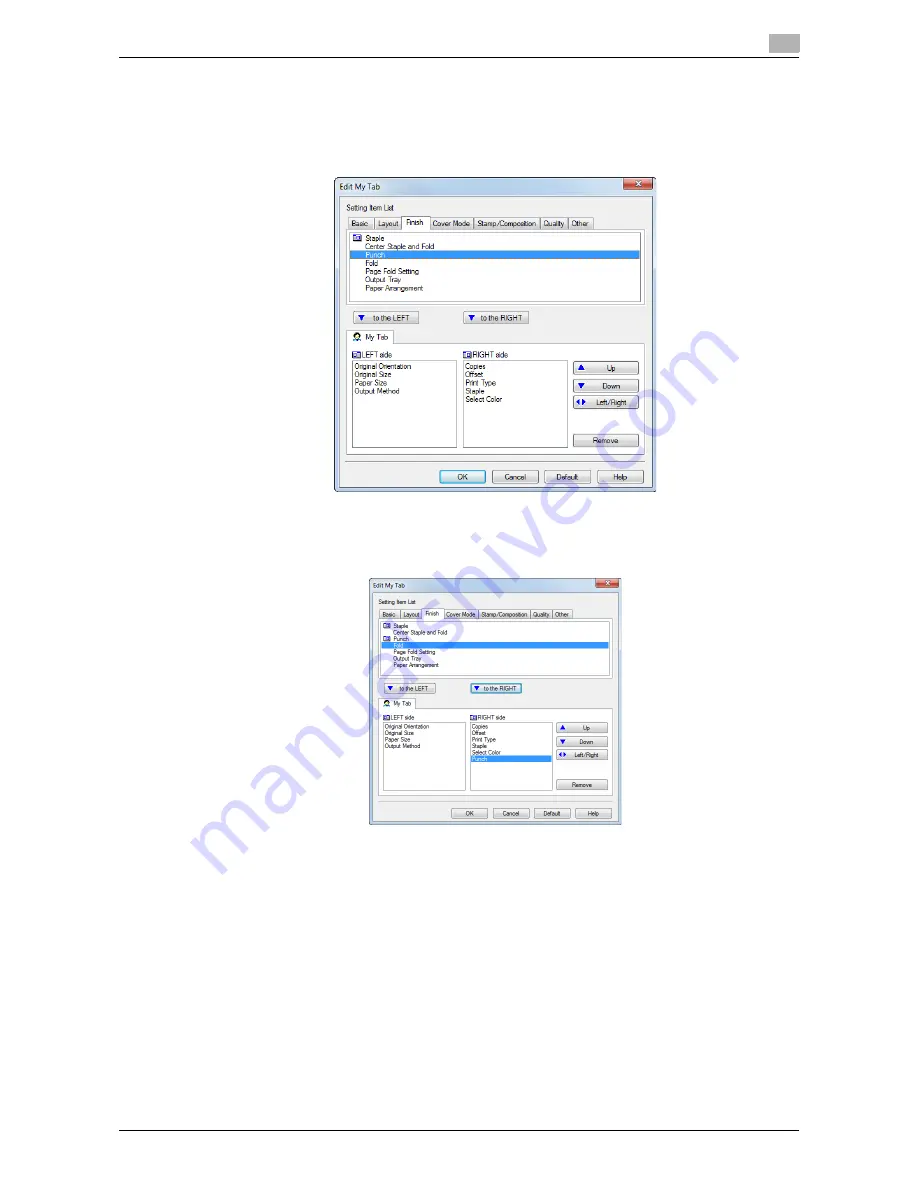
d-Color MF552/452/362/282/222
2-19
2.3
Printing procedure
2
2
From [Setting Item List], select the function you want to register in [My Tab], then click [to the LEFT] or
[to the RIGHT].
%
Clicking [to the LEFT] places the selected function in the area to the left of [My Tab] and clicking [to
the RIGHT] places it in the area to the right of [My Tab].
%
An icon appears to the left of each function that is registered in [My Tab].
3
As necessary, move or delete the registered functions.
%
To move a function, select the function and click [Up], [Down], or [Left/Right].
%
To delete a function from [My Tab], select the function and click [Remove].
4
Click [OK].
This completes editing [My Tab].
d
Reference
From [My Tab Settings] in the [Settings] tab, you can configure display settings for My Tab. For details, refer
to page 2-97.
Summary of Contents for d-Color MF222
Page 11: ...1 Printer Functions...
Page 12: ......
Page 16: ...Cable connection locations on this machine 1 1 6 d Color MF552 452 362 282 222 1 3...
Page 17: ...2 Printing in the Windows Environment...
Page 18: ......
Page 147: ...3 Printing in a Mac OS Environment...
Page 148: ......
Page 245: ...4 Printing in a NetWare Environment...
Page 246: ......
Page 250: ...Installing the printer driver 4 4 6 d Color MF552 452 362 282 222 4 3...
Page 251: ...5 Printing without Using the Printer Driver...
Page 252: ......
Page 256: ...Directly printing from a Bluetooth device 5 5 6 d Color MF552 452 362 282 222 5 3...
Page 257: ...6 Description of Setup Buttons User Settings...
Page 258: ......
Page 267: ...7 Description of Setup Buttons Administrator Settings...
Page 268: ......
Page 283: ...8 Index...
Page 284: ......
Page 288: ...Index by button 8 8 6 d Color MF552 452 362 282 222 8 2...






























