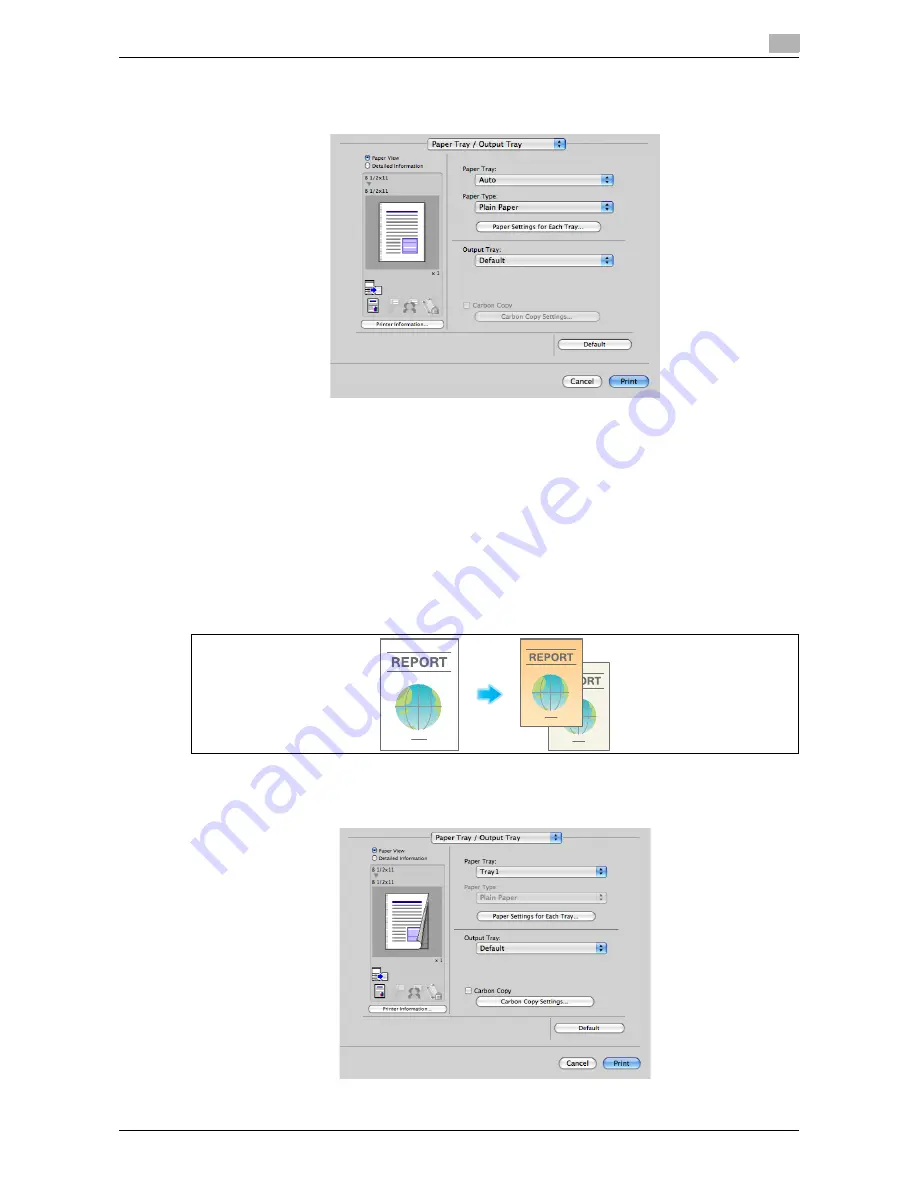
d-Color MF552/452/362/282/222
3-13
3.3
Useful printing functions
3
Specifying the paper tray ([Paper Tray:])
In [Paper Tray:] in [Paper Tray / Output Tray], select the paper tray for printing.
Tips
-
If you select [Auto], the paper tray for the paper you have selected in [Paper Size:] is automatically se-
lected.
Printing on paper in multiple trays ([Carbon Copy])
You can print the original on different sheets of paper loaded in multiple trays. Because you can obtain print-
ing results that look like carbon-copied slips using the print command once, this function is called Carbon
Copy.
For example, by using the print command once, you can print a submission document on high-quality color
paper loaded in
Tray1
and print your copy on recycled paper loaded in
Tray2
.
This function is useful when you want to create a submission document and its copy at one time.
1
In [Paper Tray:] in [Paper Tray / Output Tray], select the paper tray for printing the original.
%
You cannot select [Auto].
Summary of Contents for d-Color MF222
Page 11: ...1 Printer Functions...
Page 12: ......
Page 16: ...Cable connection locations on this machine 1 1 6 d Color MF552 452 362 282 222 1 3...
Page 17: ...2 Printing in the Windows Environment...
Page 18: ......
Page 147: ...3 Printing in a Mac OS Environment...
Page 148: ......
Page 245: ...4 Printing in a NetWare Environment...
Page 246: ......
Page 250: ...Installing the printer driver 4 4 6 d Color MF552 452 362 282 222 4 3...
Page 251: ...5 Printing without Using the Printer Driver...
Page 252: ......
Page 256: ...Directly printing from a Bluetooth device 5 5 6 d Color MF552 452 362 282 222 5 3...
Page 257: ...6 Description of Setup Buttons User Settings...
Page 258: ......
Page 267: ...7 Description of Setup Buttons Administrator Settings...
Page 268: ......
Page 283: ...8 Index...
Page 284: ......
Page 288: ...Index by button 8 8 6 d Color MF552 452 362 282 222 8 2...
















































