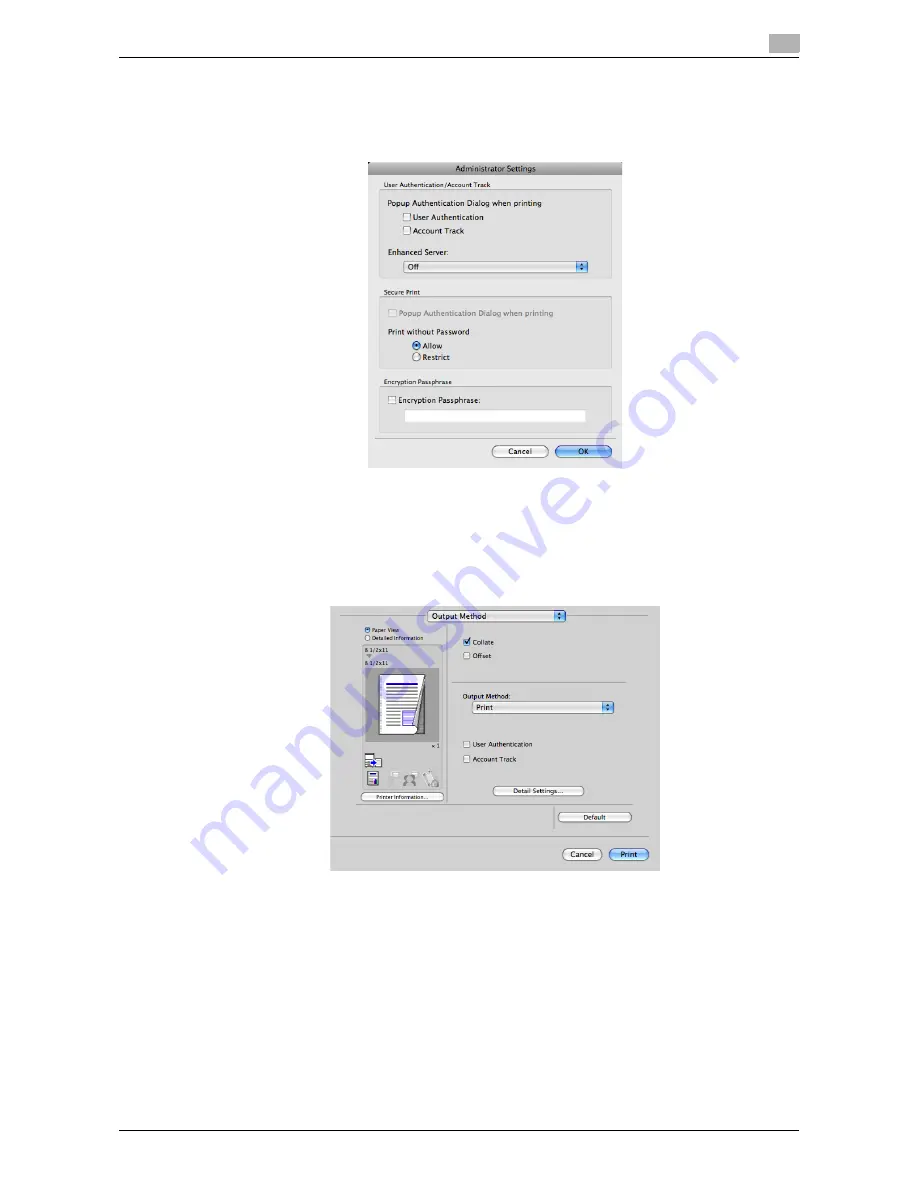
d-Color MF552/452/362/282/222
3-67
3.4
Printing options
3
3
Select the [Encryption Passphrase:] check box and enter the encryption passphrase (using up to 20 al-
phanumeric characters, including symbols) that you have set on this machine.
%
Do not select the [Encryption Passphrase] check box unless you want to change the encryption
passphrase on this machine.
4
Click [OK].
Printing procedure
1
On the [Output Method] tab, set up the print function which uses the password for [Secure Print], [Save
in User Box], [User Authentication] and others.
2
Execute printing.
The password is encrypted with the encryption passphrase being set by the printer driver, and the en-
crypted password is transmitted to this machine. The password is decrypted with the encryption pass-
phrase being set on this machine, and it is printed out or stored in the box.
Summary of Contents for d-Color MF222
Page 11: ...1 Printer Functions...
Page 12: ......
Page 16: ...Cable connection locations on this machine 1 1 6 d Color MF552 452 362 282 222 1 3...
Page 17: ...2 Printing in the Windows Environment...
Page 18: ......
Page 147: ...3 Printing in a Mac OS Environment...
Page 148: ......
Page 245: ...4 Printing in a NetWare Environment...
Page 246: ......
Page 250: ...Installing the printer driver 4 4 6 d Color MF552 452 362 282 222 4 3...
Page 251: ...5 Printing without Using the Printer Driver...
Page 252: ......
Page 256: ...Directly printing from a Bluetooth device 5 5 6 d Color MF552 452 362 282 222 5 3...
Page 257: ...6 Description of Setup Buttons User Settings...
Page 258: ......
Page 267: ...7 Description of Setup Buttons Administrator Settings...
Page 268: ......
Page 283: ...8 Index...
Page 284: ......
Page 288: ...Index by button 8 8 6 d Color MF552 452 362 282 222 8 2...






























