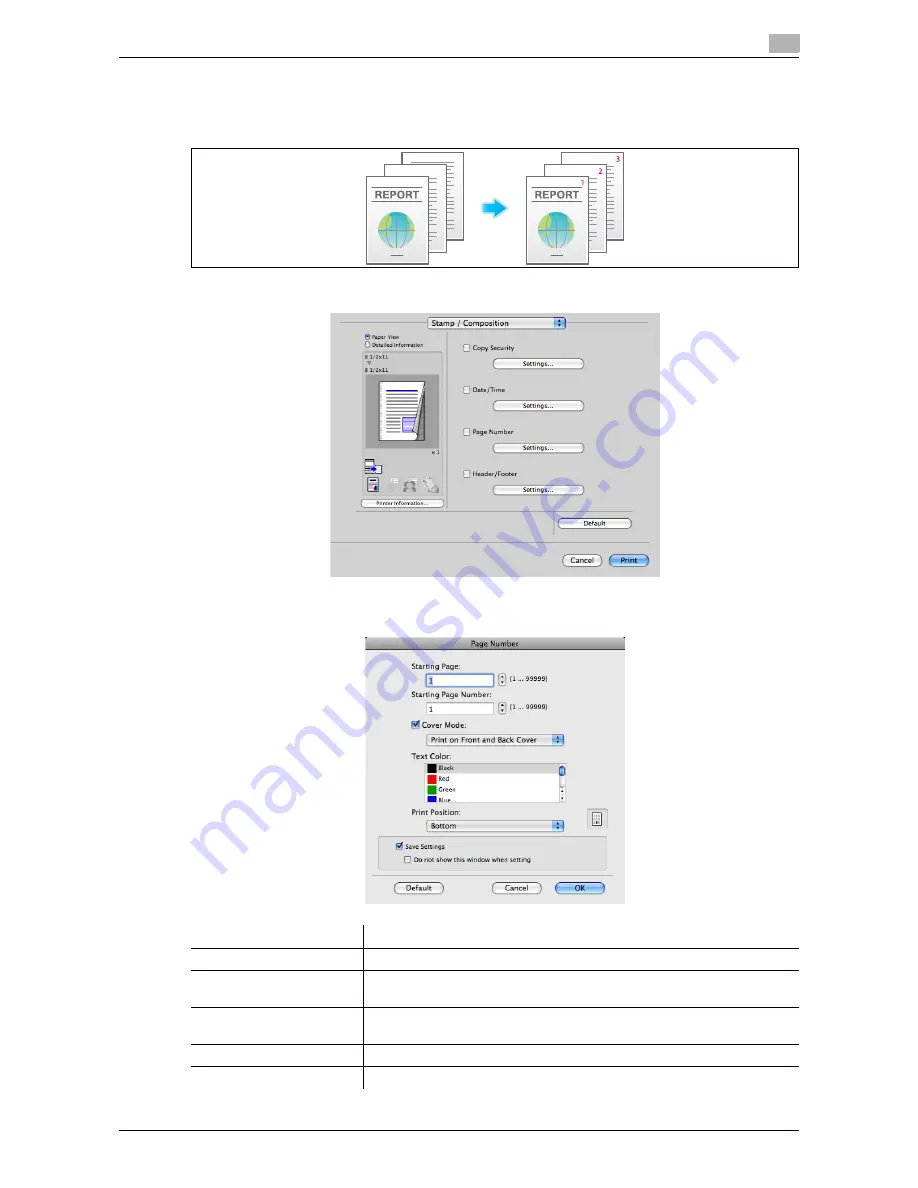
d-Color MF552/452/362/282/222
3-27
3.3
Useful printing functions
3
Adding a page number ([Page Number])
You can add page numbers to your printouts. If necessary, you can select the print position and the page
from which the page number printing starts.
In [Stamp / Composition], select the [Page Number] check box.
As necessary, click [Settings...] to change the print position and the page from which the page number print-
ing starts.
Settings
Description
[Starting Page:]
Specify the page from which the page number printing starts.
[Starting Page Number:]
Specify the page number to be printed on the page specified in [Starting
Page:].
[Cover Mode:]
Select this check box to print page numbers on the front and back covers
when they are inserted. In addition, select the format.
[Text Color:]
Select the print color for the page numbers.
[Print Position:]
Specify the print position for the page numbers.
Summary of Contents for d-Color MF222
Page 11: ...1 Printer Functions...
Page 12: ......
Page 16: ...Cable connection locations on this machine 1 1 6 d Color MF552 452 362 282 222 1 3...
Page 17: ...2 Printing in the Windows Environment...
Page 18: ......
Page 147: ...3 Printing in a Mac OS Environment...
Page 148: ......
Page 245: ...4 Printing in a NetWare Environment...
Page 246: ......
Page 250: ...Installing the printer driver 4 4 6 d Color MF552 452 362 282 222 4 3...
Page 251: ...5 Printing without Using the Printer Driver...
Page 252: ......
Page 256: ...Directly printing from a Bluetooth device 5 5 6 d Color MF552 452 362 282 222 5 3...
Page 257: ...6 Description of Setup Buttons User Settings...
Page 258: ......
Page 267: ...7 Description of Setup Buttons Administrator Settings...
Page 268: ......
Page 283: ...8 Index...
Page 284: ......
Page 288: ...Index by button 8 8 6 d Color MF552 452 362 282 222 8 2...






























