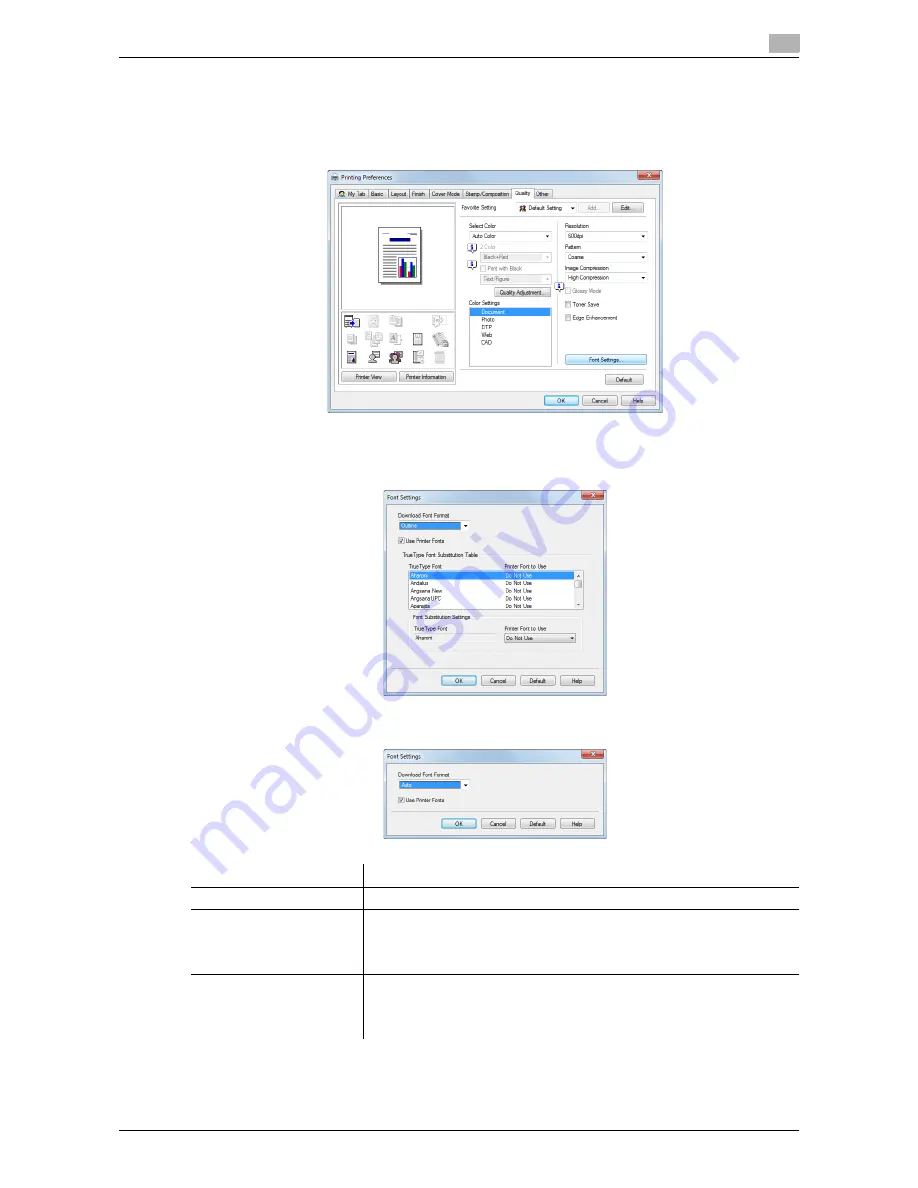
d-Color MF552/452/362/282/222
2-67
2.4
Useful printing functions
2
Specifying font processing ([Font Settings]) (PCL/PS only)
Specify how the fonts are processed for printing.
1
In the [Quality] tab, click [Font Settings].
2
Change how the fonts are processed for printing.
%
PCL driver
%
PS driver
3
Click [OK].
Settings
Description
[Download Font Format]
Select a type of fonts to be downloaded from the PC to this machine.
[Use Printer Fonts]
Select this check box to replace TrueType fonts with printer fonts during
printing. Use of printer fonts increases the printing speed.
In normal printing operations, we recommend that you select this check
box.
[TrueType Font Substitu-
tion Table] (PCL only)
Set this table when you want to specify the printer fonts that replace Tru-
eType fonts.
From the list, select the TrueType font, then in [Printer Font to Use], select
the printer font with which you want to replace the TrueType font.
Summary of Contents for d-Color MF222
Page 11: ...1 Printer Functions...
Page 12: ......
Page 16: ...Cable connection locations on this machine 1 1 6 d Color MF552 452 362 282 222 1 3...
Page 17: ...2 Printing in the Windows Environment...
Page 18: ......
Page 147: ...3 Printing in a Mac OS Environment...
Page 148: ......
Page 245: ...4 Printing in a NetWare Environment...
Page 246: ......
Page 250: ...Installing the printer driver 4 4 6 d Color MF552 452 362 282 222 4 3...
Page 251: ...5 Printing without Using the Printer Driver...
Page 252: ......
Page 256: ...Directly printing from a Bluetooth device 5 5 6 d Color MF552 452 362 282 222 5 3...
Page 257: ...6 Description of Setup Buttons User Settings...
Page 258: ......
Page 267: ...7 Description of Setup Buttons Administrator Settings...
Page 268: ......
Page 283: ...8 Index...
Page 284: ......
Page 288: ...Index by button 8 8 6 d Color MF552 452 362 282 222 8 2...






























