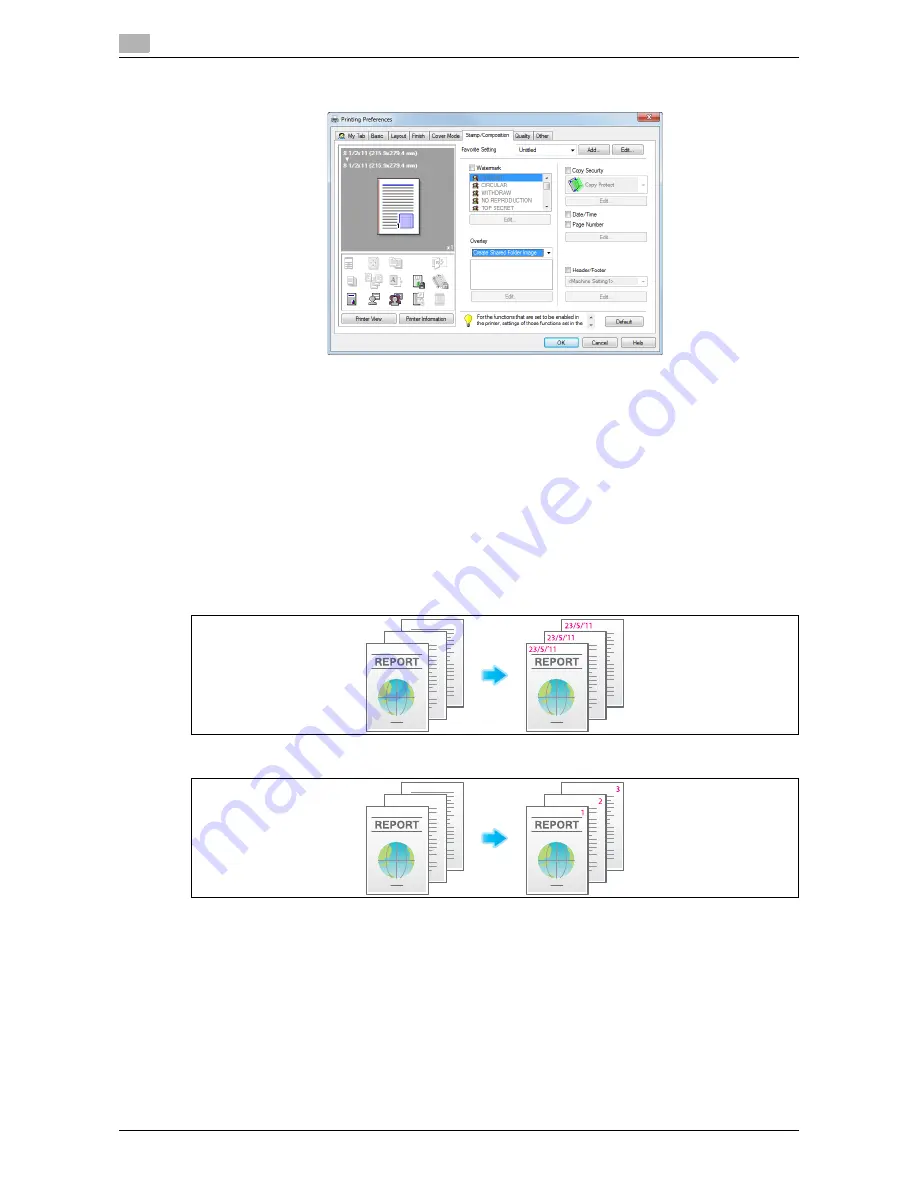
Useful printing functions
2
2-48
d-Color MF552/452/362/282/222
2.4
5
In [Overlay] in the [Stamp/Composition] tab, select [Create Shared Folder Image].
6
In the application software, execute printing.
The [Create Overlay File] window appears.
7
Enter the file name and save the file.
The overlay image is saved in the shared folder. From then on, when you select [Print Host Image] in
[Overlay] in the [Stamp/Composition] tab, the saved overlay image is displayed in the list and is also
available.
Adding the print date/time or page number ([Date/Time]/[Page Number])
You can add the print date/time or page number to your printouts. If necessary, you can select the print po-
sition and format of the text.
Date/Time
Page Number
Summary of Contents for d-Color MF222
Page 11: ...1 Printer Functions...
Page 12: ......
Page 16: ...Cable connection locations on this machine 1 1 6 d Color MF552 452 362 282 222 1 3...
Page 17: ...2 Printing in the Windows Environment...
Page 18: ......
Page 147: ...3 Printing in a Mac OS Environment...
Page 148: ......
Page 245: ...4 Printing in a NetWare Environment...
Page 246: ......
Page 250: ...Installing the printer driver 4 4 6 d Color MF552 452 362 282 222 4 3...
Page 251: ...5 Printing without Using the Printer Driver...
Page 252: ......
Page 256: ...Directly printing from a Bluetooth device 5 5 6 d Color MF552 452 362 282 222 5 3...
Page 257: ...6 Description of Setup Buttons User Settings...
Page 258: ......
Page 267: ...7 Description of Setup Buttons Administrator Settings...
Page 268: ......
Page 283: ...8 Index...
Page 284: ......
Page 288: ...Index by button 8 8 6 d Color MF552 452 362 282 222 8 2...






























