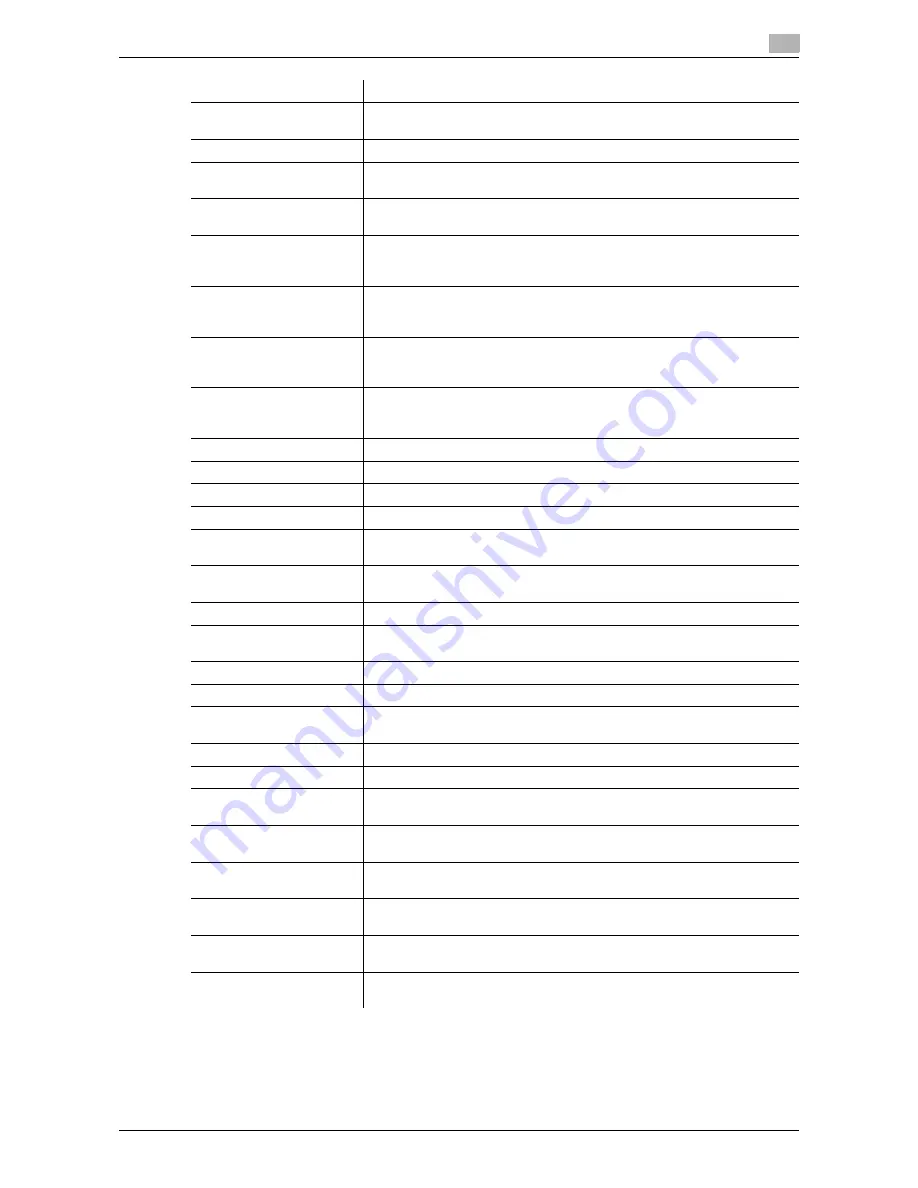
d-Color MF552/452/362/282/222
3-97
3.8
Appendix: Printing in a Mac OS 9.2 environment
3
[Punch:]
Punch holes (binder holes) are made in the printed sheets. Specify the
number and positions of punch holes.
[Fold:]
When folding the printed sheets, select the folding mode.
[Front Cover:]
A front cover is inserted and used for printing. In [Front Cover Tray:], select
the paper tray for the front cover.
[Back Cover:]
A back cover is inserted and used for printing. In [Back Cover Tray:], select
the paper tray for the back cover.
[Front Cover from Post In-
serter:]
In
d-Color MF552
environment: Select this check box to insert and print
on an outer front cover. In addition, select the PI tray for the outer front cov-
er.
[Back Cover from Post In-
serter:]
In
d-Color MF552
environment: Select this check box to insert and print
on an outer back cover. In addition, select the PI tray for the outer back
cover.
[Transparency Interleave:]
When multiple OHP transparencies are printed, paper is inserted between
the OHP transparencies. In [Interleave Tray:], select the paper tray for the
paper to be inserted.
[Output Method:]
When printing a large number of copies, set [Proof Print]. This machine
prints only one copy and waits for the user's command before printing the
remaining copies.
[Resolution:]
Select the print resolution.
[Select Color:]
Select colors for printing.
[Glossy Mode:]
Images are printed with a glossy finish. The printing speed is reduced.
[Color Settings:]
Select the optimum color setting mode for the original.
[Auto Trapping:]
To prevent misalignment or generation of white space, neighboring colors
are superimposed around a picture.
[Black Overprint:]
To prevent white space being generated around black characters or fig-
ures, black is superimposed on neighboring colors.
[Color Matching (Text):]
Select this option to adjust the color quality of the text in the original.
[Pure Black (Text):]
Select whether to use (ON/OFF) the Pure Black function for the texts in the
original.
[Screen (Text):]
Select whether to use screening for the texts in the original.
[Color Matching (Photo):]
Select this option to adjust the color quality of the photos in the original.
[Pure Black (Photo):]
Select whether to use (ON/OFF) the Pure Black function for the photos in
the original.
[Screen (Photo):]
Select whether to use screening for the photos in the original.
[Smoothing (Photo):]
Select whether to use smoothing for the photos in the original.
[Color Matching (Graphic):]
Select this option to adjust the color quality of the figures, tables, or graphs
in the original.
[Pure Black (Graphic):]
Select whether to use (ON/OFF) the Pure Black function for the figures, ta-
bles, or graphs in the original.
[Screen (Graphic):]
Select whether to use screening for the figures, tables, or graphs in the
original.
[Smoothing (Graphic):]
Select whether to use smoothing for the figures, table, or graphs in the
original.
[Toner Save:]
Select this check box to reduce the printing density in order to save the
amount of toner consumed.
[Edge Enhancement:]
Sharpen the edges of images such as text in the table and graphics to im-
prove legibility.
Settings
Description
Summary of Contents for d-Color MF222
Page 11: ...1 Printer Functions...
Page 12: ......
Page 16: ...Cable connection locations on this machine 1 1 6 d Color MF552 452 362 282 222 1 3...
Page 17: ...2 Printing in the Windows Environment...
Page 18: ......
Page 147: ...3 Printing in a Mac OS Environment...
Page 148: ......
Page 245: ...4 Printing in a NetWare Environment...
Page 246: ......
Page 250: ...Installing the printer driver 4 4 6 d Color MF552 452 362 282 222 4 3...
Page 251: ...5 Printing without Using the Printer Driver...
Page 252: ......
Page 256: ...Directly printing from a Bluetooth device 5 5 6 d Color MF552 452 362 282 222 5 3...
Page 257: ...6 Description of Setup Buttons User Settings...
Page 258: ......
Page 267: ...7 Description of Setup Buttons Administrator Settings...
Page 268: ......
Page 283: ...8 Index...
Page 284: ......
Page 288: ...Index by button 8 8 6 d Color MF552 452 362 282 222 8 2...
















































