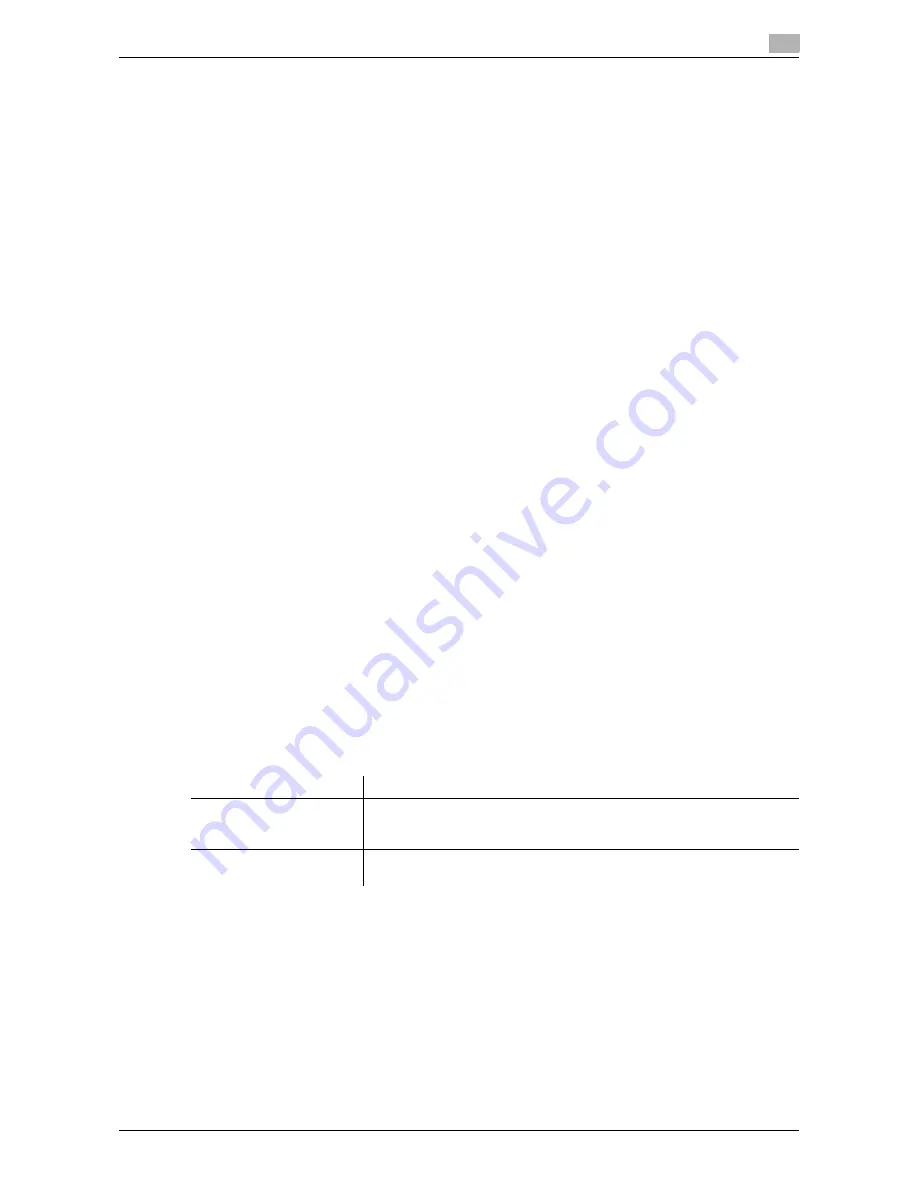
d-Color MF552/452/362/282/222
7-7
7
[Auto Delete Secure Document]
To display: [Utility] - [Administrator Settings] - [System Settings] - [User Box Settings] - [Auto Delete Secure
Document]
Specify the time to automatically delete files in the Secure Print User Box, from the date/time the files were
saved.
-
When specifying the time in units of days, select [1 day], [2 days], [3 days], [7 days], or [30 days].
-
When specifying the time, tap [Time] and enter a value between five minutes and 12 hours (in incre-
ments of one minute).
-
To keep the files in the box, select [Save].
[1 day] is selected by default.
[ID & Print Delete Time]
To display: [Utility] - [Administrator Settings] - [System Settings] - [User Box Settings] - [ID & Print Delete
Time]
Specify the time to automatically delete documents in the ID & Print User BOX, from the date/time the doc-
ument was saved or the date/time they were last printed.
-
When specifying the time in units of days, select [1 day], [2 days], [3 days], [7 days], or [30 days].
-
When specifying the time, tap [Time] and enter a value between five minutes and 12 hours (in incre-
ments of one minute).
-
To keep the files in the box, select [Save].
[1 day] is selected by default.
Related setting (for the administrator)
-
You can let the user select whether to delete the file from the ID & Print User Box after the file is printed.
For details, refer to page 7-7.
[ID & Print Delete after Print Setting]
To display: [Utility] - [Administrator Settings] - [System Settings] - [User Box Settings] - [ID & Print Delete after
Print Setting]
Select whether to ask the user if they want to delete the file from the ID & Print User Box after it is printed or
to always delete the file without making confirmation.
[Confirm with User] is selected by default.
[Stamp Settings]
To display: [Utility] - [Administrator Settings] - [System Settings] - [Stamp Settings]
Register header/footer programs and specify the stamp setting when sending a fax.
Settings
Description
[Header/Footer Settings]
You can register header/footer programs, and change or delete registered
programs.
For details, refer to page 7-8.
[Fax TX Settings]
Select whether to cancel stamp setting when sending a fax.
For details, refer to [User's Guide: Fax Operations].
Summary of Contents for d-Color MF222
Page 11: ...1 Printer Functions...
Page 12: ......
Page 16: ...Cable connection locations on this machine 1 1 6 d Color MF552 452 362 282 222 1 3...
Page 17: ...2 Printing in the Windows Environment...
Page 18: ......
Page 147: ...3 Printing in a Mac OS Environment...
Page 148: ......
Page 245: ...4 Printing in a NetWare Environment...
Page 246: ......
Page 250: ...Installing the printer driver 4 4 6 d Color MF552 452 362 282 222 4 3...
Page 251: ...5 Printing without Using the Printer Driver...
Page 252: ......
Page 256: ...Directly printing from a Bluetooth device 5 5 6 d Color MF552 452 362 282 222 5 3...
Page 257: ...6 Description of Setup Buttons User Settings...
Page 258: ......
Page 267: ...7 Description of Setup Buttons Administrator Settings...
Page 268: ......
Page 283: ...8 Index...
Page 284: ......
Page 288: ...Index by button 8 8 6 d Color MF552 452 362 282 222 8 2...






























