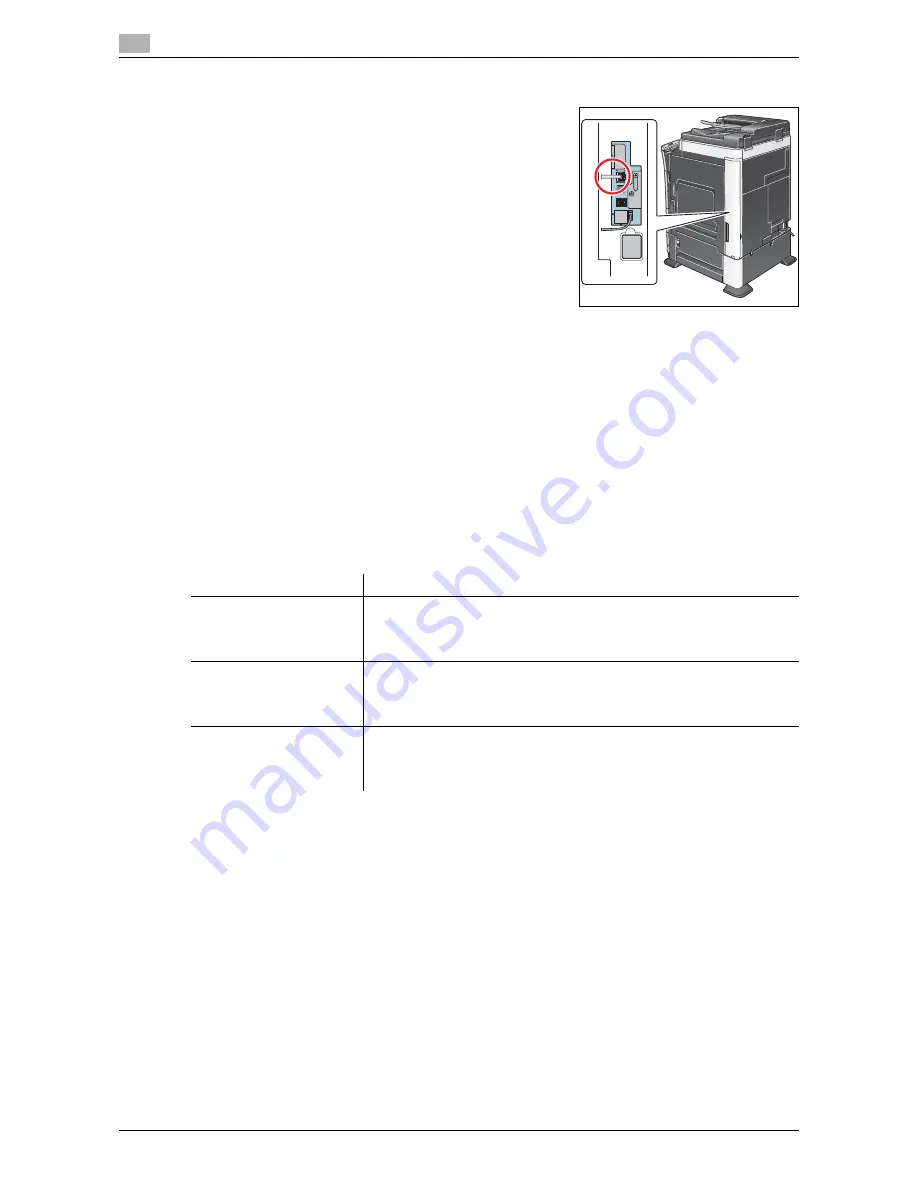
Preparation for Printing (Network Connection)
2
2-4
d-Color MF552/452/362/282/222
2.1
Checking the LAN cable connection
Check that a LAN cable is connected to the LAN port of this ma-
chine.
Checking the network settings
Ensure that this machine has an IP address assigned to it. Tap [Utility] - [Device Information], and check that
an IP address is displayed.
d
Reference
If no IP address is displayed, you need to configure the network. For details, refer to [User's Guide: Web Man-
agement Tool].
Configuring the network printing environment
Configure the operating environment for the printing method.
How to print If the printing method is not specified before installation, Normal Printing (Port 9100) is selected
for printing. Use Normal Printing (Port 9100) unless otherwise specified by the administrator.
Tips
-
If you are using the Windows Vista/7/Server 2008/Server 2008 R2, you cannot setup Secure Print (IPPS)
using the installer.
-
If you are using Windows XP/Server 2003 in an IPv6 environment, you cannot setup this machine using
the installer.
-
The Internet Print (IPP) is not supported in the IPv6 environment.
How to print
Description
Normal printing (Port 9100)
Make sure that the RAW port number has been set. (In normal circum-
stances, you can use the default settings.)
How to configure the setting is explained using
Web Connection
. For de-
tails, refer to [User's Guide: Web Management Tool].
Internet Print (IPP)
Check the IPP operating environment. (In normal circumstances, you can
use the default settings.)
How to configure the setting is explained using
Web Connection
. For de-
tails, refer to [User's Guide: Web Management Tool].
Secure Print (IPPS)
Configure the IPPS operating environment. Communication between this
machine and the computer is encrypted with SSL.
How to configure the setting is explained using
Web Connection
. For de-
tails, refer to [User's Guide: Web Management Tool].
Summary of Contents for d-Color MF222
Page 11: ...1 Printer Functions...
Page 12: ......
Page 16: ...Cable connection locations on this machine 1 1 6 d Color MF552 452 362 282 222 1 3...
Page 17: ...2 Printing in the Windows Environment...
Page 18: ......
Page 147: ...3 Printing in a Mac OS Environment...
Page 148: ......
Page 245: ...4 Printing in a NetWare Environment...
Page 246: ......
Page 250: ...Installing the printer driver 4 4 6 d Color MF552 452 362 282 222 4 3...
Page 251: ...5 Printing without Using the Printer Driver...
Page 252: ......
Page 256: ...Directly printing from a Bluetooth device 5 5 6 d Color MF552 452 362 282 222 5 3...
Page 257: ...6 Description of Setup Buttons User Settings...
Page 258: ......
Page 267: ...7 Description of Setup Buttons Administrator Settings...
Page 268: ......
Page 283: ...8 Index...
Page 284: ......
Page 288: ...Index by button 8 8 6 d Color MF552 452 362 282 222 8 2...






























