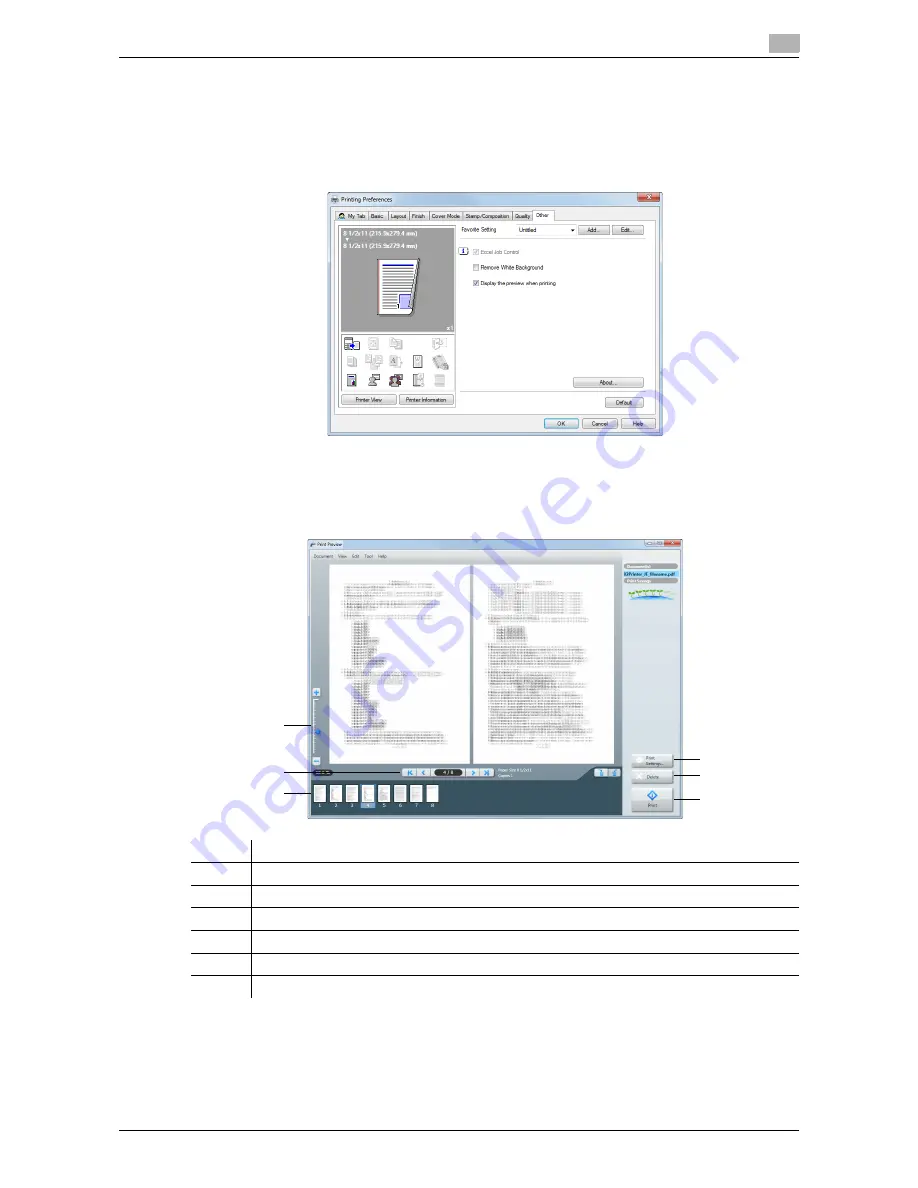
d-Color MF552/452/362/282/222
2-73
2.4
Useful printing functions
2
2.4.12
Previewing the Print Image (XPS only)
The XPS driver has a function to preview the print image for your checking.
In the preview window, you can check the print image and delete unnecessary pages.
1
In the [Other] tab, select the [Display the preview when printing] check box.
2
In the application software, execute printing.
The preview window appears.
3
Check the print image, then execute printing.
No.
Functions
1
Move this slider to enlarge or reduce the preview.
2
Click this button to switch the currently displayed page.
3
Click this button to change the print settings.
4
Click this button to delete the displayed print job.
5
Select this menu to start printing.
6
Select the page to be displayed. You can delete the selected page or pages.
3
4
5
1
2
6
Summary of Contents for d-Color MF222
Page 11: ...1 Printer Functions...
Page 12: ......
Page 16: ...Cable connection locations on this machine 1 1 6 d Color MF552 452 362 282 222 1 3...
Page 17: ...2 Printing in the Windows Environment...
Page 18: ......
Page 147: ...3 Printing in a Mac OS Environment...
Page 148: ......
Page 245: ...4 Printing in a NetWare Environment...
Page 246: ......
Page 250: ...Installing the printer driver 4 4 6 d Color MF552 452 362 282 222 4 3...
Page 251: ...5 Printing without Using the Printer Driver...
Page 252: ......
Page 256: ...Directly printing from a Bluetooth device 5 5 6 d Color MF552 452 362 282 222 5 3...
Page 257: ...6 Description of Setup Buttons User Settings...
Page 258: ......
Page 267: ...7 Description of Setup Buttons Administrator Settings...
Page 268: ......
Page 283: ...8 Index...
Page 284: ......
Page 288: ...Index by button 8 8 6 d Color MF552 452 362 282 222 8 2...






























