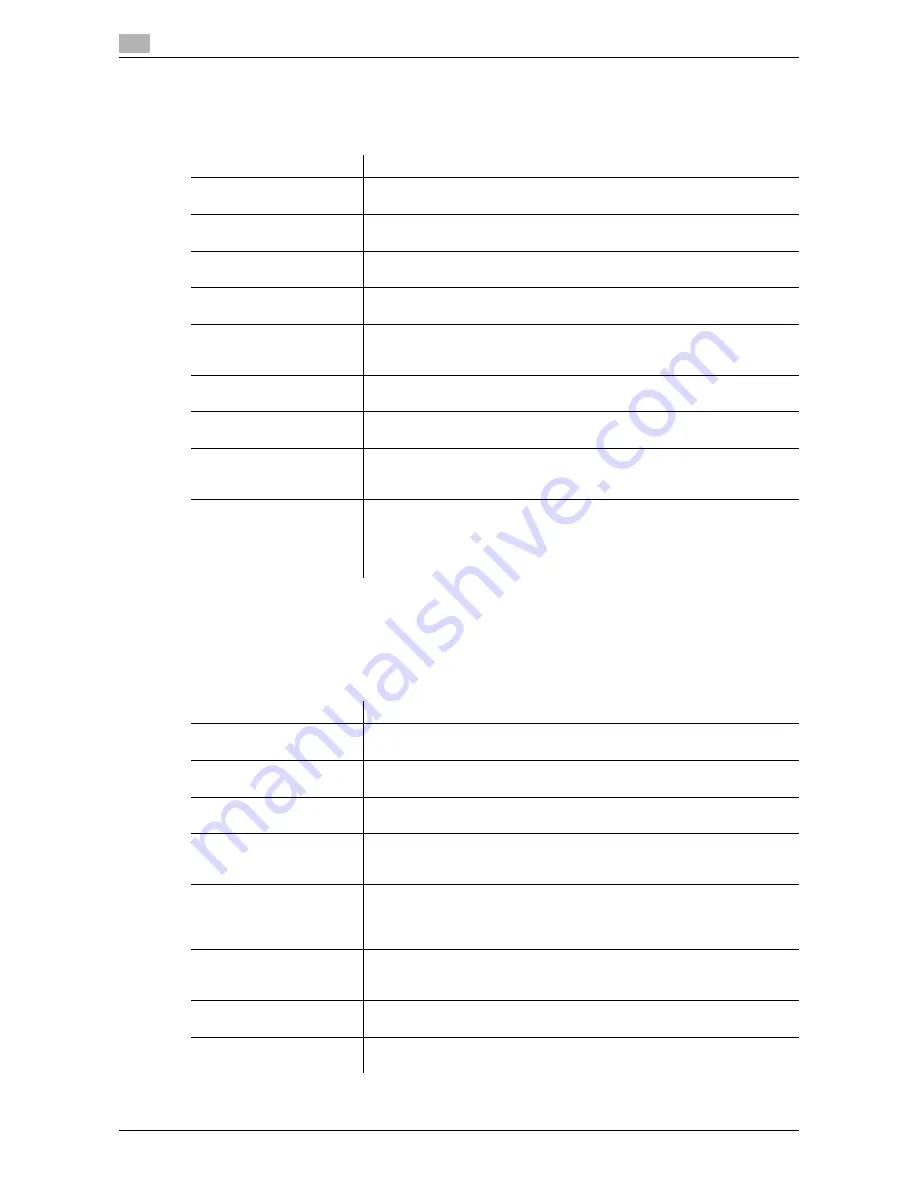
6
6-4
d-Color MF552/452/362/282/222
[Printer Settings]
To display: [Utility] - [User Settings] - [Printer Settings]
Configure settings for printer operations.
[Basic Settings]
To display: [Utility] - [User Settings] - [Printer Settings] - [Basic Settings]
Specify the default print settings for this machine.
This machine operates according to these settings unless the printer driver specifies the print settings.
Settings
Description
[Basic Settings]
Specify the default print settings for this machine.
For details, refer to page 6-4.
[Paper Setting]
Specify the default values for the paper trays and paper size to be used.
For details, refer to page 6-7.
[PCL Settings]
Specify the default values for PCL printing.
For details, refer to page 6-7.
[PS Setting]
Specify the default values for PS printing.
For details, refer to page 6-8.
[Security Settings]
Select whether to verify the digital signature when printing XPS/OOXML
(docx, xlsx, pptx) files with a digital signature.
For details, refer to page 6-8.
[OOXML Print Settings]
Specify the default value for OOXML print settings during direct printing.
For details, refer to page 6-9.
[Layout - Combination]
Specify the default value for combination settings during direct printing.
For details, refer to page 6-9.
[Print Reports]
A report on configuration information of this machine or a font list is print-
ed.
For details, refer to page 6-9.
[TIFF Image Paper Setting]
Specify paper settings for directly printing of TIFF or JPEG format files.
The settings are applied when images are printed from a USB memory de-
vice or Bluetooth-compatible device or directly printed using the Direct
Print function of
Web Connection
.
For details, refer to page 6-10.
Settings
Description
[PDL Setting]
Select the Page Description Language.
For details, refer to page 6-5.
[Number of Copies]
Enter the number of copies to be printed.
For details, refer to page 6-5.
[Original Direction]
Select the orientation of the image to be printed.
For details, refer to page 6-5.
[Spool Print Jobs in HDD
before RIP]
Select whether to save the next print job on the hard disk if the job is re-
ceived while another print job is being executed.
For details, refer to page 6-5.
[A4/A3 <- -> LTR/LGR Auto
Switch]
If papers you have set by [User Settings] - [Printer Settings] - [Paper Set-
ting] - [Paper Size] are not loaded into the paper tray, you can specify
whether or not to print on paper of a similar size.
For details, refer to page 6-5.
[Banner Sheet Setting]
Select whether to print the banner page (cover page) showing the sender
or title of the print data.
For details, refer to page 6-6.
[Binding Direction Adjust-
ment]
Select how the binding position is adjusted on two-sided printed sheets.
For details, refer to page 6-6.
[Line Width Adjustment]
Select how the width of text or lines is adjusted.
For details, refer to page 6-6.
Summary of Contents for d-Color MF222
Page 11: ...1 Printer Functions...
Page 12: ......
Page 16: ...Cable connection locations on this machine 1 1 6 d Color MF552 452 362 282 222 1 3...
Page 17: ...2 Printing in the Windows Environment...
Page 18: ......
Page 147: ...3 Printing in a Mac OS Environment...
Page 148: ......
Page 245: ...4 Printing in a NetWare Environment...
Page 246: ......
Page 250: ...Installing the printer driver 4 4 6 d Color MF552 452 362 282 222 4 3...
Page 251: ...5 Printing without Using the Printer Driver...
Page 252: ......
Page 256: ...Directly printing from a Bluetooth device 5 5 6 d Color MF552 452 362 282 222 5 3...
Page 257: ...6 Description of Setup Buttons User Settings...
Page 258: ......
Page 267: ...7 Description of Setup Buttons Administrator Settings...
Page 268: ......
Page 283: ...8 Index...
Page 284: ......
Page 288: ...Index by button 8 8 6 d Color MF552 452 362 282 222 8 2...
















































