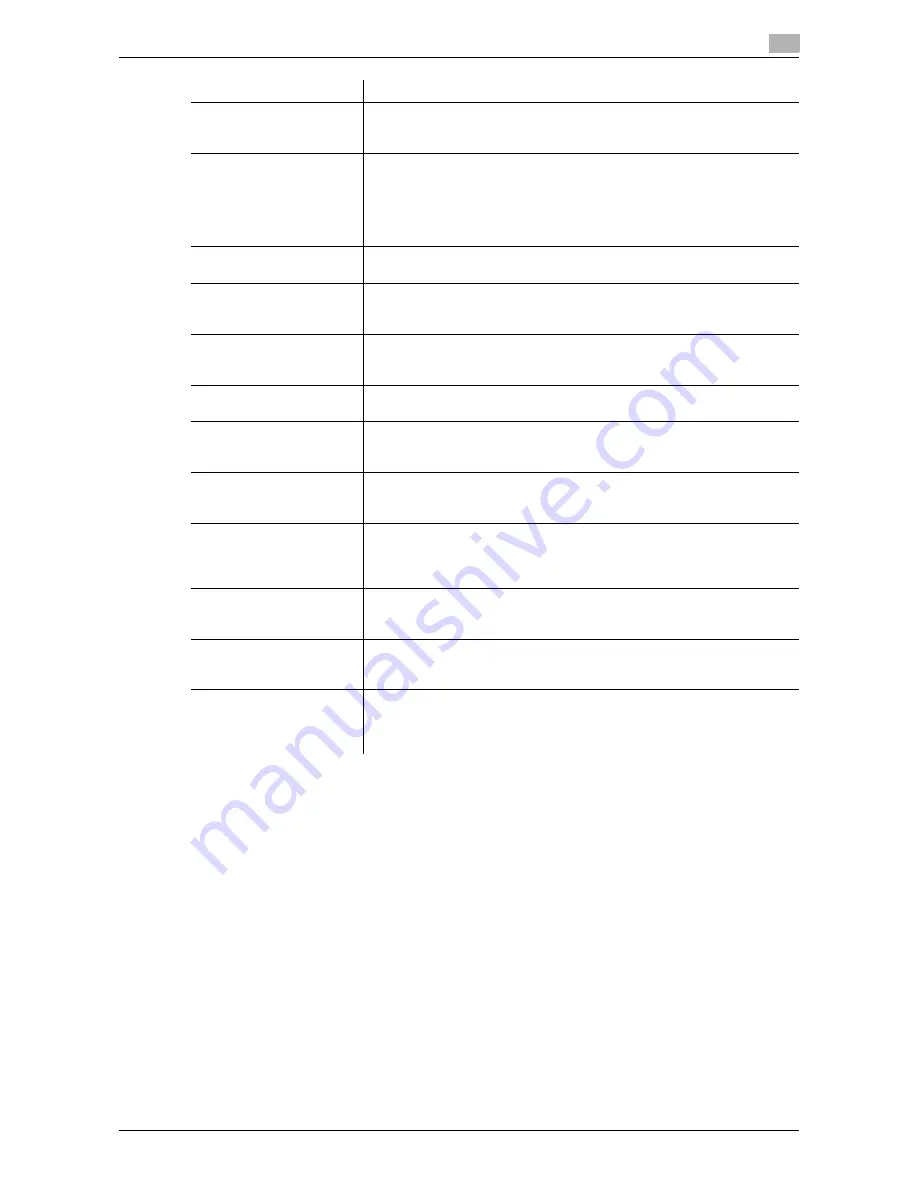
d-Color MF552/452/362/282/222
7-15
7
[Print Data Capture]
To display: [Utility] - [Administrator Settings] - [Security Settings] - [Security Details] - [Print Data Capture]
Select whether to allow capturing of printer data being received by this machine when you start the analysis
of printer-related failure. For details, contact your service representative.
[Allow] is specified by default.
[Secure Print Only]
To display: [Utility] - [Administrator Settings] - [Security Settings] - [Security Details] - [Secure Print Only]
Specify whether the printing from the computer should be limited only to the security document.
When you select [Yes], you need to set Secure Print when printing from the printer driver.
[No] is specified by default.
[Print Data Capture]
Select whether to allow capturing of printer data being received by this ma-
chine when you start the analysis of printer-related failure.
For details, refer to page 7-15.
[Job Log Settings]
Select whether to obtain a job log. After you have changed these settings,
the job log is obtained when you restart this machine.
The job log allows you to check usage, paper usage, operations and job
history for each user or account. For details on viewing the output job logs,
contact your service representative.
For details, refer to [User's Guide: Copy Operations].
[Restrict Fax TX]
Select whether to restrict fax transmissions.
For details, refer to [User's Guide: Fax Operations].
[Personal Data Security
Settings]
Specify whether to hide personal information, such as destination and file
name, in [In Progress] and [Log] on the [Job List] screen.
For details, refer to [User's Guide: Copy Operations].
[Hide Personal Information
(MIB)]
Specify whether to display the file name, destination, and User Box name
and number of the MIB information.
For details, refer to [User's Guide: Copy Operations].
[Display Activity Log]
Select whether to show the activity log on Scan, Fax TX and RX.
For details, refer to [User's Guide: Copy Operations].
[Initialize]
Initializes the settings in [Job History], [Copy Program], [Network Settings],
and [Address Registration].
For details, refer to [User's Guide: Copy Operations].
[Secure Print Only]
Specify whether printing from the computer should be limited only to se-
cure documents.
For details, refer to page 7-15.
[Copy Guard]
Select whether to use Copy Guard.
The
Security Kit
is required to use the Copy Guard function.
To use Copy Guard, the
Security Kit
is required.
For details, refer to page 7-16.
[Password Copy]
Select whether to use Password Copy.
To use the Password Copy function, the
Security Kit
is required.
For details, refer to page 7-16.
[Web browser contents ac-
cess]
Select whether to allow an access to the Web page contents being saved
on the hard disk of this machine.
For details, refer to [User's Guide: Copy Operations].
[TX Operation Log]
Select whether to obtain an operation log on the
Control Panel
when
scanning or sending a fax as a send operation log. This helps to analyze
any security issues that occur.
For details, refer to [User's Guide: Copy Operations].
Settings
Description
Summary of Contents for d-Color MF222
Page 11: ...1 Printer Functions...
Page 12: ......
Page 16: ...Cable connection locations on this machine 1 1 6 d Color MF552 452 362 282 222 1 3...
Page 17: ...2 Printing in the Windows Environment...
Page 18: ......
Page 147: ...3 Printing in a Mac OS Environment...
Page 148: ......
Page 245: ...4 Printing in a NetWare Environment...
Page 246: ......
Page 250: ...Installing the printer driver 4 4 6 d Color MF552 452 362 282 222 4 3...
Page 251: ...5 Printing without Using the Printer Driver...
Page 252: ......
Page 256: ...Directly printing from a Bluetooth device 5 5 6 d Color MF552 452 362 282 222 5 3...
Page 257: ...6 Description of Setup Buttons User Settings...
Page 258: ......
Page 267: ...7 Description of Setup Buttons Administrator Settings...
Page 268: ......
Page 283: ...8 Index...
Page 284: ......
Page 288: ...Index by button 8 8 6 d Color MF552 452 362 282 222 8 2...









































