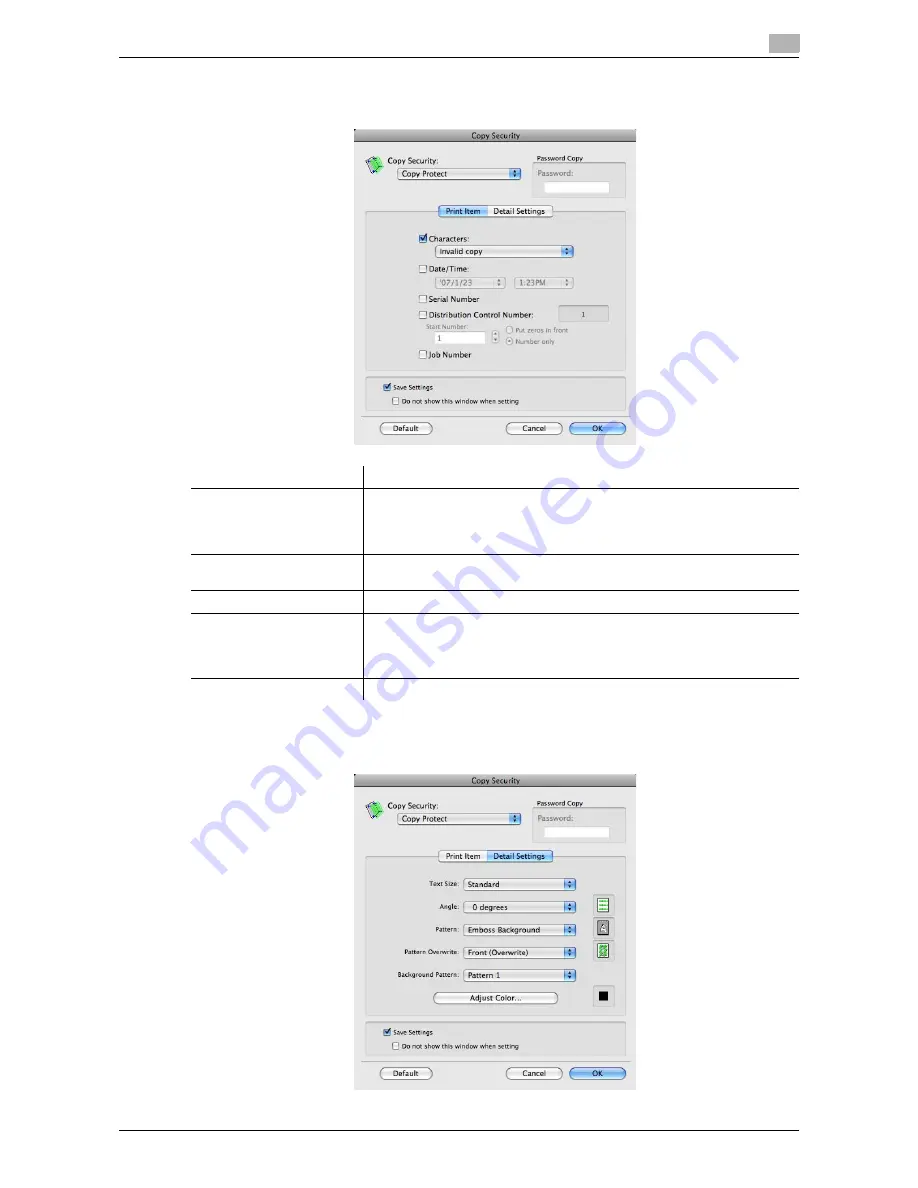
d-Color MF552/452/362/282/222
3-35
3.3
Useful printing functions
3
2
In the [Print Item] tab, select the item to be printed.
%
Items that can be specified vary depending on the selected copy security function.
3
In the [Detail Settings] tab, set the print format.
%
Items that can be specified vary depending on the selected copy security function.
Settings
Description
[Characters:]
Select this check box to print a text. In addition, select the text you want to
print.
You can select the text to be printed from the registered preset stamps and
stamps registered by users.
[Date/Time:]
Select this check box to add the print date/time. If necessary, specify the
format.
[Serial Number]
Select this check box to print the serial number of this machine.
[Distribution Control
Number:]
Select this check box to print copy numbers when printing multiple sets of
copies.
If necessary, specify the format for the copy numbers and the page from
which the copy number printing starts.
[Job Number]
Select this check box to print the job numbers managed in this machine.
Summary of Contents for d-Color MF222
Page 11: ...1 Printer Functions...
Page 12: ......
Page 16: ...Cable connection locations on this machine 1 1 6 d Color MF552 452 362 282 222 1 3...
Page 17: ...2 Printing in the Windows Environment...
Page 18: ......
Page 147: ...3 Printing in a Mac OS Environment...
Page 148: ......
Page 245: ...4 Printing in a NetWare Environment...
Page 246: ......
Page 250: ...Installing the printer driver 4 4 6 d Color MF552 452 362 282 222 4 3...
Page 251: ...5 Printing without Using the Printer Driver...
Page 252: ......
Page 256: ...Directly printing from a Bluetooth device 5 5 6 d Color MF552 452 362 282 222 5 3...
Page 257: ...6 Description of Setup Buttons User Settings...
Page 258: ......
Page 267: ...7 Description of Setup Buttons Administrator Settings...
Page 268: ......
Page 283: ...8 Index...
Page 284: ......
Page 288: ...Index by button 8 8 6 d Color MF552 452 362 282 222 8 2...
















































