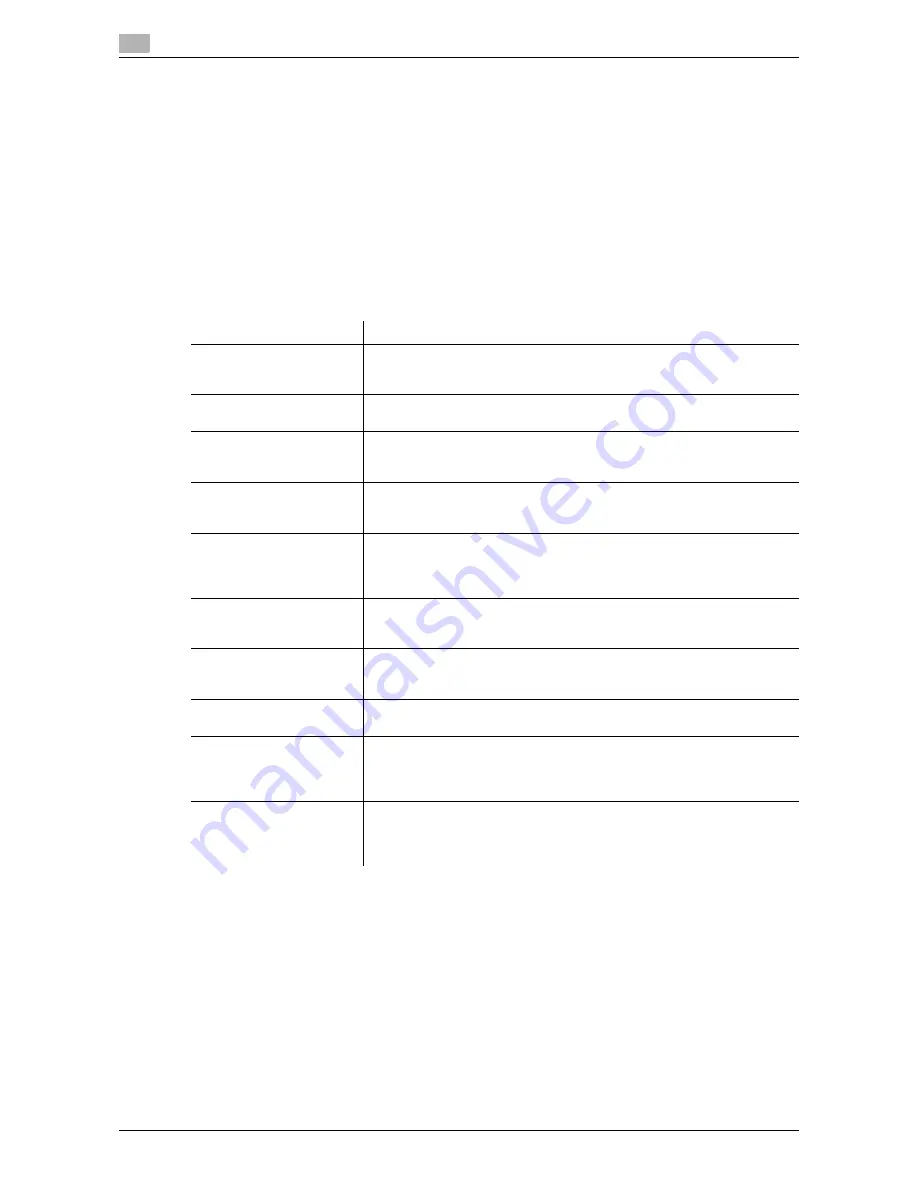
7
7-6
d-Color MF552/452/362/282/222
[Shift Output Each Job]
To display: [Utility] - [Administrator Settings] - [System Settings] - [Output Settings] - [Shift Output Each Job]
Select whether to shift paper for each job before ejection.
[Yes] is specified by default.
Tips
-
This item is available when the
Finisher
or
Job Separator JS-506
is installed.
[User Box Settings]
To display: [Utility] - [Administrator Settings] - [System Settings] - [User Box Settings]
Specify the user box settings, such as deletion of unnecessary user boxes and files, and the time until the file
saved in each user box is automatically deleted.
[Delete Secure Print Documents]
To display: [Utility] - [Administrator Settings] - [System Settings] - [User Box Settings] - [Delete Secure Print
Documents]
All files saved in the Secure Print User Box are deleted.
To delete the files, select [Yes] and tap [OK].
Settings
Description
[Delete Unused User Box]
A User Box in which no files are saved is recognized as an unnecessary
User Box and deleted.
For details, refer to [User's Guide: Box Operations].
[Delete Secure Print Docu-
ments]
All files saved in the Secure Print User Box are deleted.
For details, refer to page 7-6.
[Auto Delete Secure Docu-
ment]
Specify the time to automatically delete files in the Secure Print User Box,
from the date/time the files were saved.
For details, refer to page 7-7.
[Encrypted PDF Delete
Time]
Specify the time to automatically delete files in the Password Encrypted
PDF User Box, from the date/time the files were saved.
For details, refer to [User's Guide: Box Operations].
[ID & Print Delete Time]
Specify the time to automatically delete documents in the ID & Print User
BOX, from the date/time the document was saved or the date/time they
were last printed.
For details, refer to page 7-7.
[Document Hold Setting]
Specify whether to keep the file in the Public User Box, Personal User Box,
Group User Box, or Annotation User Box after it is printed or sent.
For details, refer to [User's Guide: Box Operations].
[External Memory Function
Settings]
Specify whether to allow users to print and read files from a USB memory
device and to save files to a USB memory device.
For details, refer to [User's Guide: Box Operations].
[Allow/Restrict User Box]
You can enable or disable each user to create, edit, and delete a user box.
For details, refer to [User's Guide: Box Operations].
[ID & Print Delete after Print
Setting]
Select whether to ask the user if they want to delete the file from the ID &
Print User Box after it is printed or to always delete the file without making
confirmation.
For details, refer to page 7-7.
[Document Delete Time
Setting]
For all the Public User Boxes, Personal User Boxes, and Group User Box-
es, the administrator specifies the time to automatically delete files from
the date/time the files were last printed or sent.
For details, refer to [User's Guide: Box Operations].
Summary of Contents for d-Color MF222
Page 11: ...1 Printer Functions...
Page 12: ......
Page 16: ...Cable connection locations on this machine 1 1 6 d Color MF552 452 362 282 222 1 3...
Page 17: ...2 Printing in the Windows Environment...
Page 18: ......
Page 147: ...3 Printing in a Mac OS Environment...
Page 148: ......
Page 245: ...4 Printing in a NetWare Environment...
Page 246: ......
Page 250: ...Installing the printer driver 4 4 6 d Color MF552 452 362 282 222 4 3...
Page 251: ...5 Printing without Using the Printer Driver...
Page 252: ......
Page 256: ...Directly printing from a Bluetooth device 5 5 6 d Color MF552 452 362 282 222 5 3...
Page 257: ...6 Description of Setup Buttons User Settings...
Page 258: ......
Page 267: ...7 Description of Setup Buttons Administrator Settings...
Page 268: ......
Page 283: ...8 Index...
Page 284: ......
Page 288: ...Index by button 8 8 6 d Color MF552 452 362 282 222 8 2...
















































