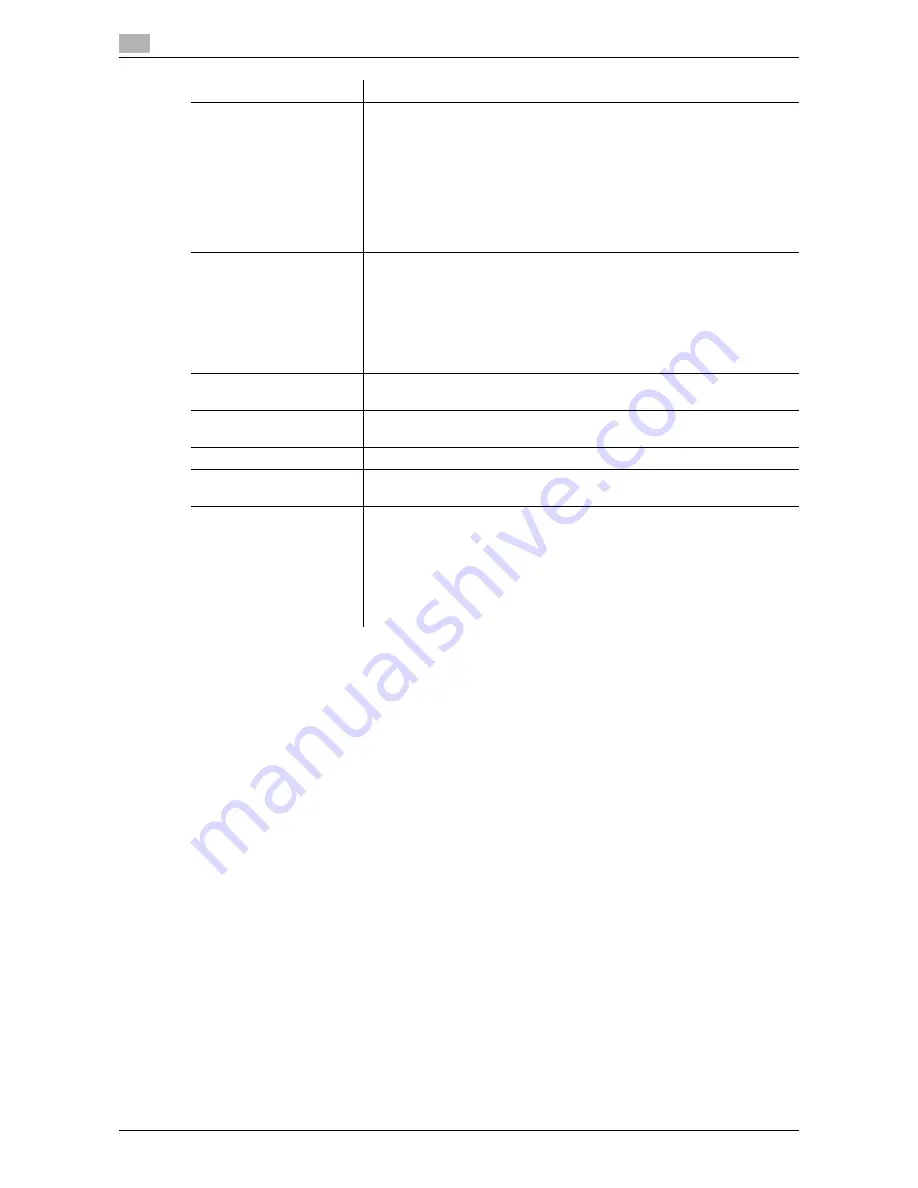
Setting items in the printer driver
3
3-76
d-Color MF552/452/362/282/222
3.5
Tips
-
To use [Staple:], the optional
Finisher
is required.
-
To use the Punch function:
–
The
Finisher FS-534
and
Punch Kit PK-520
, or the
Finisher FS-533
and
Punch Kit PK-519
are re-
quired.
–
The
Finisher FS-535
and
Punch Kit PK-521
, or the
Z Folding Unit ZU-606
are required (only for
d-Color MF552
).
-
To use the Fold & Staple function in [Fold & Staple:]:
–
The
Finisher FS-534
and
Saddle Stitcher SD-511
are required.
–
The
Finisher FS-535
and
Saddle Stitcher SD-512
are required (only for
d-Color MF552
).
-
To use the Half-Fold function in [Fold & Staple:]:
–
The
Finisher FS-534
and
Saddle Stitcher SD-511
are required.
–
The
Finisher FS-535
and
Saddle Stitcher SD-512
are required (only for
d-Color MF552
).
-
To use the Tri-Fold function in [Fold & Staple:]:
–
The
Finisher FS-534
and
Saddle Stitcher SD-511
are required.
-
To use the Z-Fold function in [Fold & Staple:]:
–
The
Finisher FS-535
and
Z Folding Unit ZU-606
are required (only for
d-Color MF552
).
-
To use Z-Fold of [Fold & Staple:], specify the paper size described at the setting you selected from the
drop-down list ([Z-Fold (A3, B4, 11
e
17, 8K)], [Z-Fold (8 1/2
e
14)] at "Paper Size" of the application
software or printer driver.
[Image Shift]
Select this check box to fine tune (shift) the print position of the image with
respect to the paper.
Selecting the [Image Shift] check box displays the [Image Shift] window.
Specify the print position in detail.
•
[Front Side]: Specify the upward/downward and rightward/leftward
shift distances for the front side.
•
[Back Side]: When you print on both sides, specify the upward/down-
ward and rightward/leftward shift distances for the back side. Selecting
the [Same value for Front and Back sides] check box applies the same
settings to both sides.
[Chapters]
When you have selected [2-Sided] or [Booklet] in [Print Type:], select this
check box if you want to print particular pages on the front side.
In [Page Number] in the [Chapters] window that appears when this check
box is selected, specify the page numbers of the pages you want to print
on the front side.
To specify multiple page numbers, separate each number with a comma
(for example, "2,4,6") or connect the numbers using a hyphen (for example,
"6-10").
[Staple:]
Select this check box to staple the printed sheets. In addition, specify the
number and positions of staples.
[Punch:]
Select this check box to make punch holes (binder holes) in the printed
sheets. In addition, specify the number and positions of punch holes.
[Fold & Staple:]
When folding the printed sheets, select the folding mode.
[Page Fold Setting]
When you have selected [Half-Fold(By Sheet)] or [Tri-Fold(By Sheet)] in
[Fold & Staple:], specify the number of pages to be folded at one time.
[Paper Arrangement:]
Select whether to adjust the binding position on two-sided printed sheets
collectively after all data items are received or sequentially each time a data
item is received.
•
[Prioritize Arranging Papers]: Paper arrangement is performed once af-
ter all data items are received. All pages are adjusted under the same
conditions.
•
[Prioritize Productivity]: Paper arrangement is performed sequentially
while printing the pages.
Settings
Description
Summary of Contents for d-Color MF222
Page 11: ...1 Printer Functions...
Page 12: ......
Page 16: ...Cable connection locations on this machine 1 1 6 d Color MF552 452 362 282 222 1 3...
Page 17: ...2 Printing in the Windows Environment...
Page 18: ......
Page 147: ...3 Printing in a Mac OS Environment...
Page 148: ......
Page 245: ...4 Printing in a NetWare Environment...
Page 246: ......
Page 250: ...Installing the printer driver 4 4 6 d Color MF552 452 362 282 222 4 3...
Page 251: ...5 Printing without Using the Printer Driver...
Page 252: ......
Page 256: ...Directly printing from a Bluetooth device 5 5 6 d Color MF552 452 362 282 222 5 3...
Page 257: ...6 Description of Setup Buttons User Settings...
Page 258: ......
Page 267: ...7 Description of Setup Buttons Administrator Settings...
Page 268: ......
Page 283: ...8 Index...
Page 284: ......
Page 288: ...Index by button 8 8 6 d Color MF552 452 362 282 222 8 2...
















































