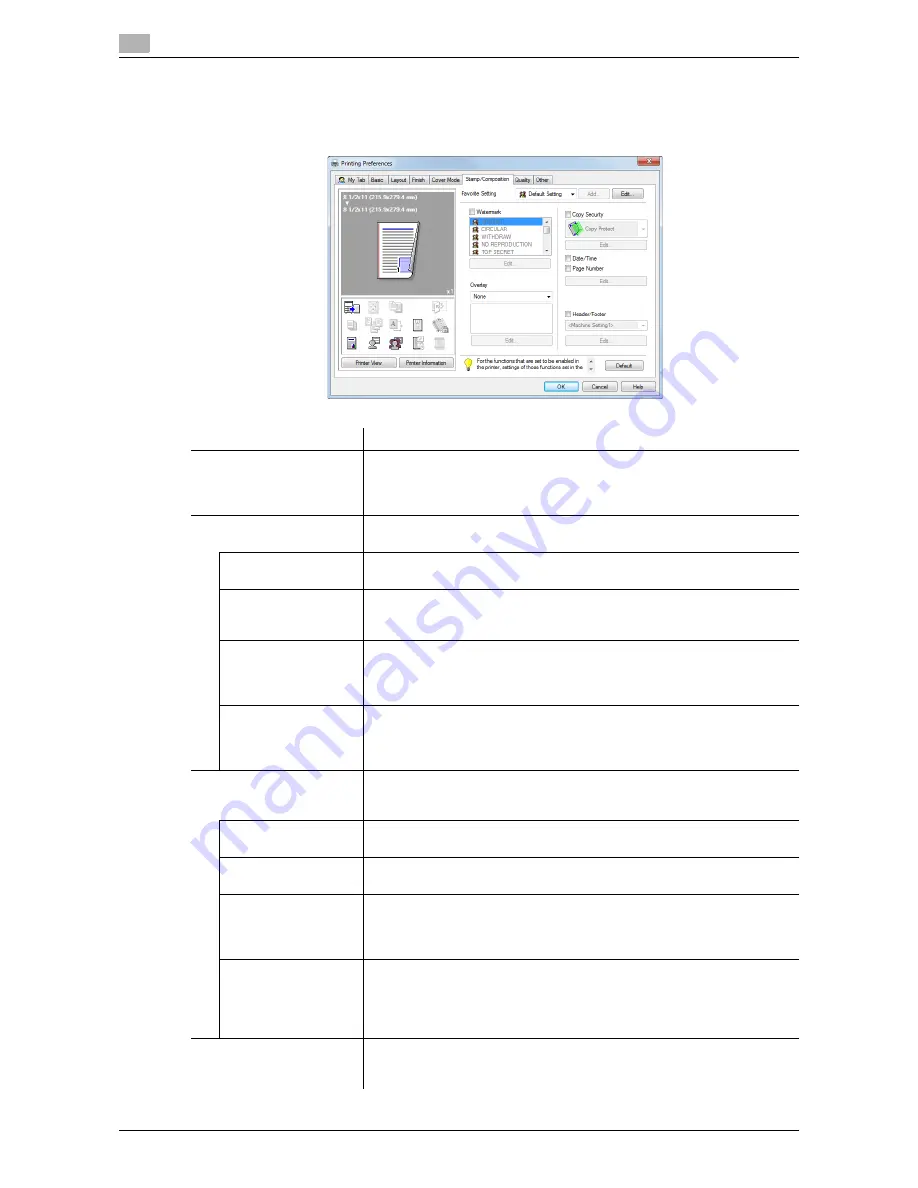
Setting items in the printer driver
2
2-108
d-Color MF552/452/362/282/222
2.6
2.6.10
Available operations in the [Stamp/Composition] tab
In the [Stamp/Composition] tab, you can configure settings for adding text or an image to the original. You
can add the date/time or page numbers to the original or compose a watermark or an overlay image.
Settings
Description
[Watermark]
Select this check box to print a watermark (text stamp) on the original. In
addition, from the list, select the watermark you want to print.
Clicking [Edit...] allows you to register or edit a watermark. For details, refer
to page 2-43.
[Overlay]
An overlay image to be composed on the original is created. The created
overlay image is composed onto the original.
[Create Host Image]
Data created in application software is saved in the computer as an overlay
image to be composed on the original. For details, refer to page 2-46.
[Create Shared Folder
Image]
Data created in application software is saved in the shared folder on the
network as an overlay image to be composed on the original. For details,
refer to page 2-47.
[Print Host Image]
The overlay image created with [Create Host Image] or [Create Shared
Folder Image] is printed on the original as a composite image.
Clicking [Edit...] allows you to add or delete an overlay image or change the
method of composing overlay images. For details, refer to page 2-44.
[Print Device Image]
(PCL only)
An overlay image registered in this machine is recalled and printed on the
original as a composite image.
Clicking [Edit...] allows you to add or delete an overlay image or change the
method of composing overlay images. For details, refer to page 2-44.
[Copy Security]
A pattern that deters unauthorized copying is composed on the original.
Clicking [Edit...] allows you to configure detailed settings such as the item
to be printed or how it is printed. For details, refer to page 2-51.
[Copy Protect]
Text such as "Copy" and "Private" are printed in the background pattern
as concealed text on each printed sheet.
[Stamp Repeat]
On every page of the printed document, a text such as "Copy" or "Private"
is printed as an invisible text.
[Copy Guard]
Copy Guard is a copy protection function that prints concealed security
watermarks such as "Private" or a date in the background to prevent un-
authorized copying, and embeds a copy restriction pattern on all printed
sheets.
[Password Copy]
Password Copy is a copy protection function that prints concealed secu-
rity watermarks such as "Private" or a date in the background to prevent
unauthorized copying, and embeds a password for the password copy
function on all printed sheets. Enter the password to be embedded (using
up to eight characters).
[Date/Time]
Select this check box to add the print date/time to the original.
Clicking [Edit...] allows you to change the print position and format of the
text. For details, refer to page 2-48.
Summary of Contents for d-Color MF222
Page 11: ...1 Printer Functions...
Page 12: ......
Page 16: ...Cable connection locations on this machine 1 1 6 d Color MF552 452 362 282 222 1 3...
Page 17: ...2 Printing in the Windows Environment...
Page 18: ......
Page 147: ...3 Printing in a Mac OS Environment...
Page 148: ......
Page 245: ...4 Printing in a NetWare Environment...
Page 246: ......
Page 250: ...Installing the printer driver 4 4 6 d Color MF552 452 362 282 222 4 3...
Page 251: ...5 Printing without Using the Printer Driver...
Page 252: ......
Page 256: ...Directly printing from a Bluetooth device 5 5 6 d Color MF552 452 362 282 222 5 3...
Page 257: ...6 Description of Setup Buttons User Settings...
Page 258: ......
Page 267: ...7 Description of Setup Buttons Administrator Settings...
Page 268: ......
Page 283: ...8 Index...
Page 284: ......
Page 288: ...Index by button 8 8 6 d Color MF552 452 362 282 222 8 2...






























